Setting, selecting, and deleting keyframes, Set keyframes, Add a keyframe without changing a value – Adobe After Effects CS3 User Manual
Page 192
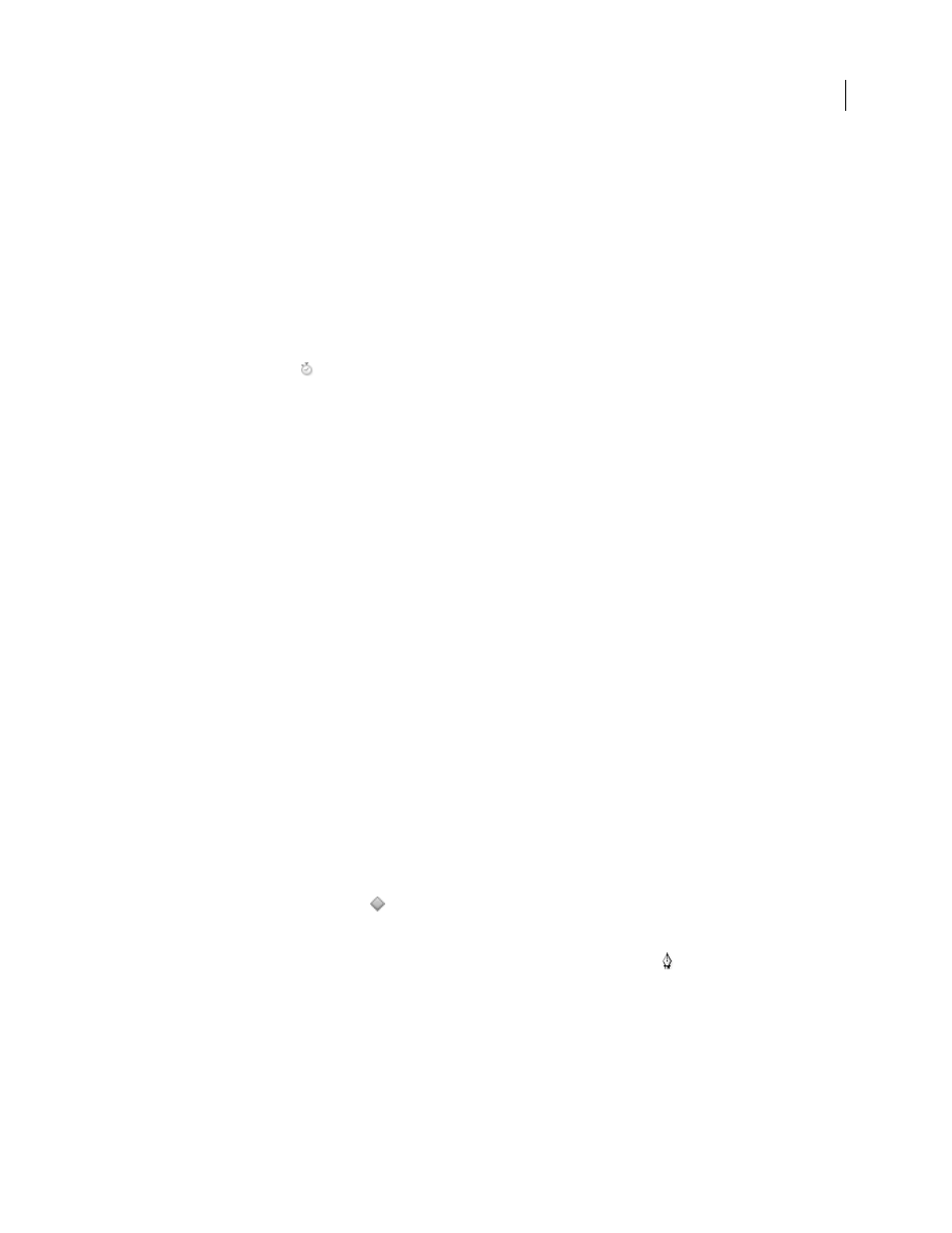
AFTER EFFECTS CS3
User Guide
187
Setting, selecting, and deleting keyframes
Set keyframes
When the stopwatch is active for a specific property, After Effects automatically adds or changes a keyframe for the
property at the current time whenever you change the property value.
1
Move the current-time indicator to the time where you want to begin the animation.
2
Set the layer property to the value you want at that point in time; for example, move the layer to a new position.
3
Do one of the following:
•
Click the Stopwatch icon
next to the property name to activate it. After Effects creates a keyframe at the current
time for that property value.
•
Choose Animation > Add [x] Keyframe, where [x] is the name of the property you are animating.
4
Move the current-time indicator to the time where you want to add an additional keyframe.
5
Change the value for the property in the layer outline.
6
Repeat steps 4 and 5 as many times as you want to add more keyframes.
See also
“About animation, keyframes, and expressions” on page 183
“Shortcuts for keyframes” on page 650
“Move the current-time indicator” on page 123
“Shortcuts for showing properties in the Timeline panel” on page 647
Add a keyframe without changing a value
1
In the Timeline panel, select the layer that you want to animate.
2
Show the layer property for which you want to add a keyframe. The property must already contain at least one
keyframe.
3
Move the current-time indicator to the point where you want to add a new keyframe. If the current-time indicator
is after the last keyframe for that layer property, the new keyframe will have the same value as the preceding
keyframe. Otherwise, the new keyframe’s value will be an interpolated value based on the previous and next
keyframe values.
4
Do one of the following:
•
Click the keyframe navigator button
for the layer property.
•
Choose Animation > Add [x] Keyframe, where [x] is the name of the property you are animating.
•
Click on a segment of the layer property’s graph in the Graph Editor with the Pen tool
.
See also
