Specify kerning and tracking – Adobe After Effects CS3 User Manual
Page 285
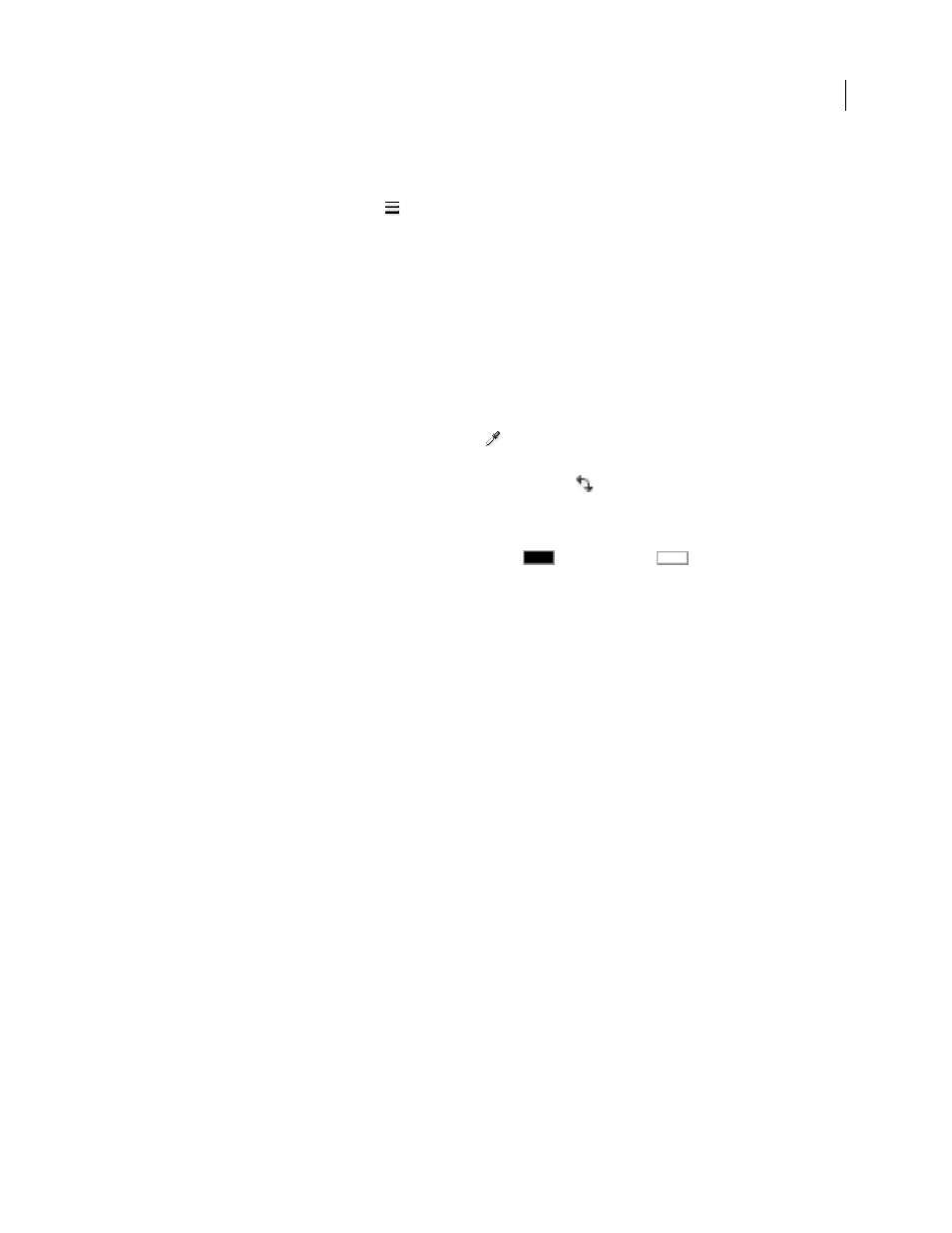
AFTER EFFECTS CS3
User Guide
280
Add a stroke (outline) to text
1
Select the characters to which you want to add a stroke.
2
Set a stroke size with the Stroke Width
property in the Character panel.
3
Set the stroke color with the Stroke Color control in the Character panel.
4
Choose one of the following in the Character panel to control the stroke’s position:
Stroke Over Fill, Fill Over Stroke
The stroke of only selected text appears over or behind the fill.
All Strokes Over All Fills, All Fills Over All Strokes
Strokes appear over or behind fills in the entire text layer.
Change text fill or stroke color
The text you enter gets its color from the Fill Color and Stroke Color controls in the upper-right corner of the
Character panel. Select text to change its color after the text has already been entered.
•
To set fill or stroke color using the color picker, click the Fill Color or Stroke Color control. To set fill or stroke
color using the eyedropper, click the eyedropper button
and then click anywhere on-screen to sample the
color.
•
To swap colors for fill and stroke, click the Swap Fill And Stroke button
.
•
To remove fill or stroke, click the No Fill Color button or No Stroke Button. Only one of these buttons is available,
depending on whether the Fill Color or Stroke Color box is forward.
•
To set the fill or stroke to black or white, click the Set To Black
or Set To White
button.
•
To bring the Fill Color or Stroke Color box forward, click it.
Specify kerning and tracking
Kerning is the process of adding or subtracting space between specific letter pairs. Tracking is the process of creating
an equal amount of spacing across a range of letters. Positive kerning or tracking values move characters apart
(increasing the spacing from the default); negative values move characters closer together (reducing the spacing from
the default).
Note: When you open a project that was last saved in After Effects 6.0, text in the project may lie differently than in After
Effects 6.0 because of improvements in kerning behavior.
You can automatically kern type using metrics kerning or optical kerning. Metrics kerning uses kern pairs, which are
included with most fonts. Kern pairs contain information about the spacing of specific pairs of letters such as LA, To,
Tr, Ta, Tu, Te, Ty, Wa, WA, We, Wo, Ya, and Yo. After Effects uses metrics kerning by default so that specific pairs are
automatically kerned when you import or type text.
Some fonts include robust kern-pair specifications. For other fonts, or for two different typefaces or sizes in a line,
you may want to use the optical kerning option. Optical kerning adjusts the spacing between adjacent characters
based on their shapes. You can also use manual kerning, which is ideal for adjusting the space between two letters.
Tracking and manual kerning are cumulative, so you can first adjust individual pairs of letters and then tighten or
loosen a block of text without affecting the relative kerning of the letter pairs.
Note: Values for kerning and tracking affect Japanese text, but normally these options are used to adjust the aki (spacing)
between Roman characters.
Alan Shisko provides a blog post and video tutorial on kerning:
.
