Align or distribute layers in 2d space – Adobe After Effects CS3 User Manual
Page 145
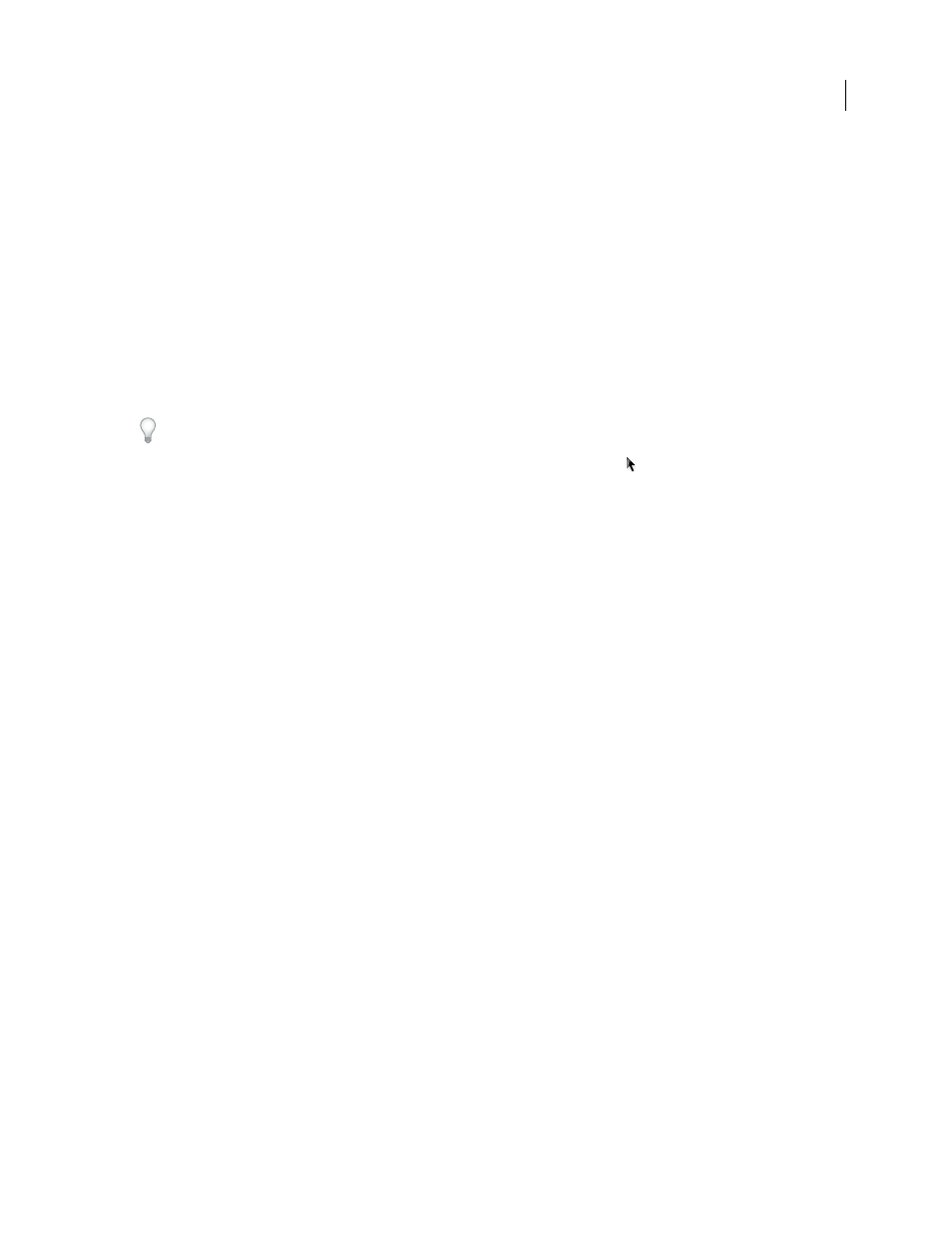
AFTER EFFECTS CS3
User Guide
140
See also
“Work with safe zones, grids, guides, and rulers” on page 130
“Work with layer anchor points” on page 154
“Modify layer properties” on page 152
“Working with effects and animation presets” on page 350
“Shortcuts for working with layers” on page 645
“Shortcuts for modifying properties” on page 648
Move layers by dragging in the Composition panel
To snap a layer’s edges to grids or guides as you drag, choose View > Snap To Grid or View > Snap To Guides.
•
Select one or more layers, and then drag a selected layer using the Selection tool
.
When you move a layer by dragging it in the Composition panel, the Info panel shows the change in the Position
property as you drag.
Move layers by directly modifying the Position property
1
Select one or more layers.
2
Press P to show the Position property in the Timeline panel.
3
Modify the Position property in the Timeline panel.
Move layers with arrow keys
1
Select one or more layers.
2
To move selected layers one pixel left, right, up, or down, press an arrow key. To move 10 pixels, hold Shift as you
press the arrow key.
Align or distribute layers in 2D space
Use the Align panel to line up or evenly space selected layers. You can align or distribute layers vertically or horizon-
tally.
Note: To align, you must select two or more layers; to distribute, you must select three or more layers.
1
Select the layers to align or distribute.
2
In the Align panel, click the button representing the desired type of alignment or distribution.
When you align and distribute selected layers, keep the following in mind:
•
An alignment option aligns selected layers to the layer that most closely represents the new alignment. For
example, for right-edge alignment, all selected layers align to the selected layer that is farthest to the right.
•
A distribution option evenly spaces selected layers between the two most extreme layers. For example, for a
vertical distribution option, the selected layers are distributed between the topmost and bottommost selected
layers.
