Adobe After Effects CS3 User Manual
Page 539
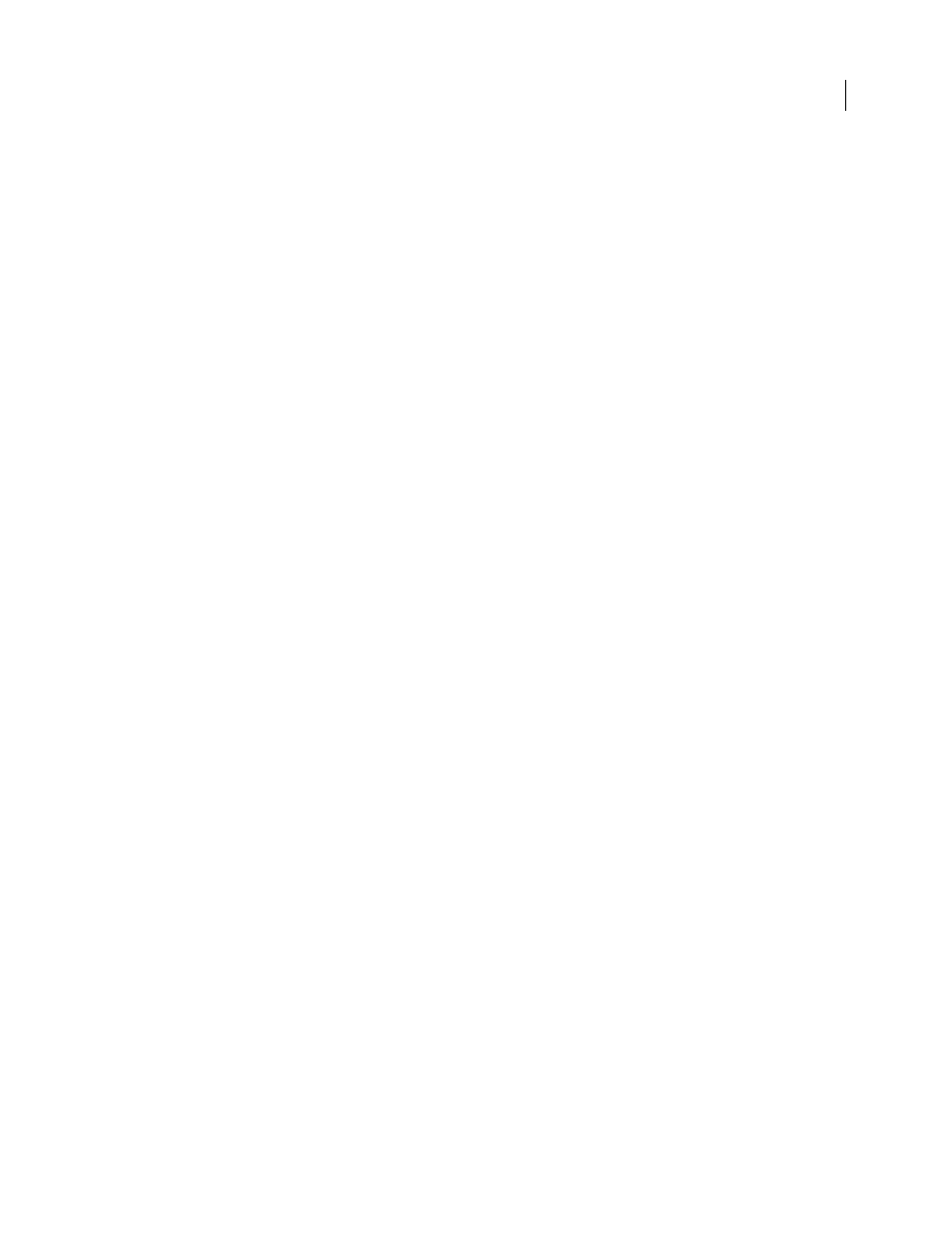
AFTER EFFECTS CS3
User Guide
534
The Time Displacement effect automatically replaces pixels across time without keyframes or expressions. However,
you can animate other properties to vary the effect over time.
To better understand how pixels are displaced in time, think of the displacement occurring in steps, as follows:
1
After Effects overlays the displacement map layer on top of the effect layer (the layer you’re distorting). If the
dimensions of the displacement map are different from those of the effect layer, you can specify whether the map is
centered or stretched to fit.
2
You specify a maximum displacement amount, in seconds.
3
After Effect uses the luminance value of each pixel in the displacement map to calculate the displacement of the
corresponding pixel in the effect layer, based on the maximum displacement amount.
In grayscale images, the luminance value range extends from 0 to 255, and it’s converted to a scale ranging from -1
to 1. A luminance value of 0 produces maximum backward displacement, meaning that pixels at the current time are
replaced by pixels from a previous time. A luminance value of 255 produces maximum positive displacement,
meaning that pixels at the current time are replaced by those at a future time. A luminance value of 128 produces no
displacement. For other values in grayscale displacement maps, you can calculate the displacement amount, in
seconds, using the following equation:
Displacement amount in seconds = maximum_displacement_time * (2 * (luminance_value – 128) / 256)
4
After Effects displaces each pixel in the image by replacing a pixel in the image at the current time with the pixel
in the same position at another time. The other time is the displacement amount in seconds for the pixel, calculated
in step 3.
Suppose you specified 2 seconds as the maximum time displacement. After Effects finds the luminance value of each
pixel in the displacement map, and then it replaces the corresponding pixels at the current time with pixels from
another time based on the maximum time of 2 seconds. A luminance value of 255 in the displacement map replaces
that pixel with the pixel 2 seconds ahead in the same position. A luminance value of 42 replaces that pixel with the
pixel 1.34 seconds behind in the same position.
Time Displacement Layer
Specifies the layer to use as the displacement map.
Max Displacement Time (sec)
Sets the maximum time, in seconds, from which pixels are replaced, before or after the
current time. Note that only luminance values of 0 or 255 (maximum darkness and maximum brightness) produce
the maximum time. All other luminance values produce times less than the maximum time.
Time Resolution (fps)
Sets the number of frames per second in which to replace pixels. Typically, this value shouldn’t
be greater than the frame rate of the affected layer. Increasing Time Resolution can significantly increase rendering time.
Stretch Map To Fit
Resizes the Time Displacement Layer to match the dimensions of the layer you’re distorting. If
this option isn’t selected, the time displacement layer is centered in the composition.
Apply the Time Displacement effect
1
In the Composition panel, display both the layer you want to distort and the displacement map layer.
2
Hide the displacement map layer by clicking the Video switch in the Timeline panel.
3
In the Composition panel, select the layer you want to distort.
4
Choose Effect > Time > Time Displacement.
5
Choose a displacement map from the Time Displacement Layer menu, which lists all layers in the composition.
Grayscale maps are recommended.
