Zoom, Resolution – Adobe After Effects CS3 User Manual
Page 133
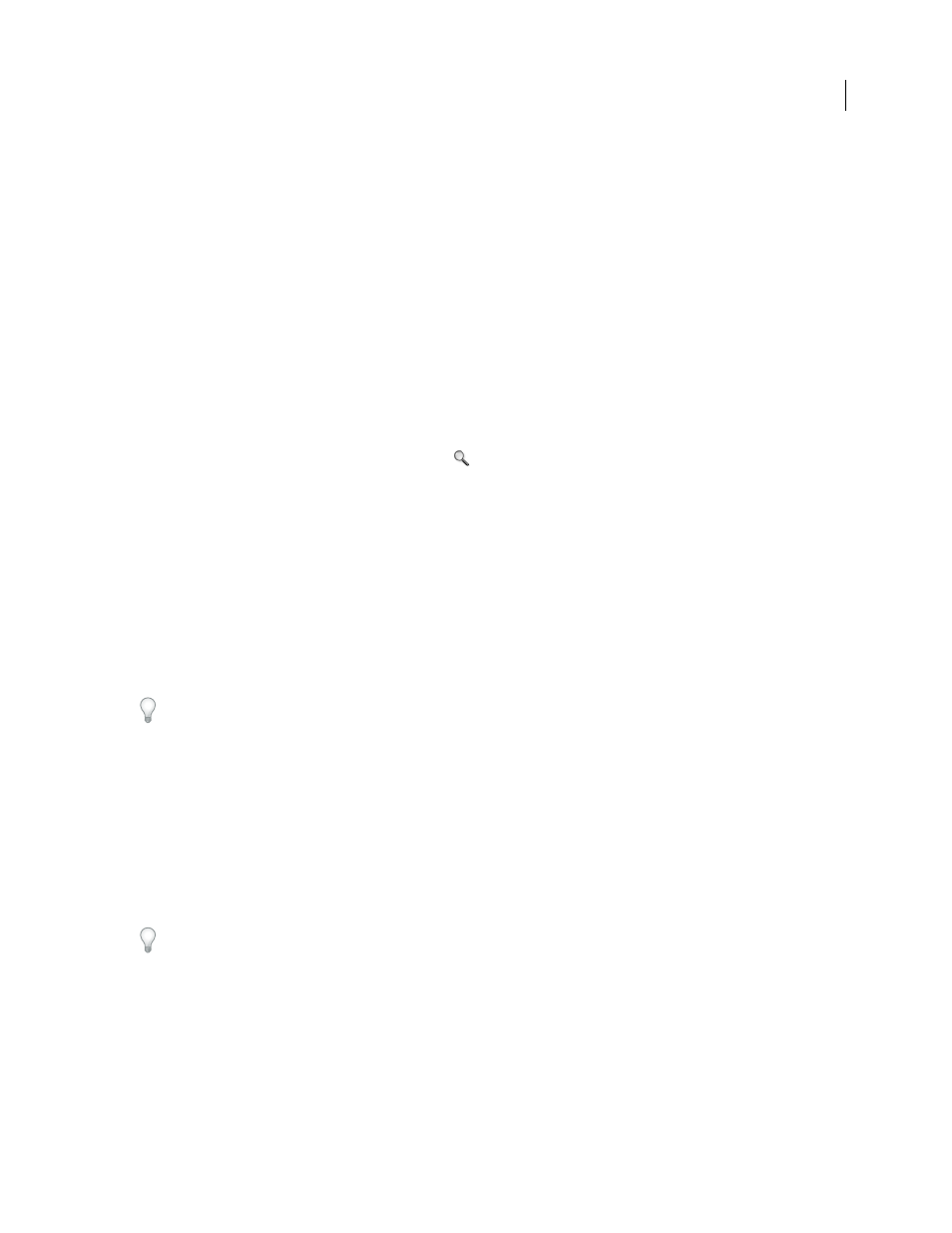
AFTER EFFECTS CS3
User Guide
128
Zoom
The Magnification Ratio control in the lower-left corner of a Composition, Layer, or Footage panel shows and
controls the current magnification. By default, the magnification is set to fit the current size of the panel. When you
change magnification, you change the appearance of the pixels in the panel that you are previewing, not the actual
resolution of the composition.
Note: After Effects renders vector objects before zooming (scaling for preview), so some vector objects may appear jagged
when you zoom in on them. This does not affect scaling of layers or rendering to final output.
•
To zoom in to or out from the center of the active view, press the period (.) key or the comma (,) key. Each keypress
additionally increases or decreases the magnification.
•
To zoom in to or out from the center of the view using the mouse scroll wheel, position the pointer over the panel
and move the scroll wheel.
•
To zoom in on or out from a specific point using the mouse scroll wheel, position the pointer over the panel and
Alt-move (Windows) or Option-move (Mac OS) the scroll wheel.
•
To zoom in on a specific point using the Zoom tool
, click the area in the panel you want to magnify. Each click
additionally magnifies the image, centering the display on the point you click. You can also drag the tool to
magnify a specific area.
•
To zoom out from a specific point using the Zoom tool, Alt-click (Windows) or Option-click (Mac OS) the point
that you want to be the center of the zoomed-out view. Each click additionally decreases the magnification of the
image, centering the display on the point you click.
•
To zoom the active view to 100%, double-click the Zoom tool button in the Tools panel.
•
To zoom to fit or to zoom to a preset magnification, choose a zoom level from the Magnification Ratio menu. To
change the magnification of all views in a Composition panel, hold down Ctrl (Windows) or Command (Mac OS)
while choosing a zoom level from the menu. Choose Fit to make the image fit the Composition panel; choose Fit
Up To 100% to limit the zoom level to 100%.
To pan around in the Composition, Layer, or Footage panel while zoomed in, drag with the Hand tool, which you
can activate by holding down the spacebar or the H key.
See also
“Shortcuts for using and modifying views” on page 644
Resolution
Resolution determines the dimensions of the image in pixels, which affects the image quality of the previewed or
rendered composition. Rendering time and memory for each frame are roughly proportional to the number of pixels
being rendered.
You can use a low resolution setting when animating or previewing a movie, and then increase the resolution before
rendering your final movie.
For previewing purposes, you can automatically zoom in and out depending on the Resolution setting by selecting
the Auto-zoom When Resolution Changes preference (Edit > Preferences > Display (Windows) or After Effects >
Preferences > Display (Mac OS)). Deselect this preference to maintain the composition’s size in the Composition
panel.
