Render and export a movie using the render queue – Adobe After Effects CS3 User Manual
Page 595
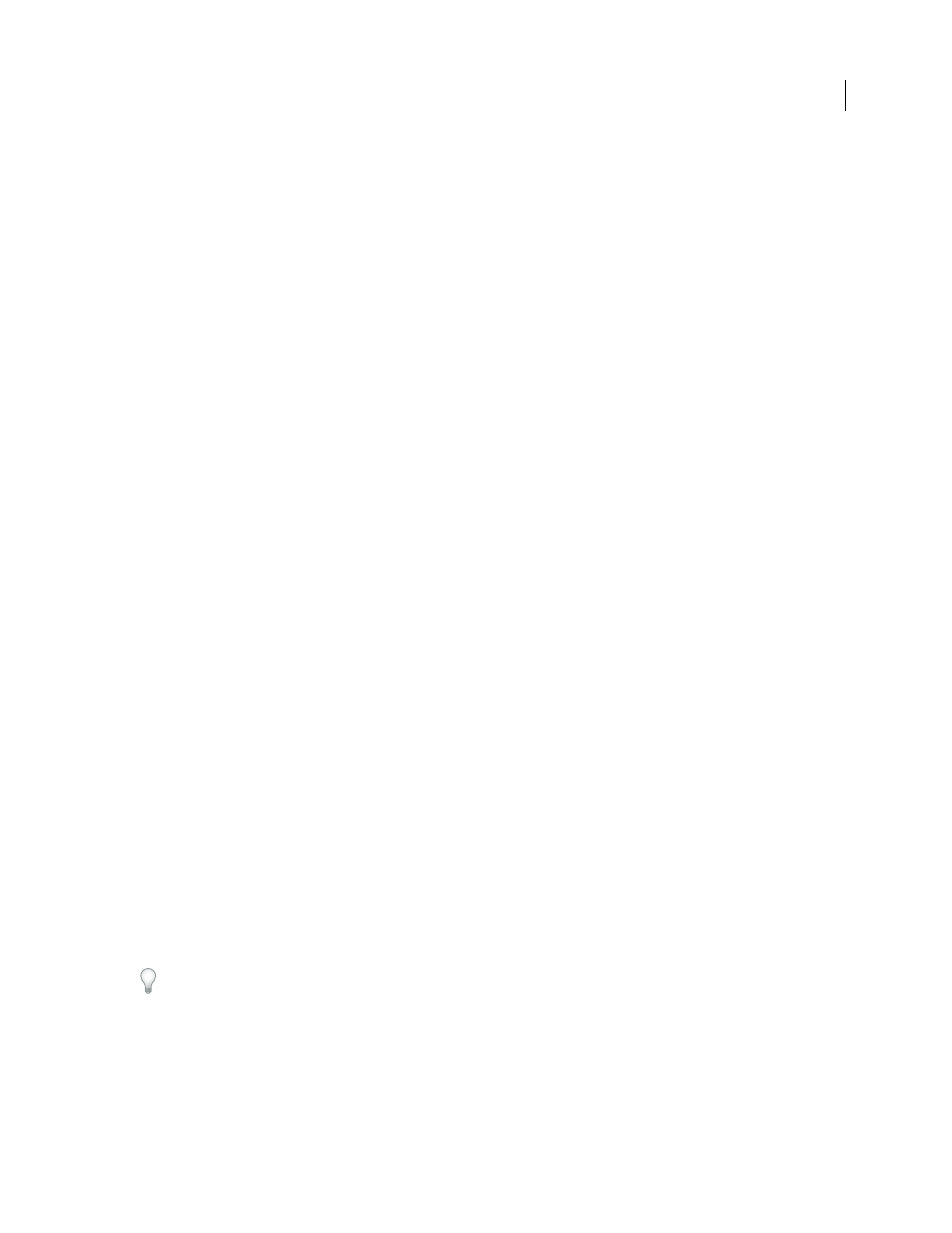
AFTER EFFECTS CS3
User Guide
590
•
SGI (SGI, BW, RGB, 16 bpc)
•
Targa (TGA, VBA, ICB, VST)
•
TIFF (TIF; 8, 16, and 32 bpc)
Audio-only formats
•
AU audio file (AU)
•
Audio Interchange File Format (AIFF)
•
MP3 (MP3)
•
WAV
See also
“Supported import formats” on page 48
Render and export a movie using the render queue
1
Select the composition from which to make a movie in the Project panel, and then do one of the following to add
the composition to the render queue:
•
Choose Composition > Make Movie. Specify a name and location for the output file, and click Save.
•
Choose Composition > Add To Render Queue.
•
Drag the composition to the Render Queue panel.
2
Click the triangle next to the Output To heading in the Render Queue panel to choose a name for the output file
based on a naming convention, and then choose a location; or click the text next to the Output To heading to enter
any name. If you used Make Movie to add the composition to the render queue, then you can skip this step. (See
“Specify file names and locations for rendered output” on page 595.)
3
Click the triangle to the right of the Render Settings heading to choose a render settings template, or click the
underlined text to the right of the Render Settings heading to customize the settings. (See “Work with render
settings” on page 597.)
4
Choose a Log type from the Log menu.
5
Click the triangle to the right of the Output Module heading to choose an output module settings template, or
click the underlined text to the right of the Output Module heading to customize the settings. You use the output
module settings to specify the file format of the output movie. In some cases, a format-specific dialog box opens after
you choose a format, in which you can specify format-specific settings. (See “Work with output module settings” on
page 599 and “Encoding and compression options for movies” on page 612.)
When an output name and location have been set, and render settings and an output module have been selected, the
entry in the Render column will automatically become selected (shown by a check mark) and the status will change
to Queued. This means that the render item is in the render queue.
Press the Caps Lock key before you start rendering to prevent the Composition panel from displaying rendered
frames. By not updating the Composition panel, After Effects requires less time to process simple render items with
a lot of frames.
6
Click the Render button in the upper-right corner of the Render Queue panel.
