Work with layer anchor points – Adobe After Effects CS3 User Manual
Page 159
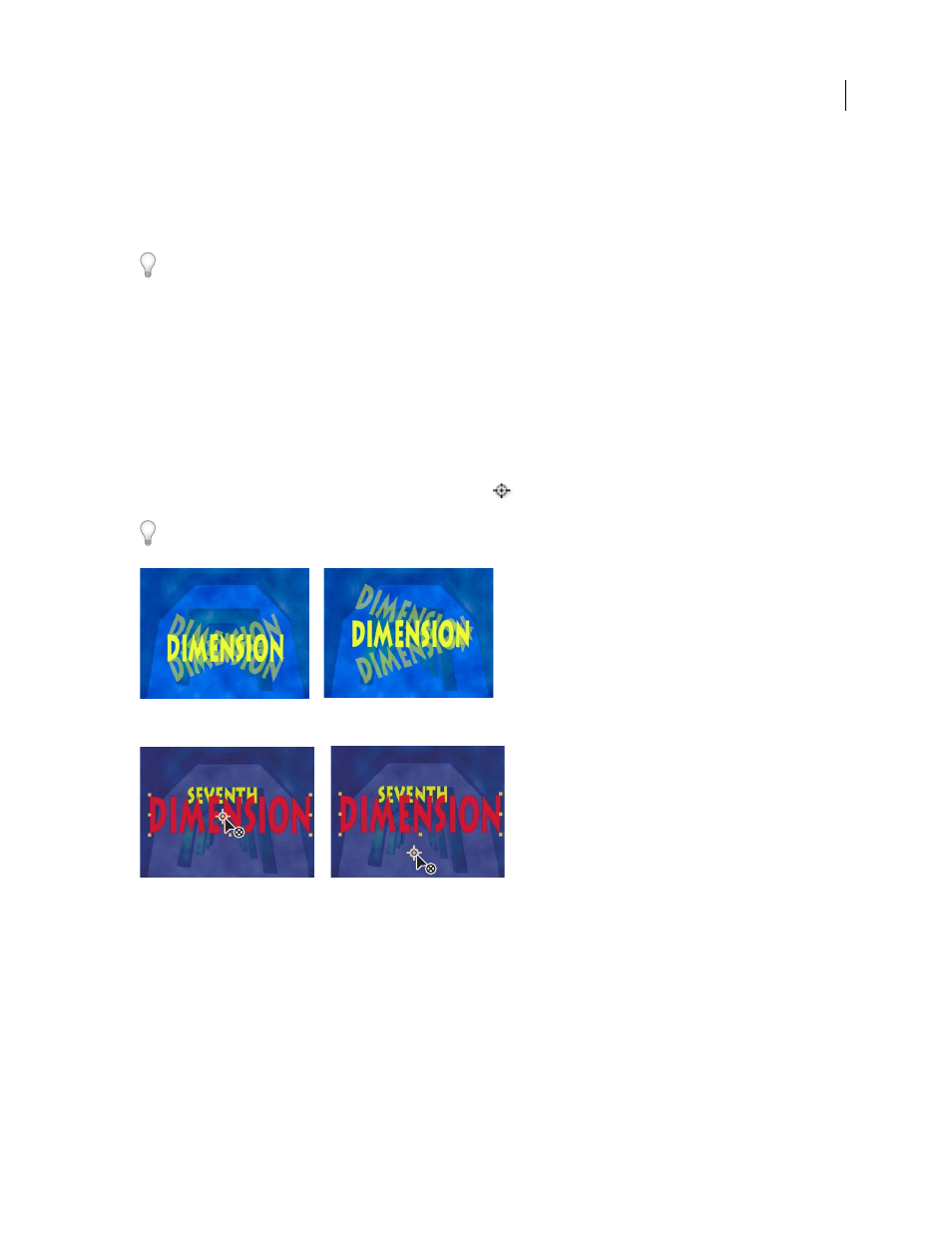
AFTER EFFECTS CS3
User Guide
154
•
To reset properties in a property group to their default values, click Reset next to the property group name. To
reset an individual property, right-click (Windows) or Control-click (Mac OS) the property name (not the value)
and choose Reset from the context menu.
If the property contains keyframes, a keyframe is added at the current time with the default value.
Alan Shisko provides a video tutorial that shows how to use label colors and multiple selections to rapidly change
properties for multiple layers simultaneoulsy:
.
See also
“Work with effects in the Effect Controls panel” on page 350
“Shortcuts for showing properties in the Timeline panel” on page 647
“Shortcuts for modifying properties” on page 648
Work with layer anchor points
Transformations, such as rotation and scale, occur around a layer’s anchor point (sometimes called transformation
point or transformation center). By default, the anchor point
for most layer types is at the center of a layer.
The easiest way to pan and scan over a large image is to animate Anchor Point and Scale properties.
Anchor point in center of text layer (left) compared to anchor point moved to the end of the text layer (right)
When you use the Pan Behind tool to move the anchor point in the Composition panel (left), After Effects automatically compensates for the
move so that the layer maintains its position relative to the composition frame (right).
Note: If you don’t see the anchor point in the Layer panel, select Anchor Point Path from the View menu at the bottom
right of the Layer panel.
See also
“Work with the Layer panel” on page 134
