Export a single frame of a composition, About filmstrip format – Adobe After Effects CS3 User Manual
Page 612
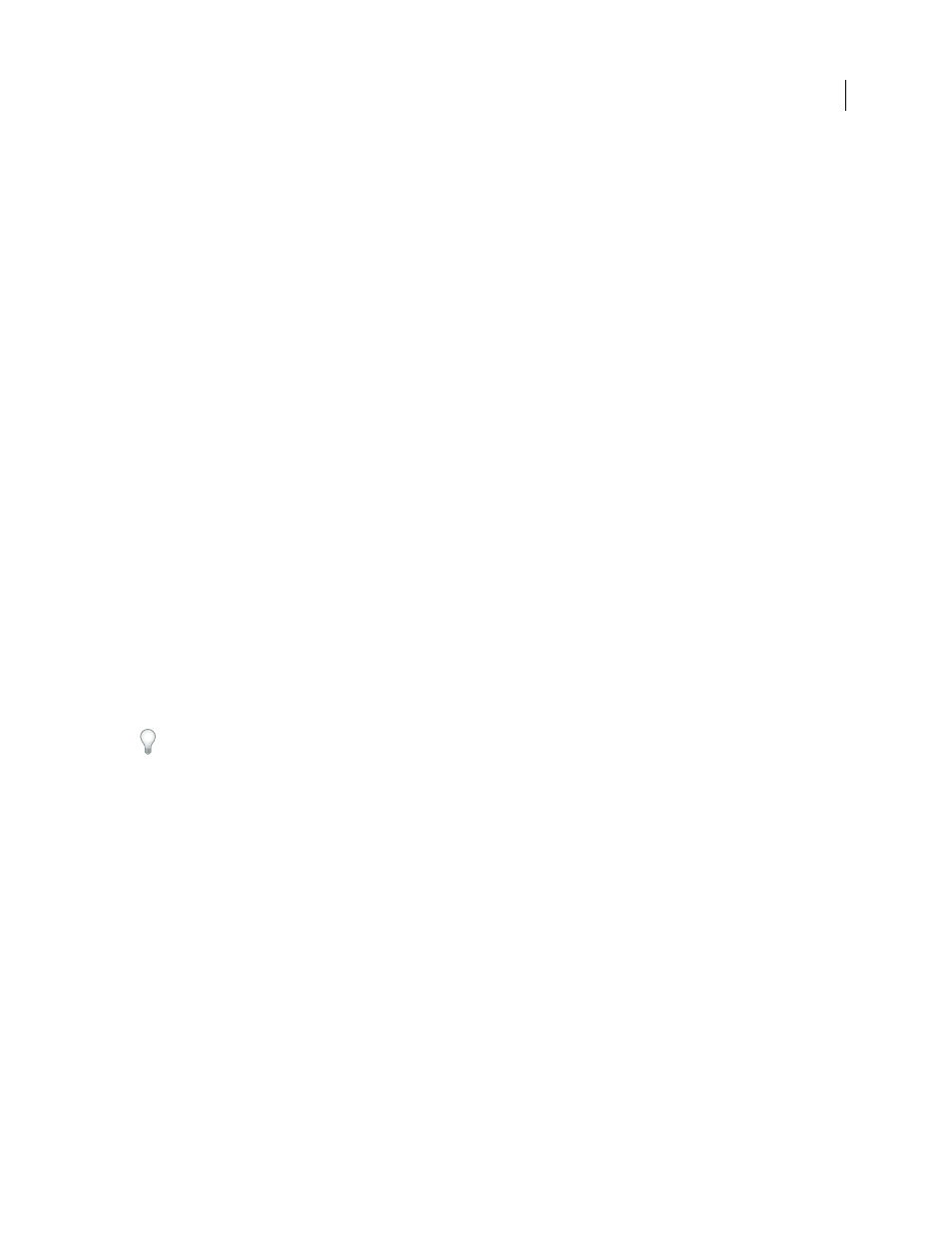
AFTER EFFECTS CS3
User Guide
607
See also
“Render and export a movie using the render queue” on page 590
Export a single frame of a composition
You can export a single frame from a composition, either as an Adobe Photoshop (PSD) file with layers intact or as
a rendered image. This is useful for editing files in Adobe Photoshop, preparing files for Adobe Encore, creating a
proxy, or exporting an image from a movie for posters or storyboards.
The Photoshop Layers command preserves all layers from a single frame of an After Effects composition in the
resulting Photoshop file. Nested compositions up to five levels deep are preserved in the PSD file as layer groups. The
PSD file inherits the color bit depth from the After Effects project.
In addition, the layered Photoshop file contains an embedded composite (flattened) image of all the layers. This
ensures that the file is compatible with applications that don’t support Photoshop layers; such applications display
the composited image and ignore the layers.
A layered Photoshop file saved from After Effects may look different from the frame viewed in After Effects if the
frame uses features that aren’t supported by Photoshop. For example, if the frame contains a blending mode that isn’t
available in Photoshop, a blending mode that most resembles it is substituted in the layer, but the embedded
composite image (viewable only by applications that don’t support Photoshop layers) looks the same. Alternatively,
you can render the frame using the Composition > Save Frame As > File command to export a flattened and rendered
version of the file to the PSD format.
1
Go to the frame that you want to export so that it is shown in the Composition panel.
2
Do one of the following:
•
To render a single frame, choose Composition > Save Frame As > File. Adjust settings in the Render Queue panel
if necessary, and then click Render.
•
To export a single frame as an Adobe Photoshop file with layers, choose Composition > Save Frame As >
Photoshop Layers.
To copy the frame in the active Composition, Layer, or Footage panel to the clipboard so that you can paste it into
another application, you can use the Copy Image plug-in, from ObviousFX:
.
See also
“Work in the Render Queue panel” on page 591
About Filmstrip format
In Adobe Photoshop, you can edit video frames, or even paint directly on them—a process known as rotoscoping.
One method is to first export the video frames from your video application in filmstrip format.
Note: You can also use the video layers feature in Adobe Photoshop Extended to edit video files not in filmstrip format,
and you can rotoscope with paint tools in After Effects without using the filmstrip format. For help in choosing whether
to use filmstrip format, or whether to use Photoshop or After Effects for a given task, see Photoshop Help.
