Spill suppressor effect – Adobe After Effects CS3 User Manual
Page 454
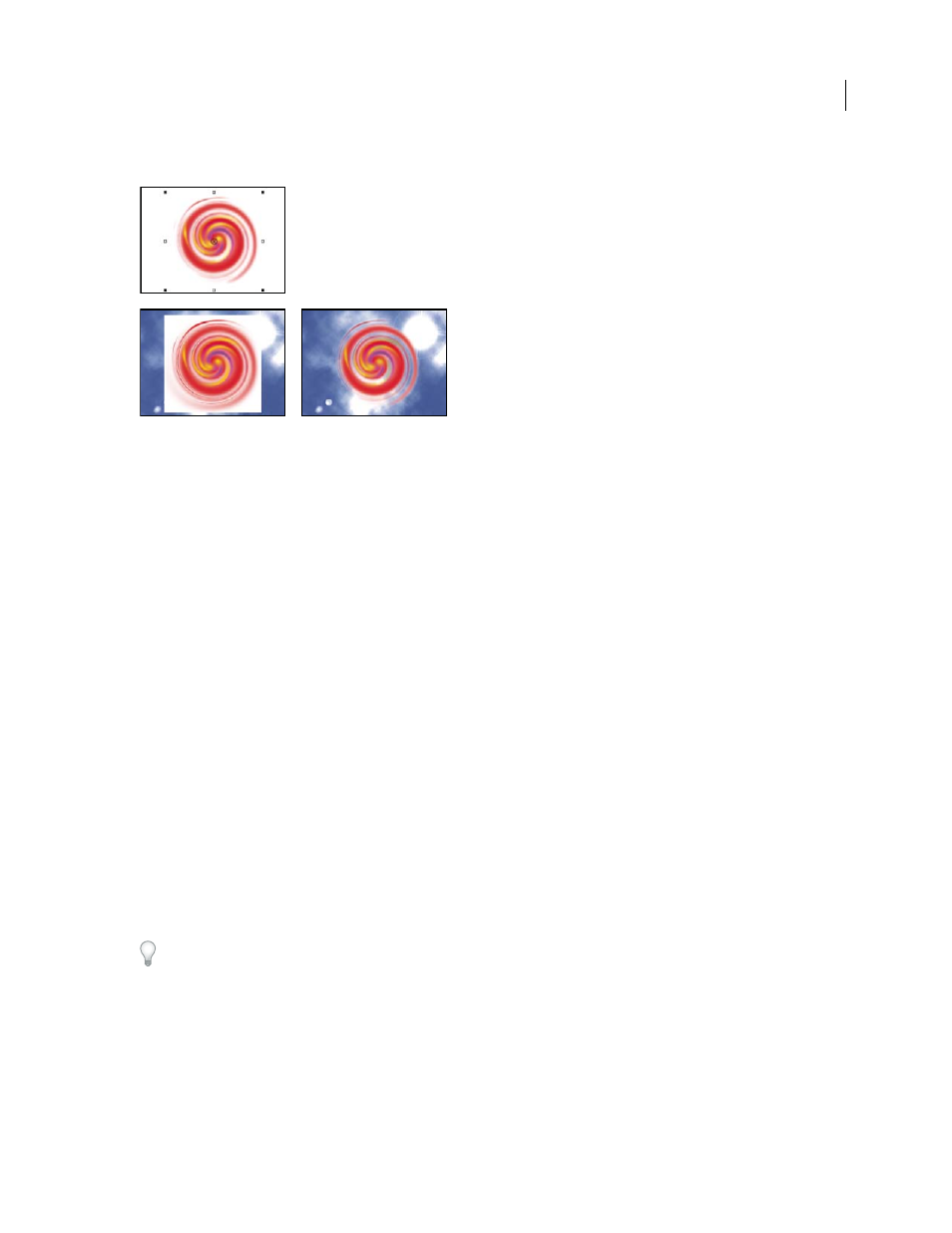
AFTER EFFECTS CS3
User Guide
449
This effect works with 8-bpc and 16-bpc color.
White background of original (top left and bottom left) is removed using Luma Key and composited over underlying layer (bottom right).
See also
“Keying overview and tips” on page 268
“Matte Choker effect” on page 450
“Simple Choker effect” on page 451
Key out a luminance value with the Luma Key effect
1
Select the layer, and choose Effect > Keying > Luma Key.
2
Select a Key Type to specify the range to be keyed out.
3
Drag the Threshold slider in the Effect Controls panel to set the luminance value you want the matte to be based on.
4
Drag the Tolerance slider to specify the range of values to be keyed out. Lower values key out a smaller range of
values near the threshold. Higher values key out a wider range of values.
5
Drag the Edge Thin slider to adjust the width of the keyed area’s border. Positive values make the mask grow,
increasing the transparent area. Negative values shrink the mask.
6
Drag the Edge Feather slider to specify the softness of the edge. Higher values create a softer edge but take longer
to render.
Spill Suppressor effect
The Spill Suppressor effect removes traces of the key color from an image with a screen that’s already been keyed out.
Typically, the Spill Suppressor is used to remove key color spills from the edges of an image. Spills are caused by light
reflecting off the screen and onto the subject.
If you’re not satisfied with the results from using the Spill Suppressor, try applying the Hue/Saturation effect to a layer
after keying, and then decrease the saturation value to de-emphasize the key color. (See “Hue/Saturation effect” on
This effect works with 8-bpc and 16-bpc color.
