Adobe After Effects CS3 User Manual
Page 477
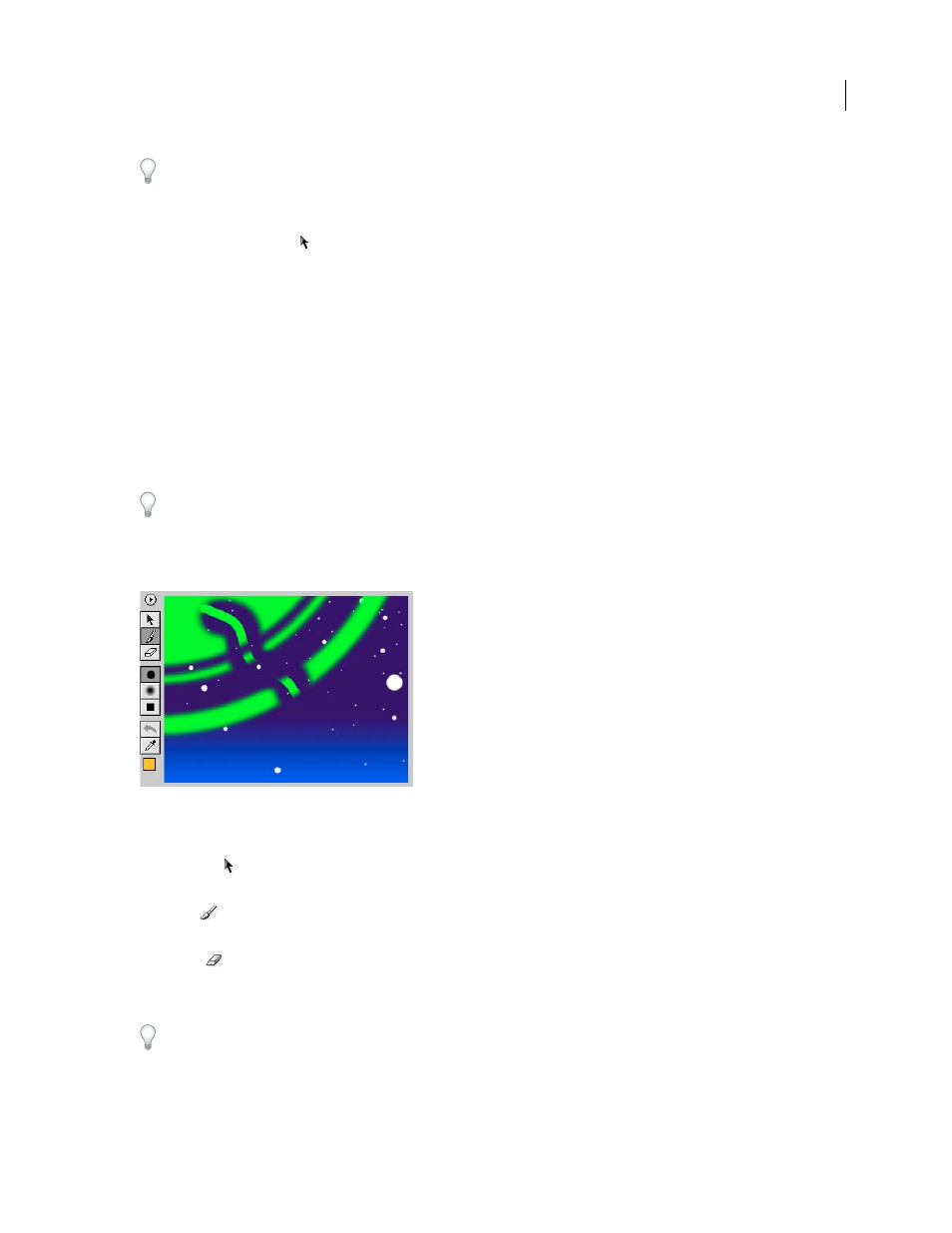
AFTER EFFECTS CS3
User Guide
472
When you use Vector Paint on a layer, you can start over at any time by deleting all strokes or the Vector Paint effect
itself. To delete the effect, select Vector Paint in the Effect Controls panel and press Delete or Backspace.
Paint with the Vector Paint effect
1
Select the Selection tool
in the Tools panel.
2
In either the Composition or Timeline panel, select the layer on which you want to paint.
3
Choose Effect > Paint > Vector Paint. The Vector Paint effect appears and is selected in the Effect Controls panel,
and the Vector Paint toolbar appears on the left side of the Composition panel.
Note: This toolbar appears only if Vector Paint is selected (highlighted) in the Effect Controls panel. If the rulers in the
Composition panel interfere with your view of the Vector Paint toolbar, deselect View > Show Rulers.
4
Select the Vector Paint painting tool you want to use from the Vector Paint toolbar.
5
In the Effect Controls panel, select the options you want for Brush Settings and Composite Paint.
6
In the Timeline panel, move the current-time indicator to the appropriate point in time.
7
In the Composition panel, drag to draw strokes on the layer.
To quickly set your brush Radius and Feather amounts as you paint, press Ctrl (Windows) or Command (Mac OS)
and click anywhere in the Composition panel; then drag in or out to resize the brush. When you release the Ctrl or
Command key, you can then drag in or out to resize the feather.
Vector Paint tools
Vector Paint tools in Composition panel
You can use three tools in the Vector Paint toolbar to work with Vector Paint:
Selection tool
Select a stroke by clicking or dragging across it. You can drag across several strokes to select them
simultaneously. You select strokes to edit or delete them.
Paint tool
Paint directly on the layer, using settings defined in the Effect Controls panel. When you use the Paint
tool, the pointer appears as a circle (or square) in the actual size of the brush.
Eraser tool
Erase areas of the layer, using Brush Type settings defined in the Effect Controls panel. The Eraser
pointer appears as a circle with an X through it. If you use an installed tablet with stylus eraser support, Vector Paint
automatically switches to eraser mode when you use the stylus eraser.
Clicking the active tool (Selection, Paint, or Brush) in the Vector Paint toolbar deactivates painting and hides the
other buttons in the toolbar. You can then drag and scale the layer. To reactivate the toolbar, reselect one of the three
Vector Paint tool buttons.
