Enable or disable display color management – Adobe After Effects CS3 User Manual
Page 252
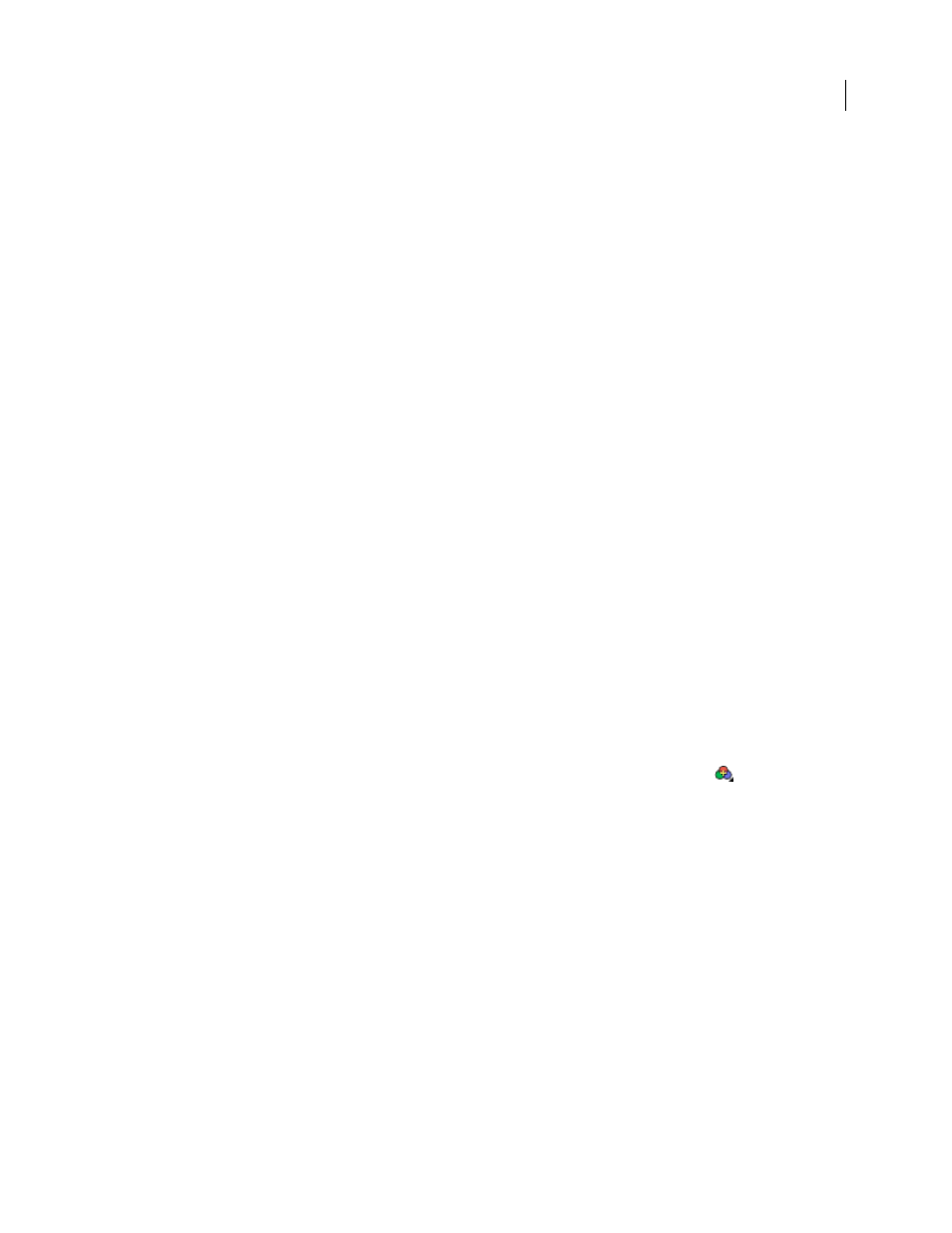
AFTER EFFECTS CS3
User Guide
247
After Effects chooses a rendering intent based on the output color profile that you choose. For most output types,
the rendering intent is relative colorimetric (with black point compensation); for output to film negative, the
rendering intent is absolute colorimetric.
1
Click the underlined text next to the render item’s Output Module heading in the Render Queue panel.
2
In the Color Management tab of the Output Module Settings dialog box, choose a value from the Output Profile menu:
sRGB IEC61966-2.1
For display in web browsers and other web-based environments.
SDTV NTSC or SDTV PAL
For display on standard-definition television. If luma levels are not adjusted by the codec
you are using, choose a 16-235 profile to compress luma levels.
Kodak 5218/7218 Printing Density
For film-out corresponding to the scene capture of Kodak 5218 camera negative film.
If you don’t see the profile that you want in the Output Profile menu, select Show All Available Profiles. This option
shows the motion-picture film color profiles.
3
Read the information in the Description area of the dialog box to confirm that the conversion is the one that you
want, and click OK.
See also
“Work with output module settings” on page 599
“Render and export a movie using the render queue” on page 590
Enable or disable display color management
When color management is on, the default behavior is for RGB pixel values to be converted to your computer
monitor’s color space from the project’s working color space. Color appearance is preserved; RGB numbers are not
preserved. This is adequate for most uses, but you sometimes need to see how the colors are actually going to look
when viewed through a system that does not use color management. For example, you may need to see how the
colors will appear when viewed in a web browser.
When display color management is off, the RGB color values are sent directly to your monitor, without any
conversion through the monitor profile. RGB numbers are preserved; color appearance is not preserved.
When display color management is on for a viewer, a yellow plus sign appears in the Show Channel
button at the
bottom of the viewer.
For each viewer (Composition, Layer, or Footage panel), you can choose whether to manage display colors, which
involves the conversion of colors from the working color space to the monitor’s color space.
1
Activate a Composition, Layer, or Footage panel.
2
Do one of the following to toggle between enabling and disabling display color management:
•
Choose View > Use Display Color Management.
•
Press Shift+/ (on the numeric keypad).
Output simulation settings (including No Output Simulation) are remembered.
See also
