Chapter 6: views and previews, Previewing, Preview video and audio – Adobe After Effects CS3 User Manual
Page 125
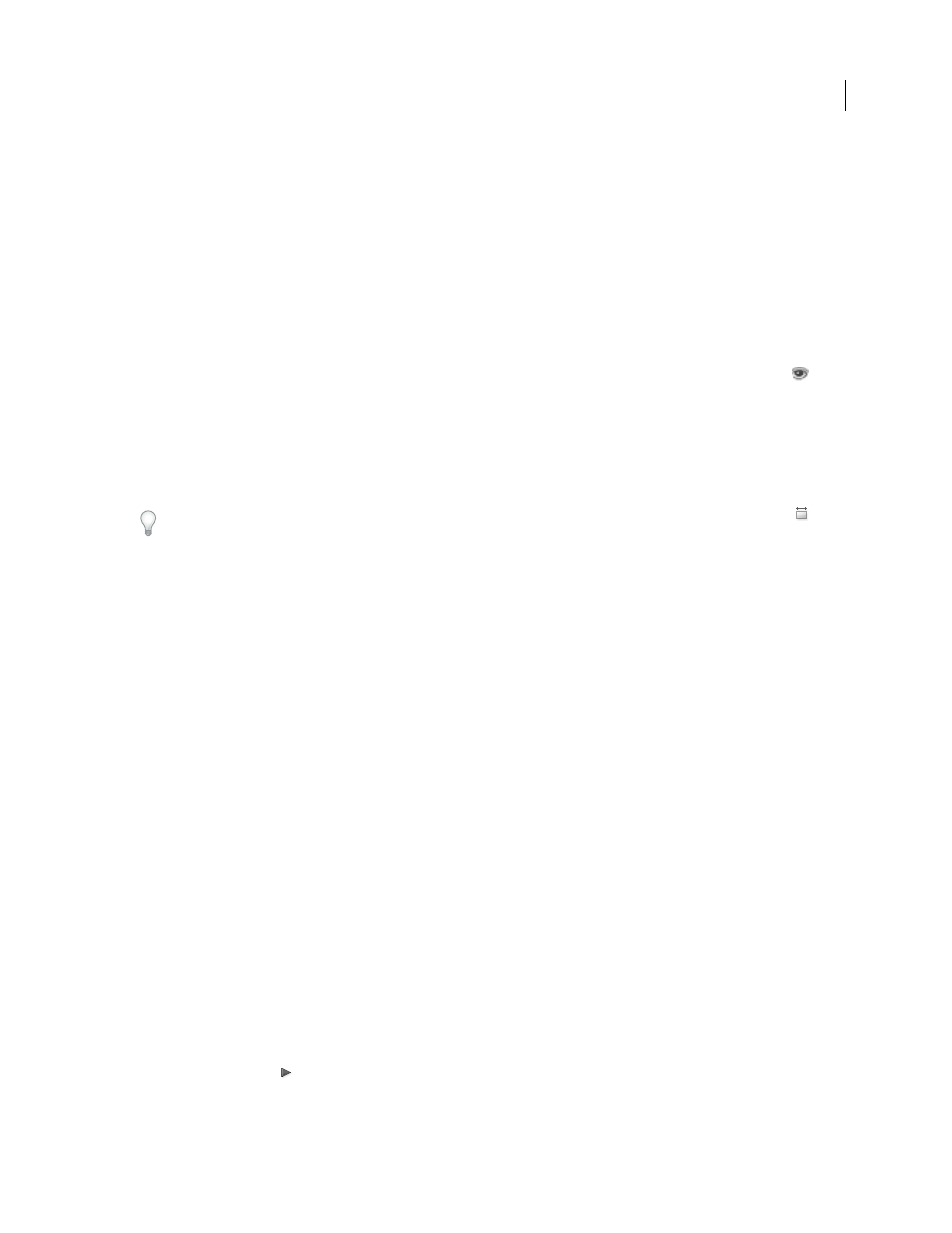
120
Chapter 6: Views and previews
Previewing
Preview video and audio
You can preview all or part of your composition as you work, without rendering to final output. Many of the controls
for previewing are in the Time Controls panel.
With all previewing methods—as with rendering to final output—a layer is only visible if its Video layer switch
is selected.
Some factors that influence the speed with which previews are rendered include layer switches, Fast Previews
settings, and composition settings. One of the simplest and most influential of the preview settings is the
Resolution/Down Sample Factor setting at the bottom of the Composition panel; set this to a value other than Full
to see all previews at a lower resolution.
To turn pixel-aspect ratio correction on or off for previews, click the Toggle Pixel Aspect Ratio Correction button
at the bottom of the panel. Because the scaling is not of high quality, use pixel aspect ratio correction to evaluate
shapes, not fine pixel detail. (See “Change pixel aspect ratio” on page 55.)
When possible, preview on the same sort of device that your audience will be using to view your final output. For
example, you can preview on an external video monitor. To see your composition as it will appear on a mobile
device—such as a mobile phone—first render your composition to final output, and then use Adobe Device Central
to view the movie.
If color management is enabled, you can preview a composition, layer, or footage item as it will appear in the output
color space. (See “Simulate how colors will appear on a different output device” on page 248.)
Note: Select Show Rendering Progress In Info Panel & Flowchart (Edit > Preferences > Display (Windows) or After
Effects > Preferences > Display (Mac OS)) to see additional information in the Info panel or Flowchart panel during
rendering, either for previews or for final output.
See also
“Preview a movie on a virtual mobile device using After Effects” on page 618
“Set the work area” on page 112
“Shortcuts for working with previews” on page 642
“Shortcuts for using and modifying views” on page 644
“Layer switches and columns in the Timeline panel” on page 147
Use standard preview
Standard preview (commonly called spacebar play) plays video in the active Composition, Layer, or Footage panel
from the current time. Standard previews play at a speed as close to that of real time as possible; however, for complex
compositions, the speed of the preview may be much less than that of real time.
❖
Click the Play button
in the Time Controls panel, or press the spacebar.
