High dynamic range color – Adobe After Effects CS3 User Manual
Page 240
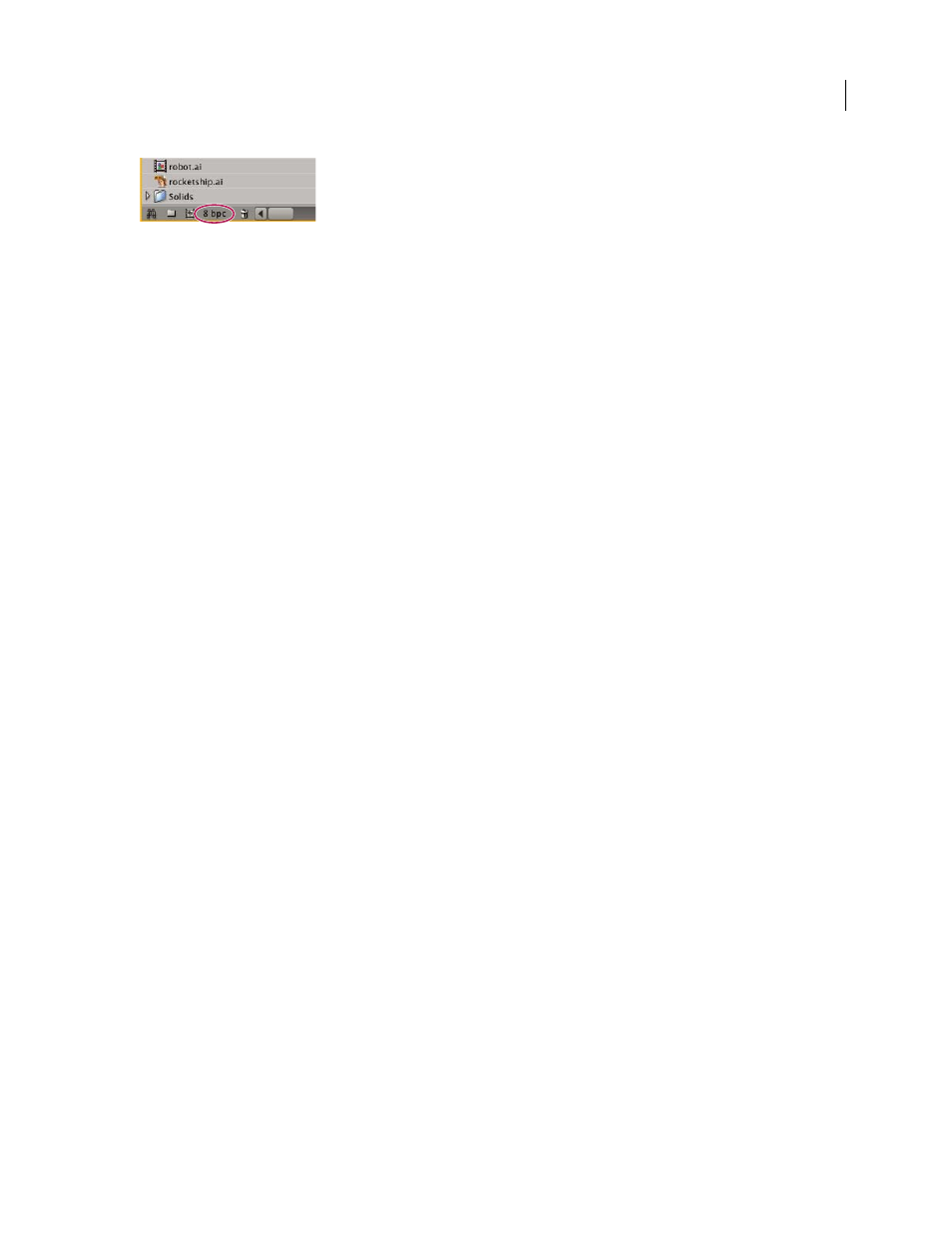
AFTER EFFECTS CS3
User Guide
235
Project Settings button in the Project panel
You can specify a color depth for each render item, which overrides the project color depth when rendering for final
output. You can also specify the color depth to use for each output item in the output module settings.
Though many effects can work with all color depths, some effects work only with lower color depths. You can set the
Effects & Presets panel to only show effects that work with your current project color depth. (See “Effects & Presets
panel overview” on page 350.)
Note: To change the format in which color values are shown in the Info panel and in some effect controls, choose an
option such as Percent or Web from the Info panel menu. Choosing Auto Color Display automatically switches between
8 bpc, 16 bpc, and 32 bpc, depending on the project’s color depth.
See also
“Work with render settings” on page 597
“Work with output module settings” on page 599
High dynamic range color
The dynamic range (ratio between dark and bright regions) in the physical world far exceeds the range of human
vision and of images that are printed on paper or displayed on a monitor. Low dynamic range 8-bpc and 16-bpc color
values can represent RGB levels only from black to white; this represents an extremely small segment of the dynamic
range in the real world.
High dynamic range (HDR), 32-bpc floating-point color values can represent brightness levels much greater than
white, including objects as bright as a candle flame or the Sun.
Because we can see only a subset of the luminance values in a real-world scene in an HDR image on a monitor, it is
sometimes necessary to adjust the exposure, or the amount of light captured in an image, when working with an HDR
image. Adjusting the exposure of an HDR image is like adjusting the exposure when photographing a scene in the
real world, allowing you to bring detail out of very dark areas or very bright areas.
You can use the HDR Compander effect to compress the dynamic range of a layer with an HDR footage item as its
source. In this way, you can use tools that don’t support HDR, such as 8-bpc and 16-bit effects. When you’re done,
use the HDR Compander to undo the dynamic range compression. The HDR Highlight Compression effect lets you
compress the highlight values in an HDR image so that they fall within the value range of a low dynamic range image.
Jonas Hummelstrand’s website provides a collection of resources for understanding and using HDR color in After
Effects:
See also
“Adjust exposure for previews” on page 129
