Keying effects, Color difference key effect – Adobe After Effects CS3 User Manual
Page 445
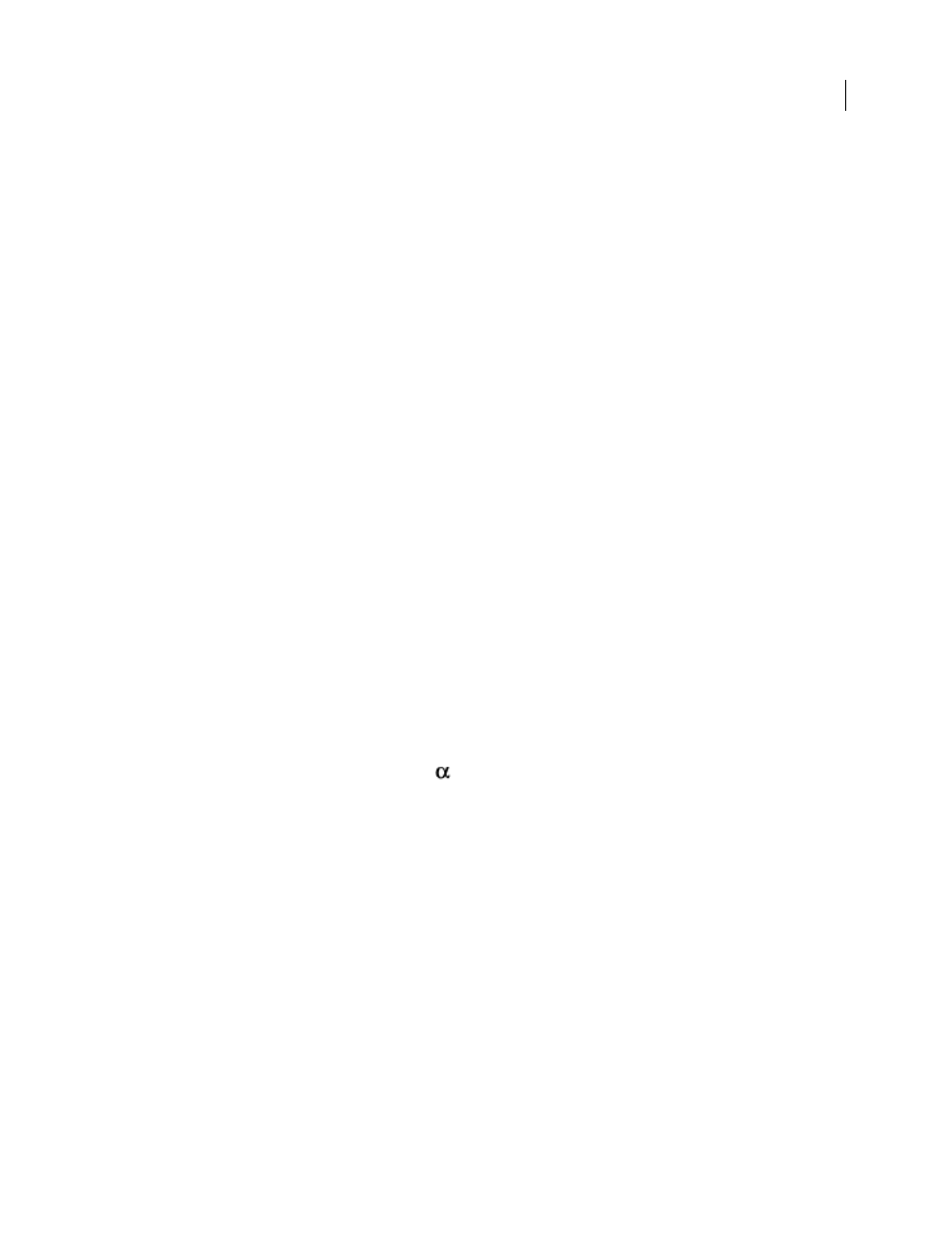
AFTER EFFECTS CS3
User Guide
440
Paint Time Properties and Brush Time Properties
Specifies whether paint properties and brush properties are
applied to each brush mark or to the entire stroke. Choose None to apply values at each time to all brush marks in
the stroke. Choose a property name for each brush mark to retain the value for that property at the time that the
brush mark was drawn. For example, if you choose Color, then each brush mark keeps the color specified by the
Color value at the time that the mark was drawn.
Paint Style
How the paint stroke interacts with the original image:
•
On Original Image
Paint stroke appears over original image.
•
On Transparent
Paint stroke appears over transparency; the original image doesn’t appear.
•
Reveal Original Image
The original image is revealed by the paint stroke.
Keying effects
After Effects includes several built-in keying effects, as well as the Academy Award winning Keylight effect, which
excels at professional-quality color keying. For information on the Keylight effect, see its documentation in this
folder: Adobe After Effects CS3/Additional Documentation/Keylight.
To see a video tutorial on keying with Keylight, visit the Adobe website at
.
Adobe Creative Suite Production Premium Edition also includes Adobe Ultra, which can quickly key out a poorly
lit background shot with a low-quality webcam.
See also
“Keying overview and tips” on page 268
Color Difference Key effect
The Color Difference Key effect creates transparency from opposite starting points by dividing an image into two
mattes, Matte Partial A and Matte Partial B. Matte Partial B bases the transparency on the specified key color, and
Matte Partial A bases transparency on areas of the image that don’t contain a second, different color. By combining
the two mattes into a third matte, called the alpha
matte, the Color Difference Key creates well-defined trans-
parency values.
The Color Difference Key produces high-quality keying for all well-lit footage items shot against a bluescreen or
greenscreen and works especially well with images that contain transparent or semitransparent areas, such as smoke,
shadows, or glass.
This effect works with 8-bpc and 16-bpc color.
See also
“Keying overview and tips” on page 268
“Matte Choker effect” on page 450
“Simple Choker effect” on page 451
Use the Color Difference Key effect
1
Select the layer you want to make transparent, and then choose Effect > Keying > Color Difference Key.
