Example: create a write-on animation – Adobe After Effects CS3 User Manual
Page 304
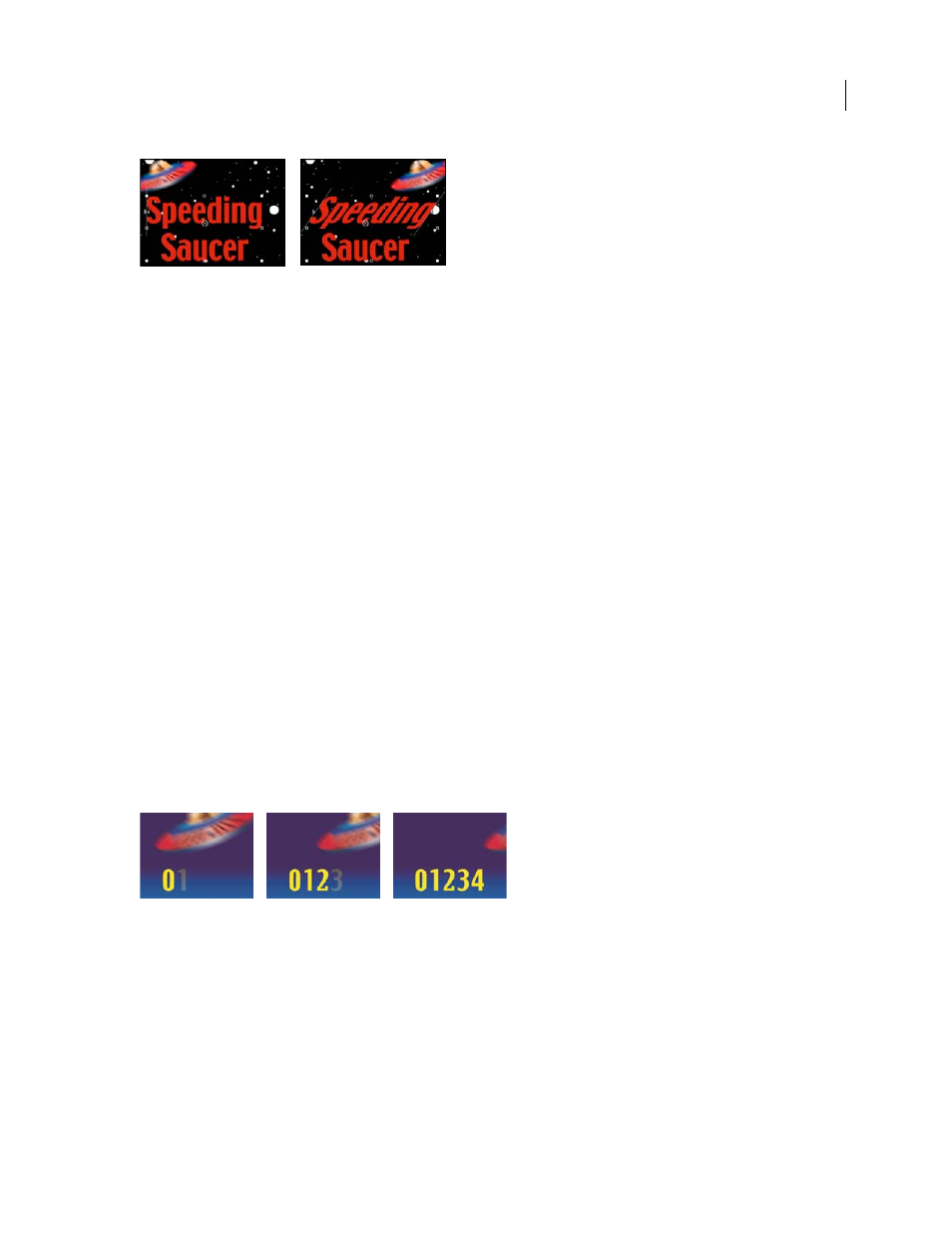
AFTER EFFECTS CS3
User Guide
299
Animating the skew values in the characters in the word Speeding
1
Create a new composition.
2
Create a new text layer with the words Speeding Saucer.
3
Choose Animation > Animate Text > Skew.
4
In the Timeline panel, set the Skew value to 35.
5
Expand Range Selector 1.
6
Make sure the current-time indicator is at 0 seconds and click the End stopwatch.
7
In the Composition panel, drag both selector bars to the left side of the S in Speeding.
8
Move the current-time indicator to 2 seconds and drag the right selector bar to the right side of the g in Speeding.
9
Preview the composition.
See also
“Create a composition” on page 108
“Enter point text” on page 274
“Work with selectors” on page 289
“Preview video and audio” on page 120
Example: Create a write-on animation
You can easily create the appearance of writing on the screen by using the Opacity animator property.
Writing text on using the Opacity property
1
Create a new composition.
2
Create a text layer with the characters 01234.
3
Choose Animation > Animate Text > Opacity.
4
Set Opacity to 0%.
5
Expand the Range Selector 1 and click the stopwatch icon for Start.
6
In the Composition panel, drag the start selector to the left edge of the text (the value will be at 0).
