Animate text with text animators – Adobe After Effects CS3 User Manual
Page 291
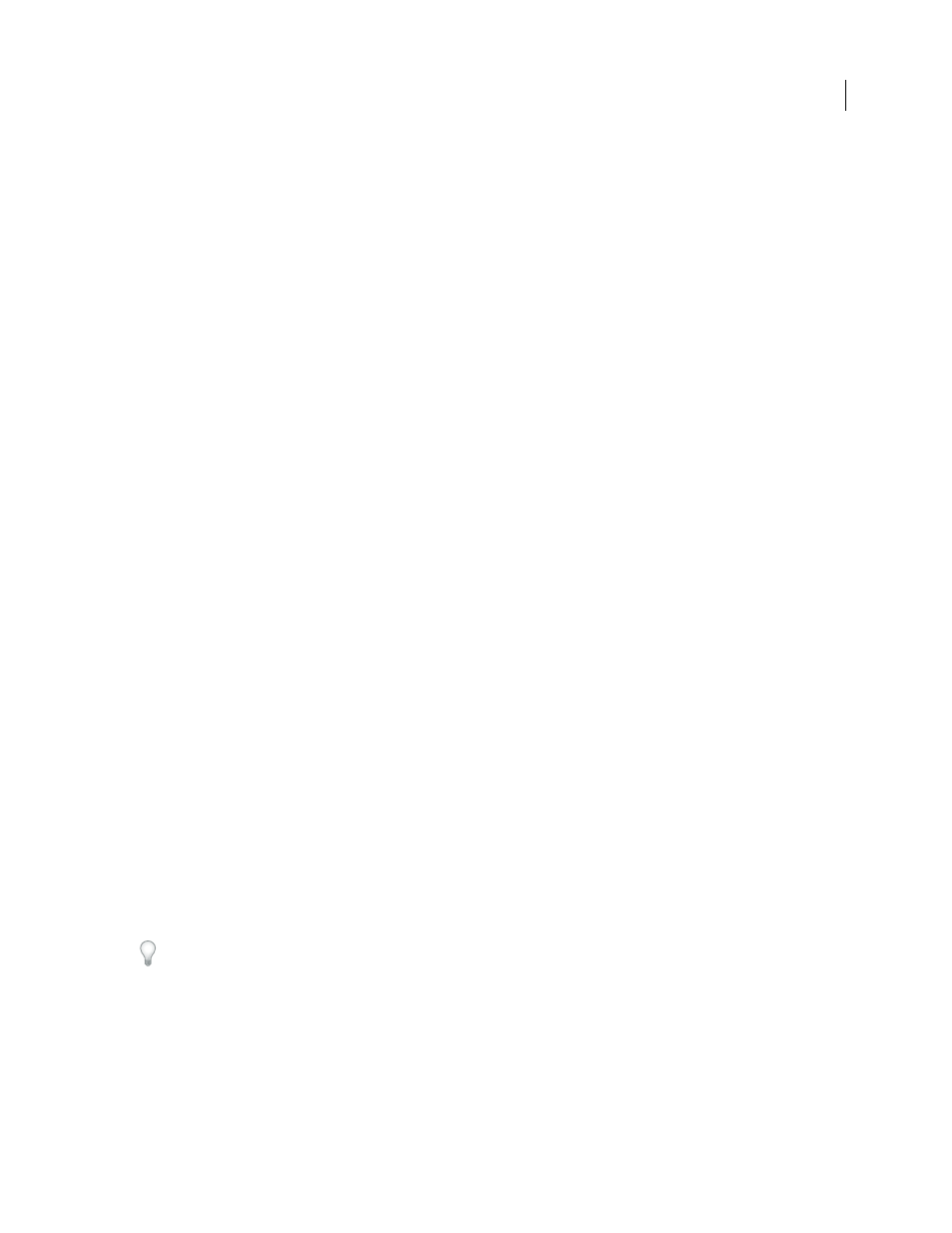
AFTER EFFECTS CS3
User Guide
286
The text animation presets were created in an NTSC DV 720 x 480 composition, and each text layer uses 72-point
Myriad Pro. Some preset animations move the text on, off, or through the composition. The animation preset
position values may not be appropriate for a composition that is much larger or smaller than 720 x 480; for example,
an animation that is supposed to start off-screen may start on-screen. You may need to adjust the text animator’s
position values.
If the text isn't positioned as expected or the text disappears unexpectedly, adjust the text animator's position values
in the Timeline panel or Composition panel.
After you apply a 3D Text animation preset, you may need to rotate the layer or add a camera to rotate around the
layer to see the results of the 3D animation.
Text animation presets in the Paths category automatically replace the source text with the preset's name, change the
font color to white, and may change other character properties.
The Fill And Stroke category of animation presets contains presets that may change the fill color and stroke
properties of the preset that you apply. If the animation preset requires a stroke or fill color, the animation works only
if you have assigned one to your text.
You can download additional animation presets that take advantage of per-character 3D text animation from the
Adobe After Effects Exchange:
.
See also
“About animation presets” on page 347
“Apply an effect or animation preset” on page 351
Animate text with text animators
Animating text with animators and selectors consists of three basic steps:
•
Add an animator to specify which properties to animate.
•
Use a selector to specify how much each character is affected by the animator.
•
Adjust the animator properties.
Note: To always affect all characters in the layer, delete the default selector. In this case, animating a text layer is not
significantly different from animating any other layer.
Usually, you don’t need to set keyframes or expressions for the animator properties. It’s common to only set
keyframes or expressions for the selector and specify only the ending values for the animator properties.
For example, to animate opacity gradually from the first character to the last, you can add an animator for Opacity,
set the Opacity value (in the Animator property group) to 0, and then set keyframes for the default selector’s End
property to 0% at 0 seconds and 100% at a later time.
You may find it easier to think in terms of numbers of characters than percentages for a range selector’s Start and
End properties. To show these properties in numbers of characters (including spaces), choose Index for Units in the
Advanced property group of a range selector.
You can create elaborate animations using several animators and several selectors, each of which adds its influence
to the text animation.
To download a project that demonstrates and explains the use of text animators and selectors, see the After Effects
Exchange website:
