Adobe After Effects CS3 User Manual
Page 34
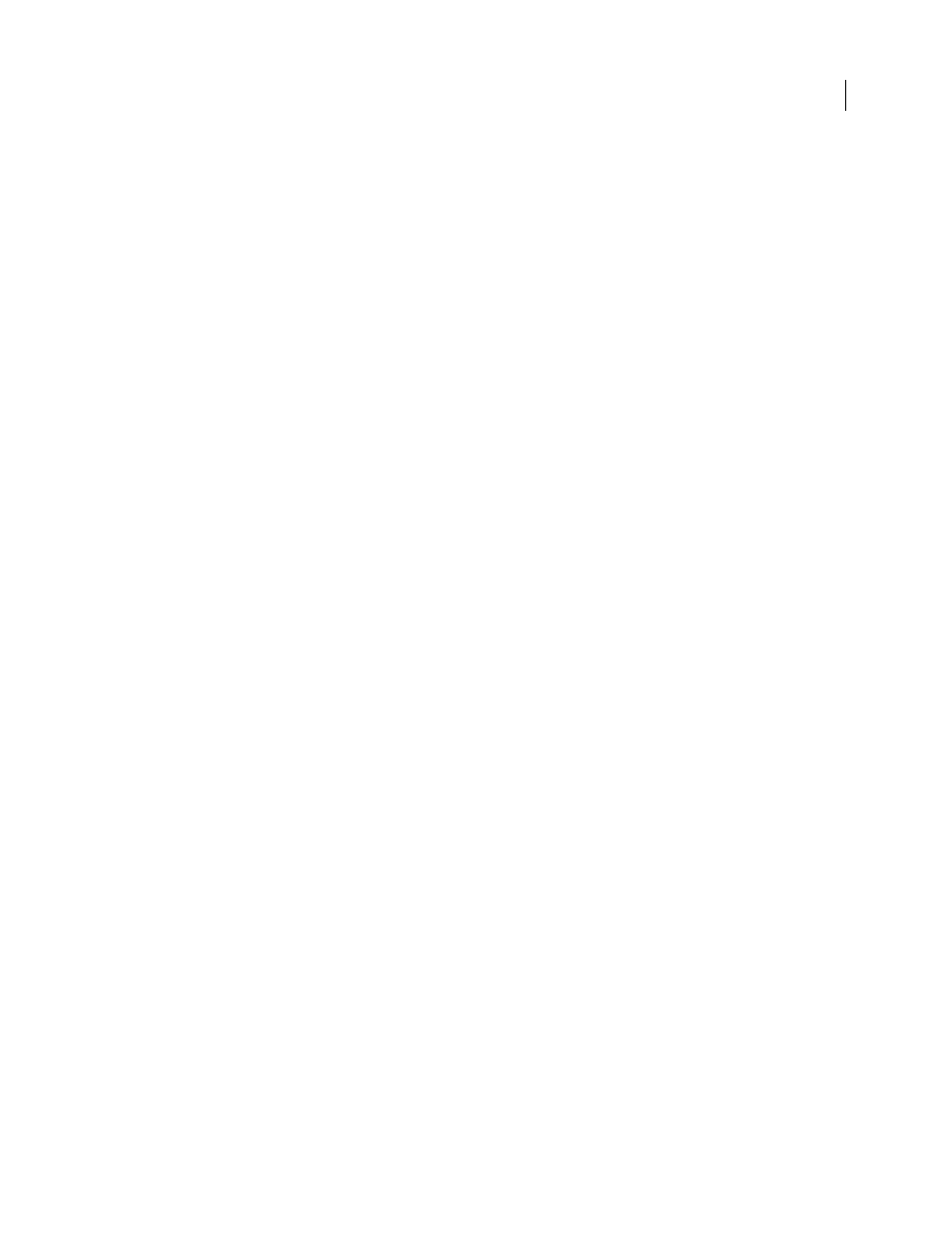
AFTER EFFECTS CS3
User Guide
29
The best way to ensure that your movie is suitable for a specific medium is to render a test movie and view it using
the same type of equipment that your audience will use to view it. It’s best to do this before you have completed the
difficult and time-consuming parts of your work, to uncover problems early.
Aharon Rabinowitz has an article on the Creative COW website about planning your project with the final delivery
specifications in mind:
For introductions to digital video, digital audio, high-definition video, DVD, compression, and streaming video, visit
the Adobe website at
To see a video tutorial on creating and organizing projects, visit the Adobe website at
.
Acquiring, choosing, and preparing footage
Before importing footage, first decide which media and formats you'll use for your finished movies, and then
determine the best settings for your source material. Often, it’s best to prepare footage before importing it into After
Effects.
For example, if you want an image to fill your composition frame, configure the image in Adobe® Photoshop® so that
the image size and pixel aspect ratio match the composition size and pixel aspect ratio. If the image is too large when
you import it into After Effects, you’ll increase the memory and processor requirements of the compositions that use
it. If the image is too small, you’ll lose image quality when you scale it to the desired size. See “Change pixel aspect
ratio” on page 55.
If possible, use uncompressed footage: less compression means better results for many operations, such as keying and
motion tracking. Certain kinds of compression—such as that used in DV encoding—are especially bad for color
keying, because they discard the subtle differences in color that you depend on for good bluescreen or greenscreen
keying. It’s often best to wait until the final rendering phase to use compression. See “Keying overview and tips” on
page 268.
If possible, use footage with a frame rate at least that of your output, so that After Effects doesn’t have to use frame
blending or similar methods to fill in missing frames. See “Change frame rate” on page 53.
The kind of work that you’ll be doing in After Effects and the kind of output movie that you want to create can even
influence how you shoot and acquire your footage. For example, if you know that you want to animate using motion
tracking, you should consider shooting your scene in a manner that optimizes for motion tracking—for example,
attaching a small, brightly colored ball to the object that you intend to track. See “Motion tracking workflow” on
page 336.
Project settings
Project settings fall into three basic categories: how time is displayed in the project, how color data is treated in the
project, and what sampling rate to use for audio. Of these, the color settings are the ones that you need to think about
before you do much work in your project, because they determine how color data is interpreted as you import
footage files, how color calculations are performed as you work, and how color data is converted for final output. See
“Color management” on page 241 and “Change time display units” on page 131.
If you enable color management for your project, the colors that you see are the same colors that your audience will
see when they view the movie that you create.
Note: Click the color depth indicator at the bottom of the Project panel to open the Project Settings dialog box. Alt-click
(Windows) or Option-click (Mac OS) to cycle through color bit depths: 8 bpc, 16 bpc, and 32 bpc. See “Set the color depth”
on page 234.
