Mirror effect, Offset effect, Optics compensation effect – Adobe After Effects CS3 User Manual
Page 415
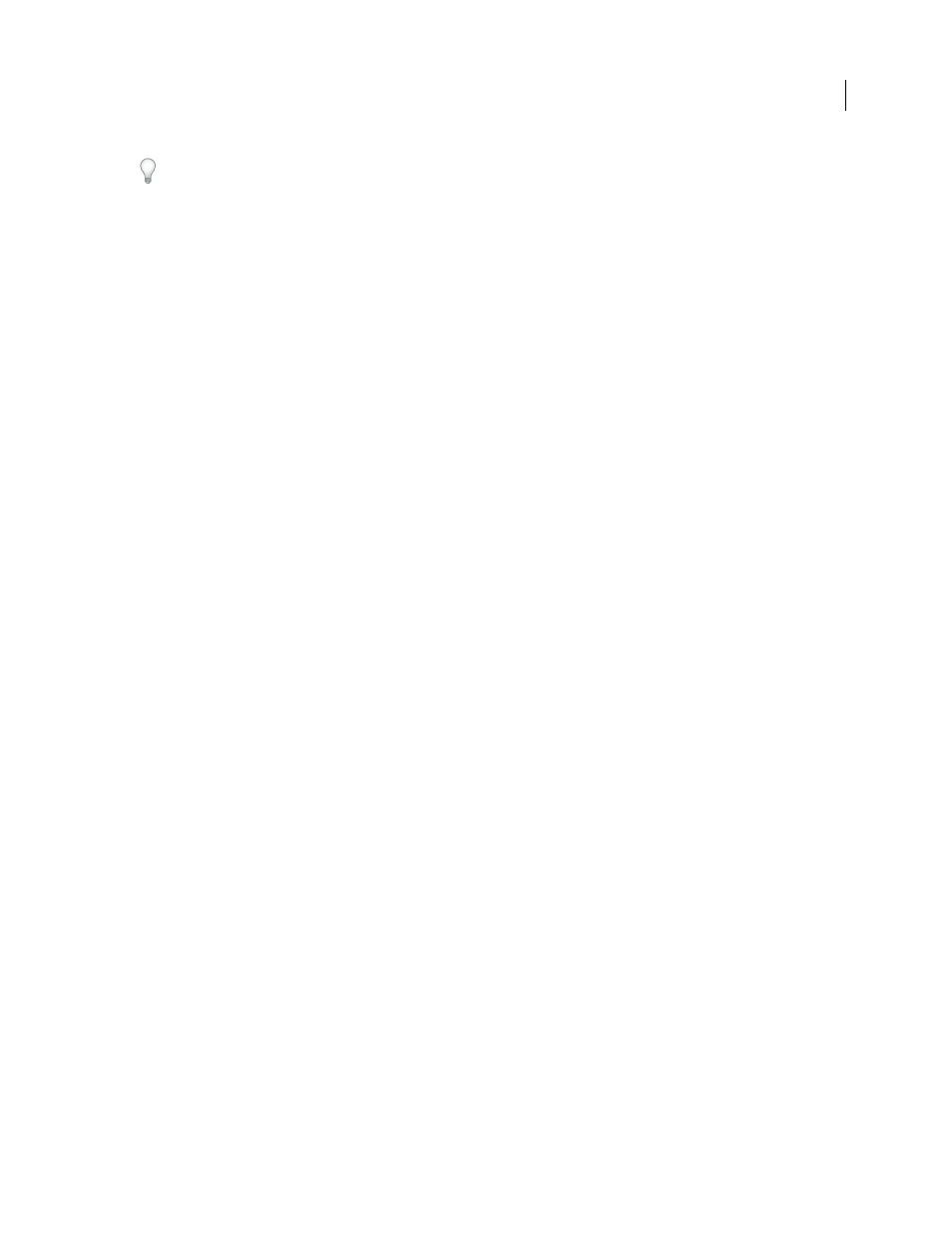
AFTER EFFECTS CS3
User Guide
410
To select multiple vertices, Shift-click the vertices.
Rows, Columns
Specify up to 31 patches vertically (Rows) or horizontally (Columns). For broader distortion, use
fewer patches. For finer control, use more. Drag the vertices and tangents to change the grid shape. The image follows
the grid shape according to the elasticity setting and the boundary created by the adjacent patch.
Quality
Specifies how closely the image follows the shape defined by the curve. The higher the quality value, the
more closely the image follows the shape. Higher quality settings require more rendering time.
Distortion Mesh
Click the stopwatch to animate the distortion over time.
Note: Each patch becomes a boundary for the distortion. For example, when you stretch a patch, the area of the image
in the patch stretches, squishing the area of the image in the adjacent patch. The boundary of the adjacent patch protects
the image inside it from being squished to zero. In other words, you can’t push an image out of its patch.
Mirror effect
The Mirror effect splits the image along a line and reflects one side onto the other.
Reflection Center
The position of the line about which the reflection occurs.
Reflection Angle
The angle of the line about which the reflection occurs. An angle of 0˚ reflects the left side onto the
right. An angle of 90˚ reflects the top onto the bottom.
This effect works with 8-bpc and 16-bpc color.
Offset effect
The Offset effect pans the image within a layer. Visual information pushed off one side of the image appears on the
opposite side. One use of the Offset effect is to create a looping background from a layer. At Best quality, the offset
is performed with subpixel precision.
Lloyd Alvarez provides a simple expression for the Offset effect to simulate a poorly timed film projector:
Shift Center To
The new position of the original image’s center point.
Blend With Original
The effect’s transparency. The result of the effect is blended with the original image, with the
effect result composited on top. The higher you set this value, the less the effect affects the layer. For example, if you
set this value to 100%, the effect has no visible result on the layer; if you set this value to 0%, the original image doesn’t
show through.
This effect works with 8-bpc and 16-bpc color.
Optics Compensation effect
Use the Optics Compensation effect to add or remove camera lens distortion. Elements composited with
mismatched lens distortion cause anomalies in the animation. For example, tracked objects in a distorted scene don’t
match the scene area because linear objects don’t follow the distortion of the scene.
This effect works with 8-bpc, 16-bpc, and 32-bpc color.
Field Of View (FOV)
The field of view (FOV) of the distorted footage. The FOV is relative to the size of the source layer
and the selected FOV Orientation. The distortion amount is relative to FOV. There is no general rule as to what FOV
value applies to different lenses. Zooming in reduces the FOV, and zooming out increases it. Consequently, if footage
includes different zoom values, you’ll need to animate the FOV value.
