Working with masks and mattes, View mask paths – Adobe After Effects CS3 User Manual
Page 262
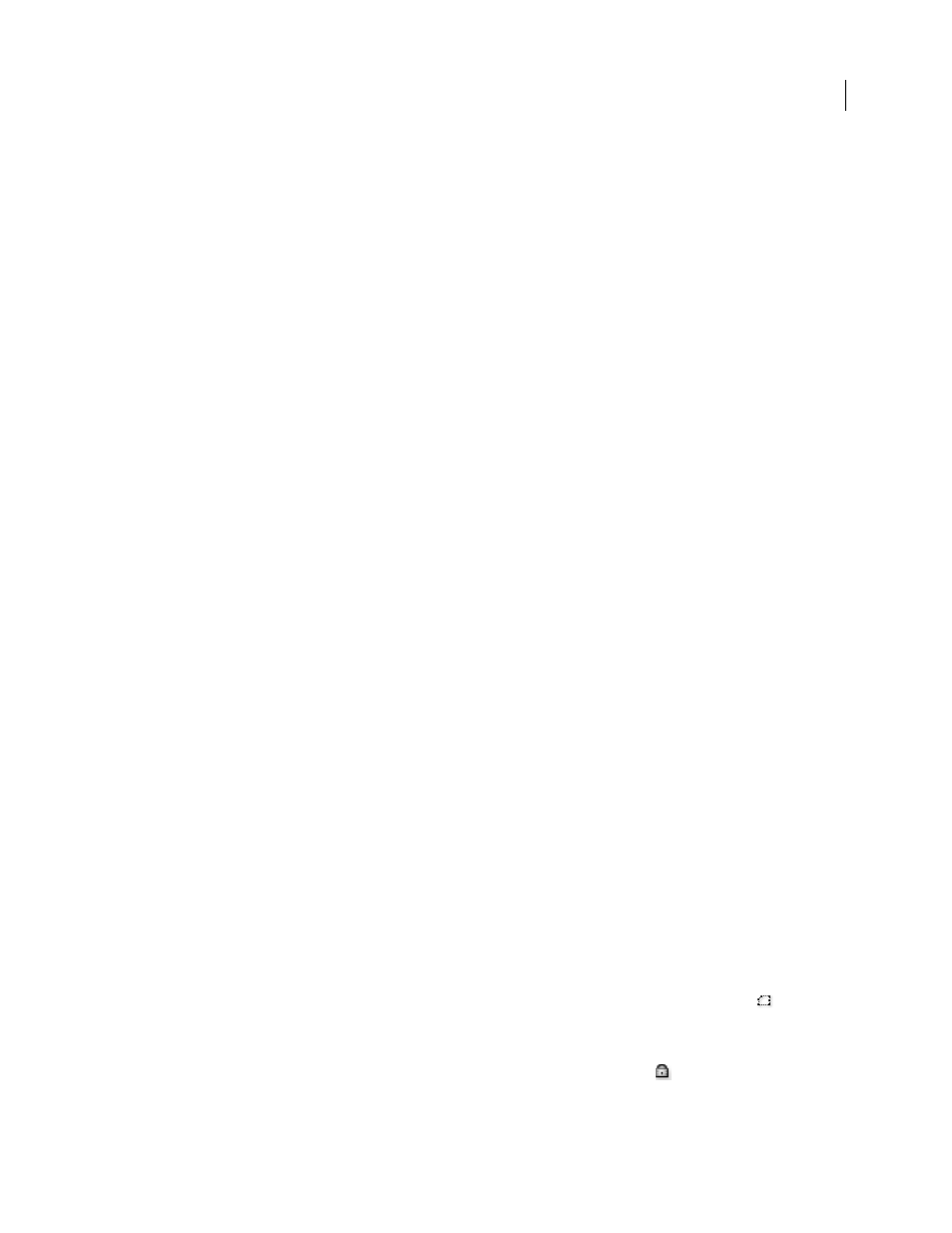
AFTER EFFECTS CS3
User Guide
257
•
To create mask keyframes across a range of frames, set a work area that spans that range.
2
Select one or more layers.
3
Choose Layer > Auto-trace.
4
Select one of the following:
Current Frame
Creates mask keyframes at only the current frame.
Work Area
Creates mask keyframes for frames within the work area.
5
Set any of the following options:
Invert
Inverts the input layer prior to searching for edges.
Blur
Blurs the original image before generating the tracing result. Select this option to reduce small artifacts and to
smooth jagged edges in the tracing result. Deselect this option to closely trace details in a high-contrast image.
Specify the radius, in pixels, of the area used for the blurring operation. Larger values result in more blur.
Tolerance
How far, in pixels, the traced path is allowed to deviate from the contours of the channel.
Threshold
Specifies, as a percentage, the value that a pixel’s channel must have for that pixel to be considered part of
an edge. Pixels with channel values over the threshold are mapped to white and are opaque; pixels with values under
the threshold are mapped to black and are transparent.
Minimum Area
Specifies the smallest feature in the original image that will be traced. For example, a value of 4
removes features smaller than 2 pixels wide by 2 pixels high from the tracing result.
Corner Roundness
Specifies the roundness of the mask curve at vertices. Enter a higher value for smoother curves.
Apply To New Layer
Applies the mask to a new solid the same size as the selected layer. This control is automatically
selected for layers that have Collapse Transformations enabled—it creates a new layer the same size as the compo-
sition that contains the layer.
Preview
Select to preview the mask results and the results of the Auto-trace command’s various options.
See also
“Keying overview and tips” on page 268
“Set the work area” on page 112
“About alpha channels and mattes” on page 252
Working with masks and mattes
View mask paths
•
To view mask paths for selected layers in the Timeline panel, press M.
•
To view selected masks in the Timeline panel, press SS (press the S key twice).
•
To view mask paths in the Composition panel, click the Toggle Mask And Shape Path Visibility button
at the
bottom of the Composition panel.
•
To view mask paths in the Layer panel, choose Masks from the Layer panel View menu.
•
To hide a mask path while showing others, lock the mask by selecting its Lock switch
in the Timeline panel,
and then choose Layer > Mask > Hide Locked Masks.
