Work with the layer panel – Adobe After Effects CS3 User Manual
Page 139
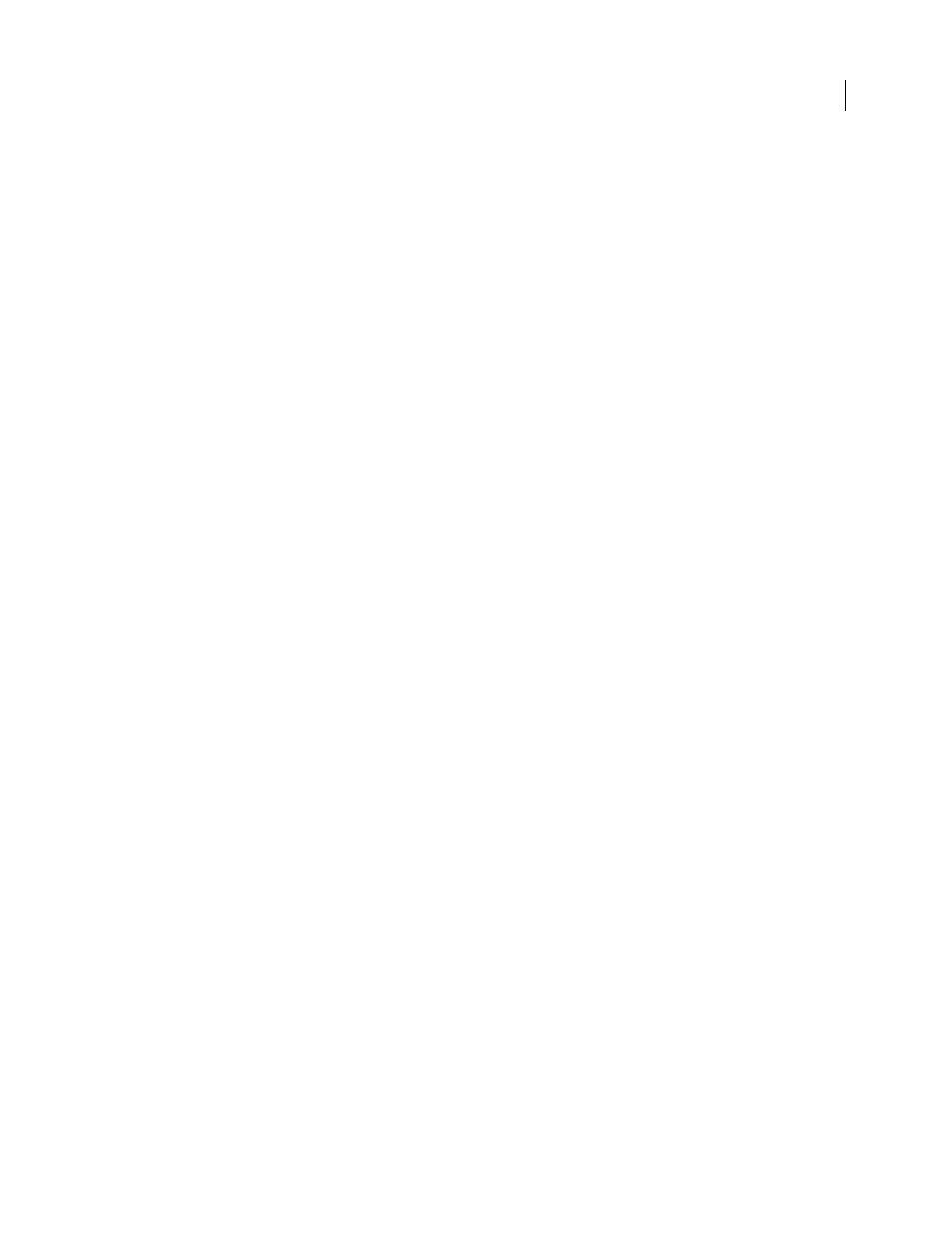
AFTER EFFECTS CS3
User Guide
134
Changes made to one layer do not affect other layers, unless you specifically link the layers. For example, you can
move, rotate, and draw masks for one layer without disturbing any other layers in the composition.
After Effects automatically numbers all layers in a composition. By default, these numbers are visible in the Timeline
panel next to the layer name. The number corresponds to the position of that layer in the stacking order. When the
stacking order changes, After Effects changes all numbers accordingly. The layer stacking order affects rendering
order, and therefore affects how the composition appears for previews and final rendered output. (See “Render order
and collapsing transformations” on page 115.)
After you add a layer, you can reposition it in the Composition panel. In the Timeline panel, you can change a layer’s
duration, starting time, and place in the layer stacking order.
Note: By default, new layers begin at the beginning of the composition duration. You can instead choose to have new
layers begin at the current time by deselecting the Create Layers At Composition Start Time preference (Edit >
Preferences > General (Windows) or After Effects > Preferences > General (Mac OS)).
See also
“Creating and editing text layers” on page 273
“Working with 3D layers” on page 171
“Shortcuts for working with layers” on page 645
“Cameras, lights, and points of interest” on page 176
“About shapes and shape layers” on page 314
“Create a null object” on page 159
Work with the Layer panel
You can perform many tasks—such as drawing masks—in either the Composition panel or the Layer panel.
However, other tasks—such as tracking motion and using the paint tools—must be performed in the Layer panel.
The Layer panel shows you a layer before any transforms are applied to the layer. For example, the Layer panel does
not show the result of modifying a layer’s Rotation properties. To see a layer in context with other layers and with the
results of transforms, use the Composition panel.
Layers that are not based on a source footage item are synthetic layers. Synthetic layers include text layers and shape
layers. You cannot open a synthetic layer in the Layer panel. You can, however, precompose a synthetic layer and
open the precomposition in the Layer panel.
•
To open a layer in the Layer panel, double-click the layer in the Timeline panel.
•
To view changes to a layer (such as masks or effects), select Render in the Layer panel. Deselect Render to view
the original, unaltered layer.
See also
“Work with viewers” on page 19
“Modifying and using views” on page 126
