3d channel extract effect, Depth matte effect – Adobe After Effects CS3 User Manual
Page 373
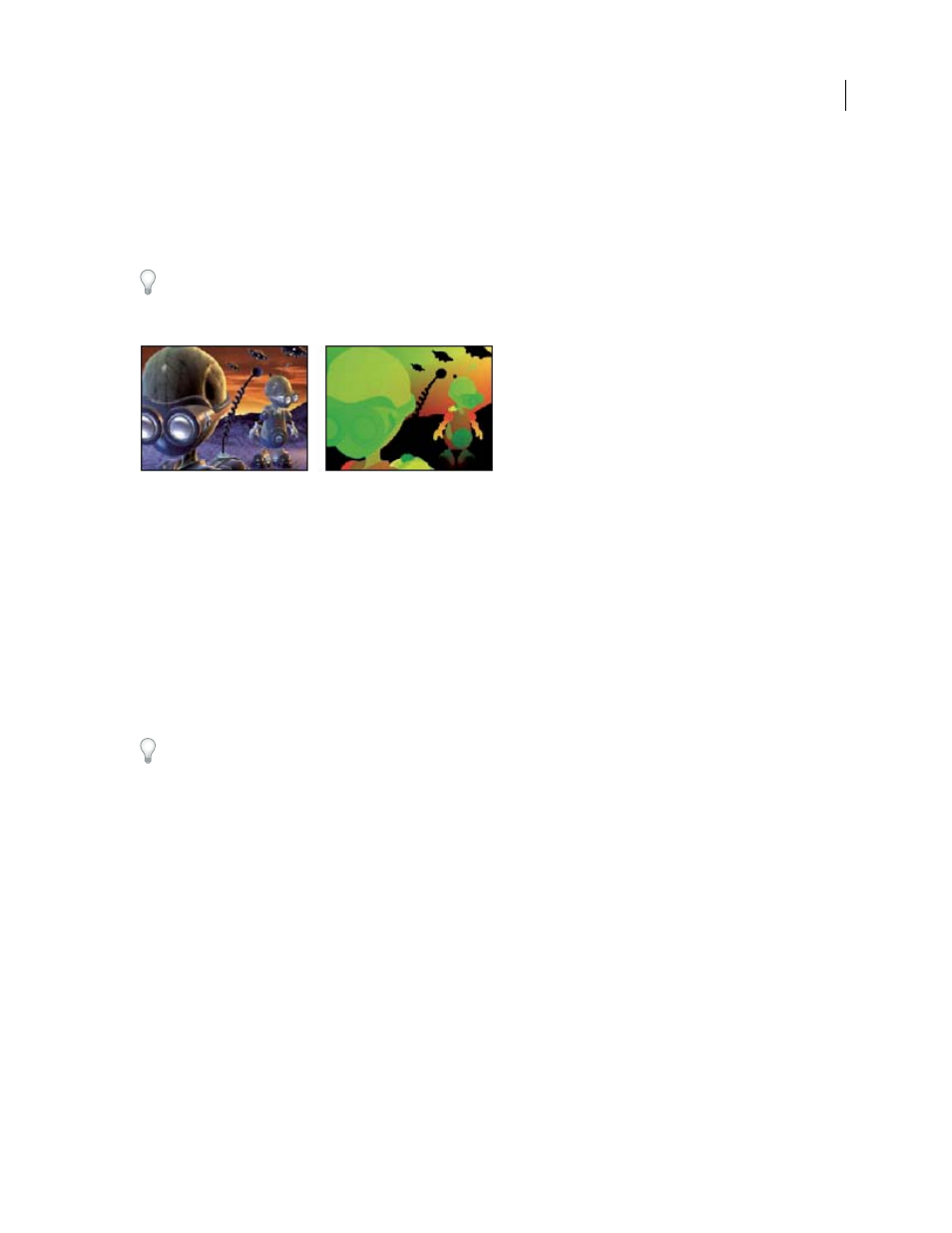
AFTER EFFECTS CS3
User Guide
368
3D Channel Extract effect
The 3D Channel Extract effect makes auxiliary channels visible as either grayscale or multichannel color images. You
can then use the resulting layer as a control layer for other effects. For example, extract the depth information in a
3D channel image file and then use it as an influence map in the Particle Playground effect, or extract values from
the unclamped RGB channel to produce a matte that generates glowing highlights.
To display a pixel’s 3D channel values in the Info panel, apply the 3D Channel Extract effect, select the channel in the
Effect Controls panel, and then click the pixel in the Composition panel or Layer panel using the Selection tool.
This effect works with 8-bpc color.
Original (left), with 3D Channel Extract applied using Texture UV (right)
3D Channel
The channel to extract from the 3D image.
White Point, Black Point
The value that is mapped to white or black.
See also
Depth Matte effect
The Depth Matte effect reads the depth information in a 3D image and slices the image anywhere along the z axis.
For example, you can remove a background in a 3D scene, or you can insert objects into a 3D scene.
To insert a layer into a 3D scene, apply the Depth Matte effect to the layer containing the 3D scene, set the Depth
property to the depth at which you want to insert the new layer, duplicate the 3D scene layer, select Invert for the 3D
scene layer on top, and place the new layer between the two 3D scene layers in the layer stacking order in the Timeline
panel.
This effect works with 8-bpc color.
