Convert a layer into a track matte, Animating masks – Adobe After Effects CS3 User Manual
Page 269
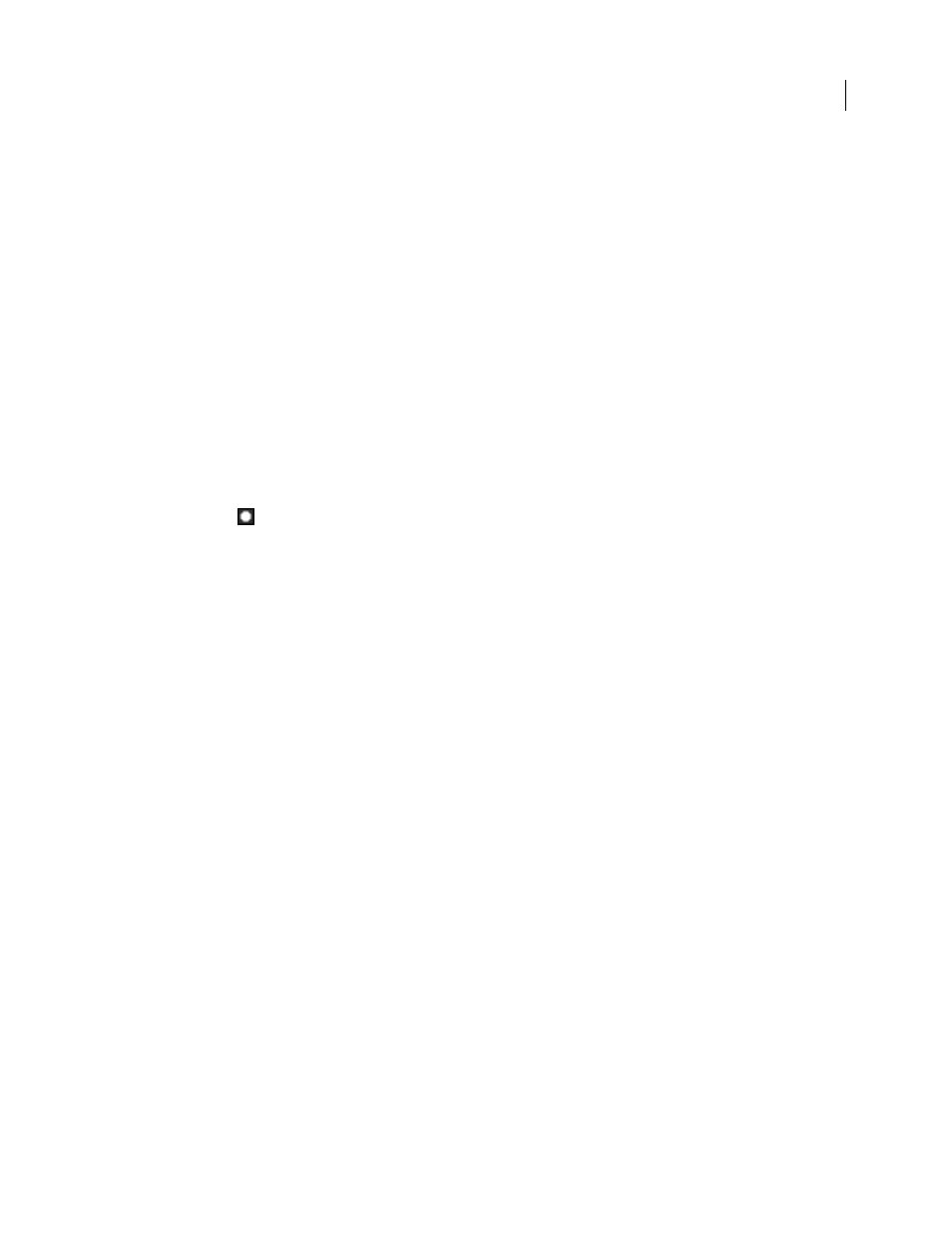
AFTER EFFECTS CS3
User Guide
264
See also
“About alpha channels and mattes” on page 252
Convert a layer into a track matte
1
Drag the layer that will be the track matte directly above the layer that will be the fill layer.
2
Define transparency for the track matte by choosing one of the following options from the TrkMat menu for the
fill layer:
No Track Matte
No transparency created; next layer above acts as a normal layer.
Alpha Matte
Opaque when alpha channel pixel value is 100%.
Alpha Inverted Matte
Opaque when alpha channel pixel value is 0%.
Luma Matte
Opaque when a pixel’s luminance value is 100%.
Luma Inverted Matte
Opaque when a pixel’s luminance value is 0%.
After Effects converts the next layer above into a track matte, turns off the video of the track matte layer, and adds a
track matte icon
next to the track matte layer’s name in the Timeline panel. The Composition panel displays the
fill layer viewed through the alpha channel of the matte layer.
Note: Although the video is turned off for the matte layer, you can still select the layer to reposition, scale, or rotate it.
Select the layer in the Timeline panel, and then drag the center (indicated by a circle with an X) of the layer in the
Composition panel.
See also
“About alpha channels and mattes” on page 252
Preserve underlying transparency during compositing
The Preserve Underlying Transparency option causes the opaque areas of a layer to appear only when positioned
over opaque areas in underlying layers. With this option, you can make a layer visible only when it is positioned over
the layer below it. It’s useful for creating effects such as glints or light reflecting off a polished surface.
❖
Select the T option in the Modes column for the appropriate layer.
Animating masks
Alejandro Pérez provides a script on the AE Enhancers forum with which you can use tracking data to position
individual mask vertices:
.
Scott Squires provides a pair of movies that show how to rotoscope, both painting and masking:
•
•
