Color profile converter effect – Adobe After Effects CS3 User Manual
Page 548
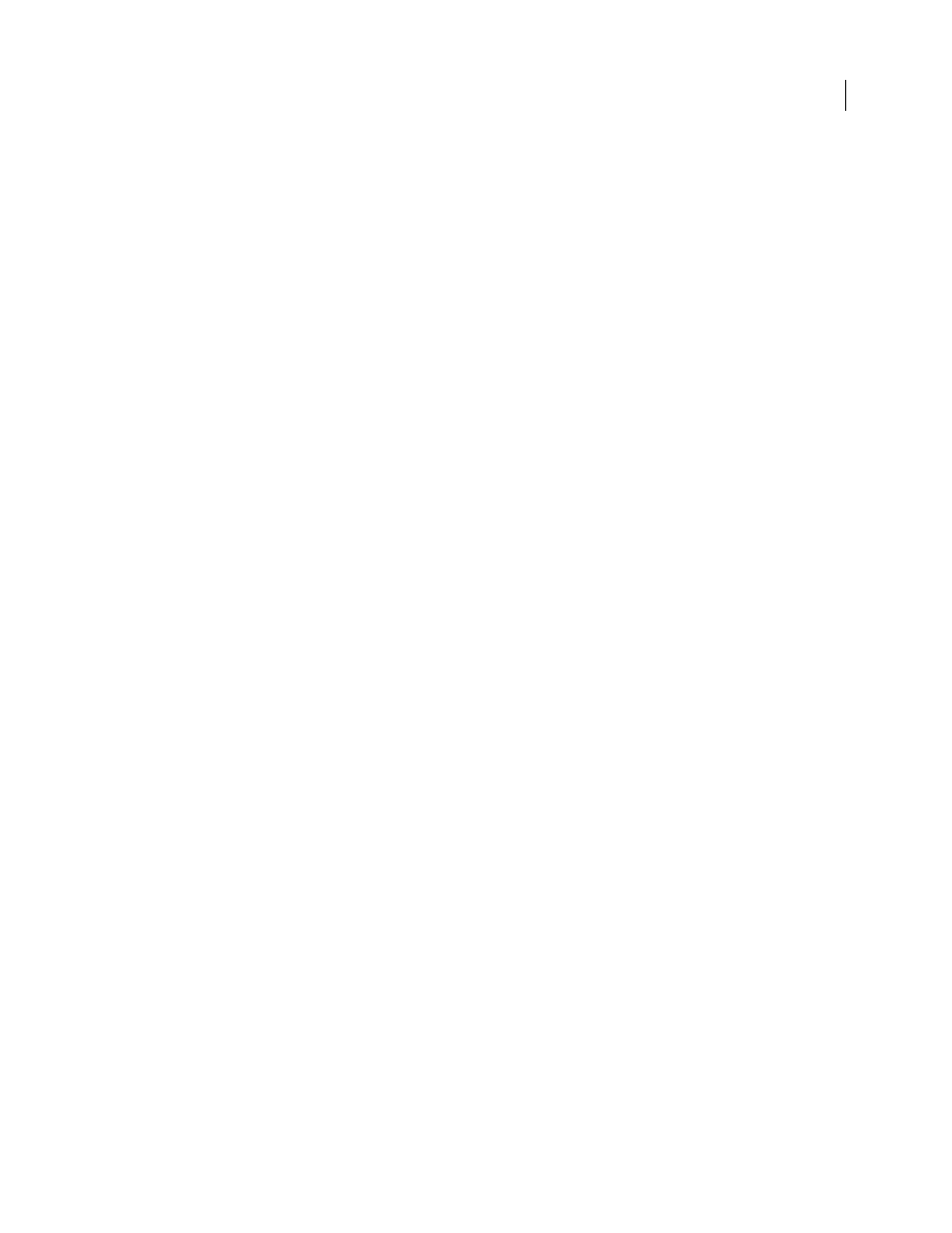
AFTER EFFECTS CS3
User Guide
543
The 10 bits of data available in each Cineon channel for each pixel make it easier to enhance an important range of
tones while preserving overall tonal balance. By carefully specifying the range, you can create a version of the image
that faithfully resembles the original.
Note: Each computer monitor has unique display characteristics that affect your perception of color on-screen. For best
results when evaluating tonal balance, use the Info panel in After Effects to see the true color values of pixels as you move
the pointer over them.
Conversion Type
How the Cineon file is converted. Log To Linear converts an 8-bpc logarithmic non-Cineon layer
that you plan to render as a Cineon sequence. Linear To Log converts a layer containing an 8-bpc linear proxy of a
Cineon file into an 8-bpc logarithmic file so that its display characteristics are consistent with the original Cineon
file. Log To Log detects an 8-bpc or 10-bpc logarithmic Cineon file when you plan to render it as an 8-bpc
logarithmic proxy.
Note: For compatibility, obsolete versions of each option appear if you open a project that uses an earlier version of the
Cineon Converter effect.
10 Bit Black Point
The black point (minimum density) for converting a 10-bpc logarithmic Cineon layer.
Internal Black Point
The black point used for the layer in After Effects.
10 Bit White Point
The white point (maximum density) for converting a 10-bpc logarithmic Cineon layer.
Internal White Point
The white point used for the layer in After Effects.
Gamma
Increase or decrease Gamma to lighten or darken midtones, respectively.
Highlight Rolloff
The rolloff value used to correct bright highlights. If adjusting the brightest areas makes the rest of
the image appear too dark, use Highlight Rolloff to adjust these bright highlights. If highlights appear as white
blotches, increase Highlight Rolloff until details are visible. An image with high contrast may require a high rolloff
value.
See also
“Importing Cineon sequences” on page 85
“Set the color depth” on page 234
Color Profile Converter effect
The Color Profile Converter effect converts a layer from one color space to another by specifying input and output
profiles.
In most cases, you should use automatic color management features to convert from one color space to another,
rather than using the Color Profile Converter to manually do the conversions.
Important: In general, you should either work with color management features or use the Color Profile Converter—not both.
The profiles you select are embedded in the project, so you can use them even if you transfer the project to a
computer that doesn’t have the same profiles. When converting from one color space to another, you can specify how
After Effects handles the color conversion by selecting a rendering intent. You can also choose whether to linearize
the input or output profile.
This effect works with 8-bpc, 16-bpc, and 32-bpc color.
