Adobe After Effects CS3 User Manual
Page 127
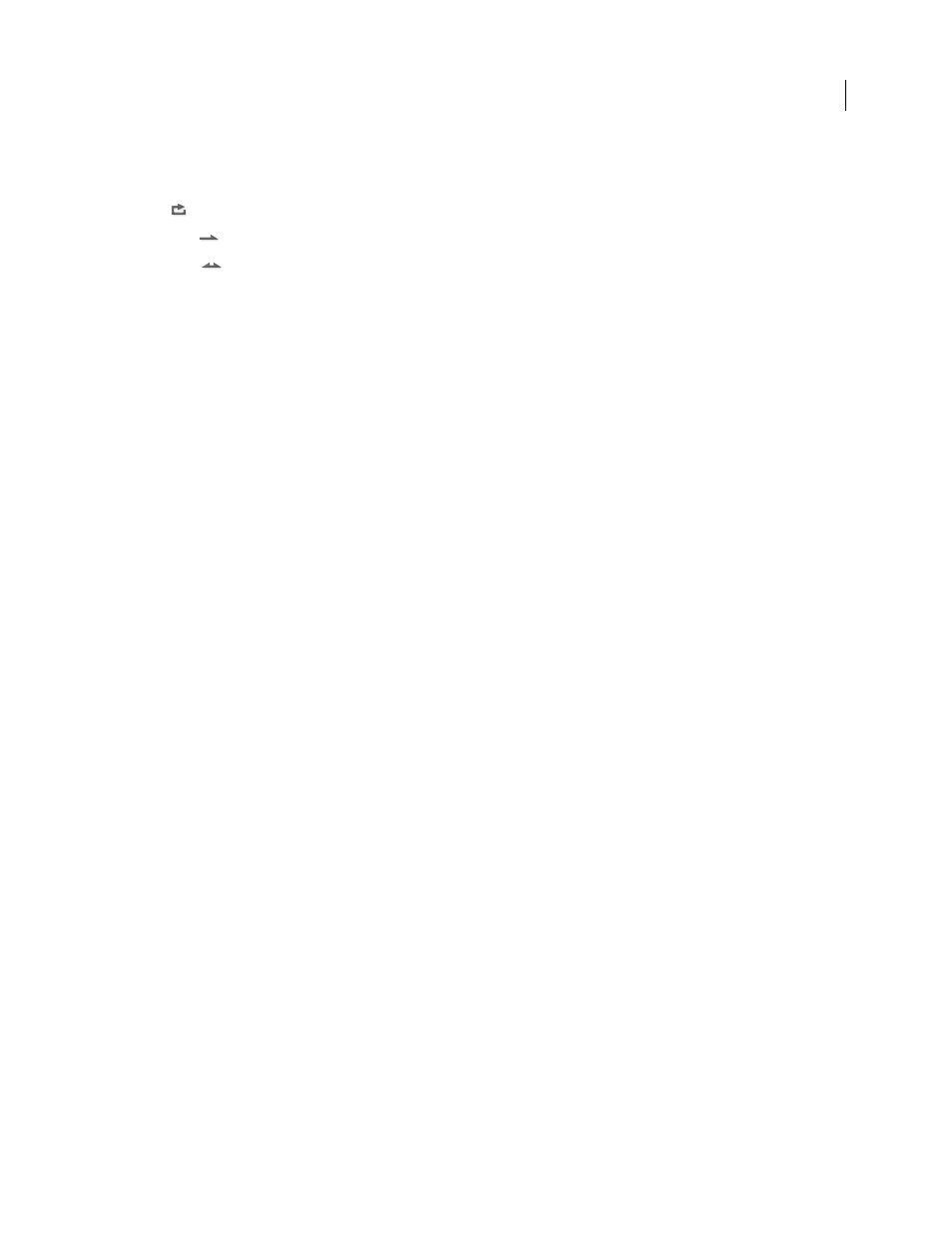
AFTER EFFECTS CS3
User Guide
122
Loop options for previews
Click the Loop Options button in the Time Controls panel until it shows the desired state:
Loop
Repeatedly plays preview from beginning to end.
Play Once
Plays preview once.
Ping Pong
Repeatedly plays preview, alternating between backward and forward play.
Preview audio
When you preview audio, it’s played back in real time, unless you’ve applied Audio effects other than Stereo Mixer,
in which case you may have to wait for audio to render before it plays back.
Note: If audio must be rendered for a preview, then only the amount of audio specified by the Duration setting in the
Previews preferences will be rendered and played for the preview.
Set the sample rate for audio for the entire project in the Project Settings dialog box (File > Project Settings). CD-
quality sound is 44.1 KHz, 16-bit stereo.
The Audio Hardware and Audio Output Mapping preferences determine the behavior of audio previews. These
preferences do not affect final output. The quality of audio in final output is determined by the output module
setting.
•
To preview only audio from the current time, choose Composition > Preview > Audio Preview (Here Forward) or
press the period key (.) on the numeric keypad.
•
To preview only audio in the work area, choose Composition > Preview > Audio Preview (Work Area) or press
Alt+period (.) (Windows) or Option+period (.) (Mac OS) on the numeric keypad.
Manually preview (scrub) video and audio
•
To manually preview (scrub) video in the Timeline panel or go to a specific frame, drag the current-time indicator.
•
To scrub audio in the Timeline panel, Ctrl+Alt-drag (Windows) or Command+Option-drag (Mac OS) the
current-time indicator.
•
To scrub audio and video in the Timeline panel, Ctrl-drag (Windows) or Command-drag (Mac OS) the current-
time indicator.
If you stop moving the current-time indicator while keeping the mouse button depressed, a short section of audio
loops.
Audio panel options
During previews, the Audio panel’s volume unit (VU) meter actively displays audio volume levels. At the top of the
VU meter, signals indicate when the audio is clipping—a distortion that occurs when the audio signal exceeds the
maximum level that the audio device allows.
To view the VU meter and levels controls in more detail, increase the height of the Audio panel.
