Apply and change keyframe interpolation methods – Adobe After Effects CS3 User Manual
Page 213
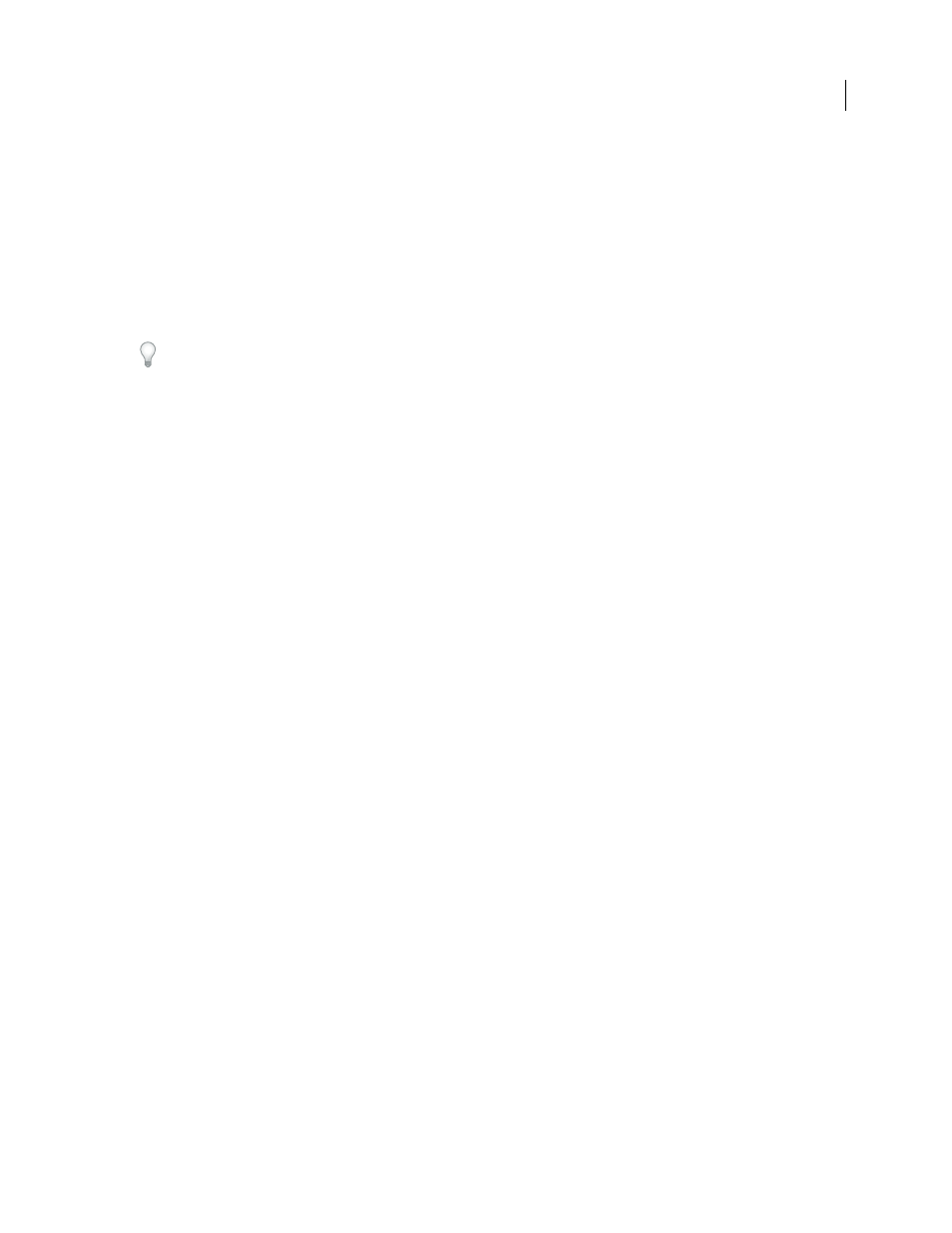
AFTER EFFECTS CS3
User Guide
208
You can easily freeze the current frame for the duration of the layer using the Freeze Frame command. To freeze a
frame, position the current time indicator at the frame you want to freeze. Make sure the layer is selected and then
choose Layer > Time > Freeze Frame. Time-remapping is enabled, and a Hold keyframe is placed at the position of
the current time indicator to freeze the frame.
Note: If you previously enabled time-remapping on the layer, any keyframes you created will be deleted when you apply
the Freeze Frame command.
You can use Hold interpolation only for outgoing temporal interpolation (for the frames following a keyframe). If
you create a new keyframe following a Hold keyframe, the new keyframe will use incoming Hold interpolation.
To apply or remove Hold interpolation as outgoing interpolation for a keyframe, select the keyframe in the Timeline
panel, and choose Animation > Toggle Hold Keyframe.
Apply and change keyframe interpolation methods
You can apply and change the interpolation method for any keyframe. You can apply changes using the Keyframe
Interpolation dialog box, or you can apply them directly to a keyframe in layer bar mode, in a motion path, or in the
Graph Editor. You can also change the default interpolation After Effects uses for spatial properties.
See also
“Select keyframes” on page 188
“About animation, keyframes, and expressions” on page 183
“Shortcuts for keyframes” on page 650
“Shortcuts for showing properties in the Timeline panel” on page 647
Change interpolation method with the Keyframe Interpolation dialog box
The Keyframe Interpolation dialog box provides options for setting temporal and spatial interpolation and—for
spatial properties only—roving settings.
1
In layer bar mode or in the Graph Editor, select the keyframes you want to change.
2
Choose Animation > Keyframe Interpolation.
3
For Temporal Interpolation, choose one of the following options:
Current Settings
Preserves the interpolation values already applied to the selected keyframes. Choose this option
when multiple or manually adjusted keyframes are selected and you do not want to change the existing settings.
Linear, Bezier, Continuous Bezier, Auto Bezier, and Hold
Apply a temporal interpolation method using default
values.
4
If you selected keyframes of a spatial layer property, choose one of the following options for Spatial Interpolation:
Current Settings
Preserves the interpolation settings already applied to the selected keyframes.
Linear, Bezier, Continuous Bezier, and Auto Bezier
Apply a spatial interpolation method using default values.
5
If you selected keyframes of a spatial layer property, use the Roving menu to choose how a keyframe determines
its position in time, and then click OK:
Current Settings
Preserves the currently applied method of positioning the selected keyframes in time.
Rove Across Time
Smooths the rate of change through the selected keyframes by automatically varying their
position in time, based on the positions of the keyframes immediately before and after the selection.
