Stylize effects, Brush strokes effect – Adobe After Effects CS3 User Manual
Page 522
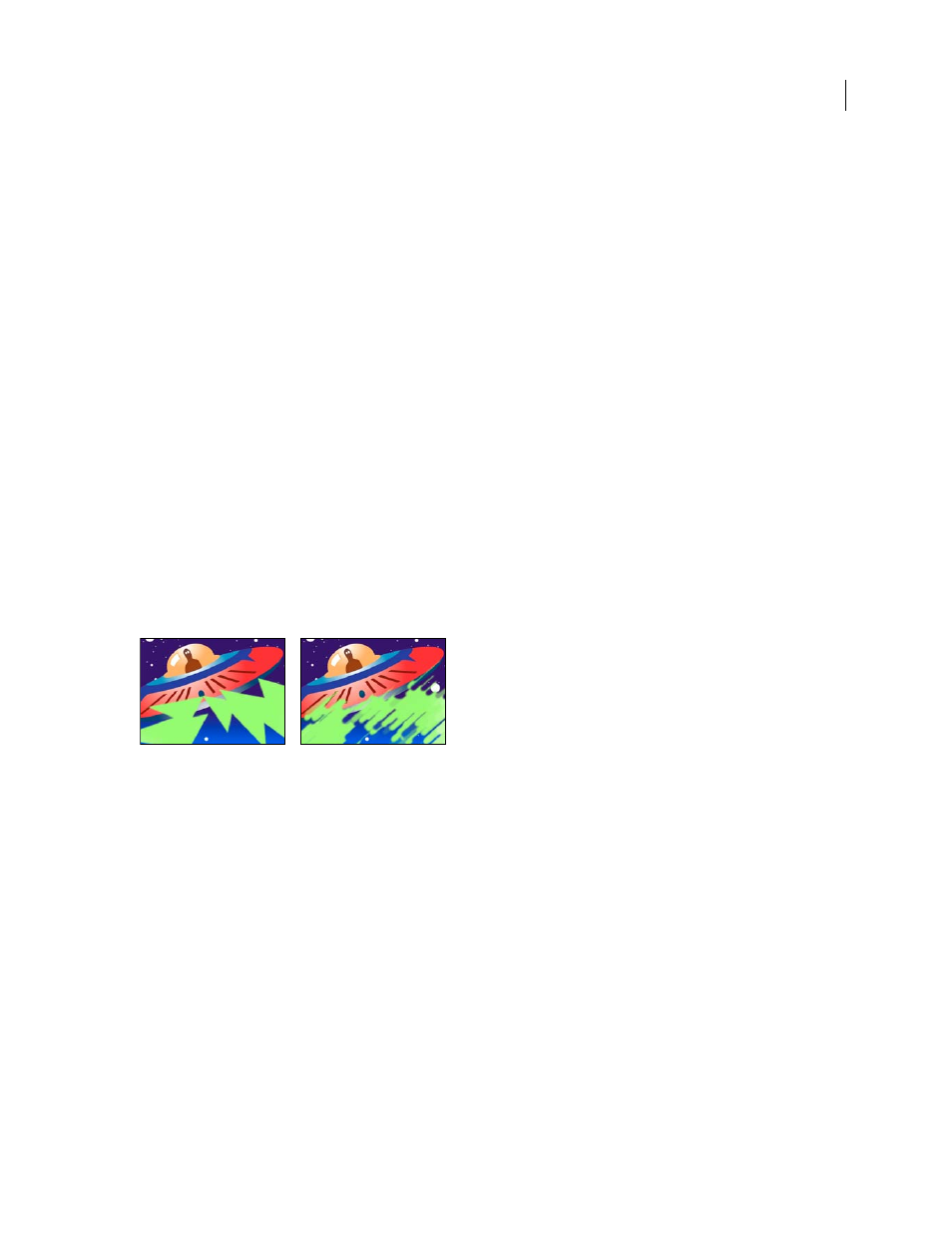
AFTER EFFECTS CS3
User Guide
517
Angle
Specifies the angle of the wave producer area for the Line and Ring types. This control sets the orientation of
the line and thus controls the initial direction of the waves, which emanate from either side of the line, perpendicular
to its length.
Amplitude
Controls the height of the produced wave. Higher values create more dramatic waves but may result in
clipping, which you can repair by using the Brightness and Contrast controls.
Frequency
Controls how many waves are produced per second. A value of 1 has the effect of waves surfacing once
every second.
Phase
Specifies where in the wave phase the wave actually begins. For example, with the default setting of 0˚, the
first disturbance in the liquid is a convex wave (projecting upward from the surface of the water). With Phase set to
180˚, the first disturbance in the liquid is a concave wave.
Stylize effects
Brush Strokes effect
The Brush Strokes effect applies a rough painted look to an image. You can also use this effect to achieve a pointillist
style by setting the length of the brush strokes to 0 and increasing the stroke density. Although you specify the
direction of strokes, they’re scattered randomly by a small amount to give a more natural result. This effect alters the
alpha channel, as well as the color channels; if you masked out a portion of the image, the brush strokes paint over
the edges of the mask.
This effect works with 8-bpc color.
Original (left), and with effect applied (right)
Stroke Angle
The direction in which the strokes are made. The image is effectively shifted in this direction, poten-
tially causing some clipping at the layer boundaries.
Brush Size
The size of the brush in pixels.
Stroke Length
The maximum length of each stroke, in pixels.
Stroke Density
Higher densities result in overlapping brush strokes.
Stroke Randomness
Creates nonuniform strokes. The more randomness, the more the strokes vary from the brush
and stroke settings you’ve specified.
Paint Surface
Specifies where brush strokes are applied:
•
Paint On Original Image
Puts the strokes on top of the unmodified layer. This setting is the default.
•
Paint On Transparent
Causes only the strokes themselves to appear, leaving the layer transparent between the
strokes.
•
Paint On White/Paint On Black
Applies strokes over a white or black background.
