Use smart mask interpolation – Adobe After Effects CS3 User Manual
Page 270
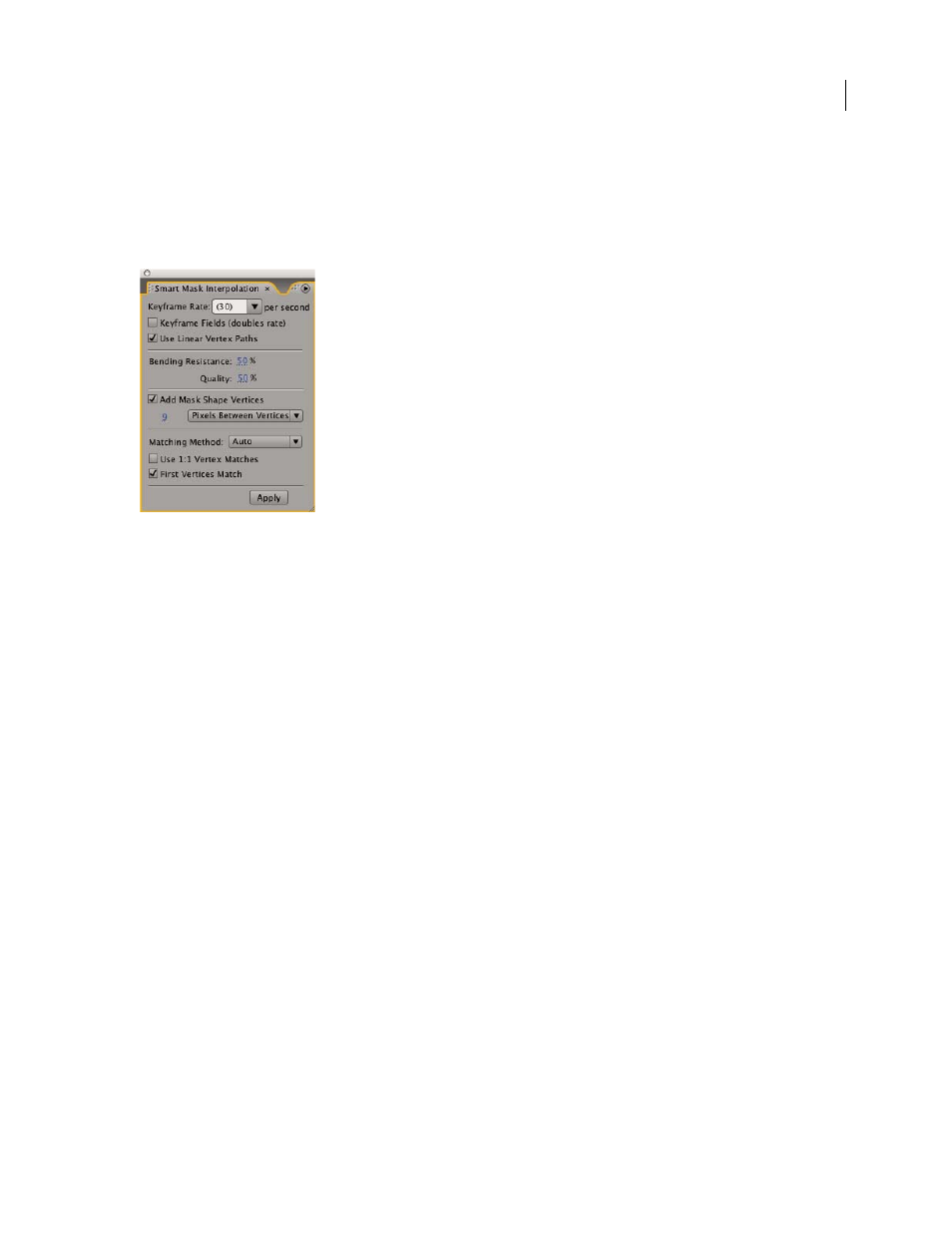
AFTER EFFECTS CS3
User Guide
265
Use Smart Mask Interpolation
Smart Mask Interpolation provides a high level of control for creating mask path keyframes and smooth, realistic
animation. After you select the mask path keyframes to interpolate, Smart Mask Interpolation creates intermediate
keyframes based on settings you provide. The Info panel displays the progress of the interpolation and the number
of keyframes created.
The Smart Mask Interpolation panel
1
Choose Window > Smart Mask Interpolation.
2
Select at least two adjacent mask path keyframes.
3
Set options in the Smart Mask Interpolation panel, and then click Apply.
Note: To interrupt the interpolation process, press Esc. The Info panel indicates that the process has been interrupted and
reports the number of keyframes created.
Keyframe Rate
Specifies the number of keyframes that Smart Mask Interpolation creates per second between the
selected keyframes. For example, a value of 10 creates a new keyframe every 1/10 of a second. Choose Auto to set the
keyframe rate equal to the composition frame rate, which appears in parentheses. Create more keyframes for
smoother animation; create fewer keyframes to reduce render time.
Note: Regardless of the keyframe rate you choose, Smart Mask Interpolation always adds keyframes at the frame just
after the first mask path keyframe and at the frame just before the second mask path keyframe. For example, if you inter-
polate between keyframes at 0 seconds and 1 second in a 30-fps composition with a keyframe rate of 10 keyframes per
second, mask path keyframes are added at frame numbers 1, 3, 6, 9, 12, 15, 18, 21, 24, 27, and 29.
Keyframe Fields
Doubles the keyframe rate. When this option is selected, and Keyframe Rate is set to the compo-
sition frame rate, a keyframe is added at each video field. Select this option for animated masking for interlaced
video. If this option is not selected, the mask may slip off the object that you are attempting to key out. For more
information about fields in interlaced video, see “About interlaced and noninterlaced video” on page 70.
Use Linear Vertex Paths
Specifies that vertices in the first keyframe move along a straight path to their corre-
sponding vertices in the second keyframe. Leave this option unselected if you want some vertices to interpolate along
curved paths; for example, when the desired interpolation involves rotating parts. If this option is not selected, Smart
Mask Interpolation creates a natural path for the mask.
Bending Resistance
Specifies how susceptible the interpolated mask path is to bending instead of stretching. A value
of 0 specifies that, as the mask path animates, it bends more than it stretches; a value of 100 specifies that the mask
path stretches more than it bends.
