Create a bezier shape or mask using the pen tool – Adobe After Effects CS3 User Manual
Page 326
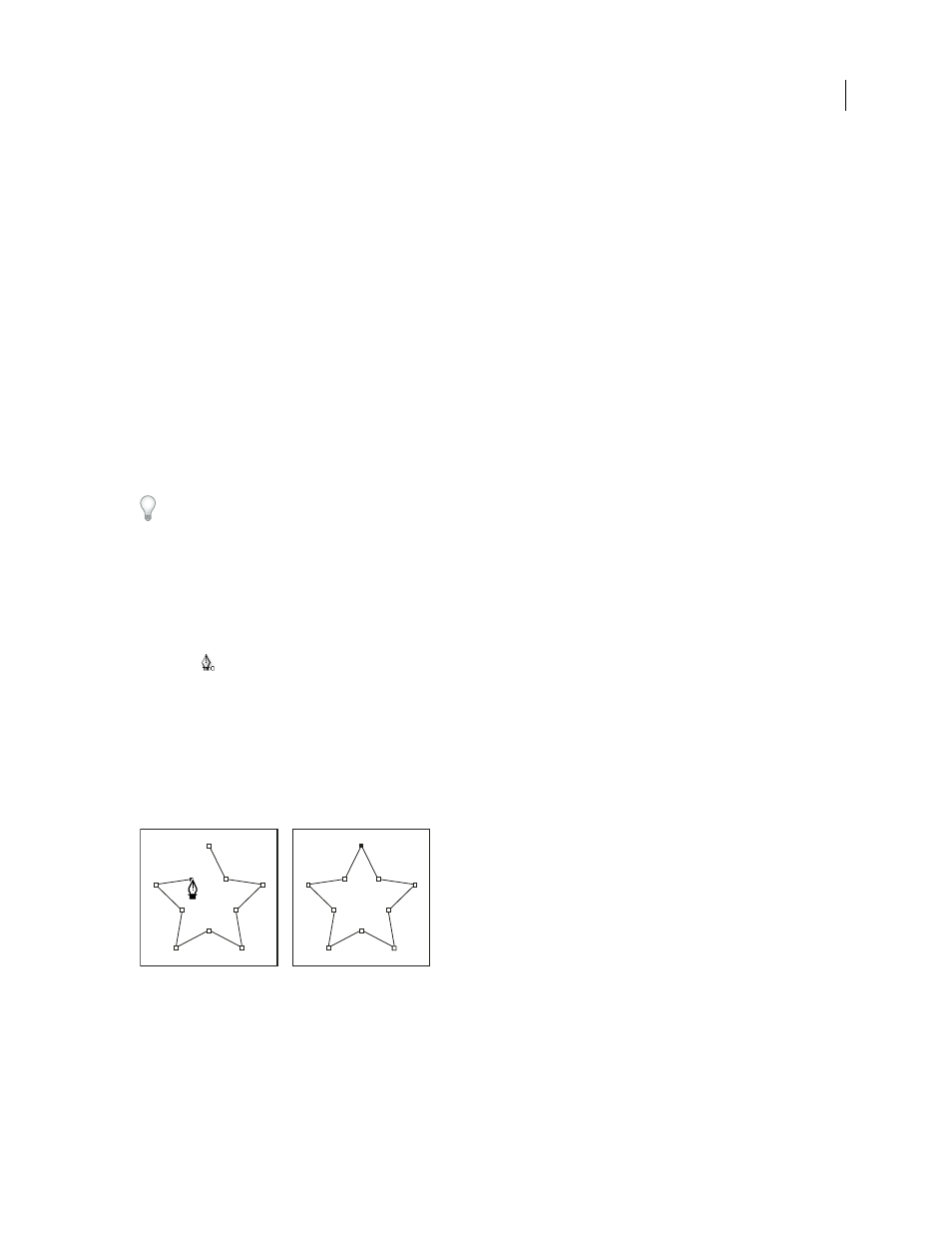
AFTER EFFECTS CS3
User Guide
321
See also
“About text layers” on page 273
Create a Bezier shape or mask using the Pen tool
You can create a Bezier mask using the Pen tool on a selected layer in the Composition panel or Layer panel. You can
create a shape with a Bezier path using the Pen tool on a selected shape layer in the Composition panel. If you draw
with the Pen tool in the Composition panel with no layer selected, you create a shape on a new shape layer.
Creating a RotoBezier path is similar to creating a manual Bezier path. The primary difference is that direction lines
for vertices and curvature for path segments are automatically calculated.
Create a manual Bezier path using the Pen tool
1
With the Pen tool selected and the RotoBezier option deselected in the Tools panel, click in the Composition panel
where you want to place the first vertex.
2
Click where you want to place the next vertex. To create a curved segment, drag the direction line handle to create
the curve that you want.
To reposition a vertex after you’ve clicked to place it but before you’ve released the mouse button, hold the spacebar
while dragging.
The last vertex that you add appears as a solid square, indicating that it is selected. Previously added vertices become
hollow, and deselected, as you add more vertices.
3
Repeat step 2 until you are ready to complete the path.
4
Complete the path by doing one of the following:
•
To close the path, place the pointer over the first vertex and, when a closed circle icon appears next to the
pointer
, click the vertex.
Note: You can also close a path by double-clicking the last vertex or choosing Layer > Mask And Shape Path > Closed.
•
To leave the path open, activate a different tool, or press F2 to deselect the path.
Draw straight manual Bezier path segments with the Pen tool
The simplest path that you can draw with the Pen tool is a straight line, made by clicking with the Pen tool to create
two vertices. By continuing to click, you create a path made of straight line segments connected by corner points.
Clicking with Pen tool creates straight segments.
1
Place the Pen tool where you want the straight segment to begin, and click to place a vertex. (Do not drag.)
2
Click again where you want the segment to end. (Shift-click to constrain the angle between segments at the corner
point to a whole multiple of 45˚.)
3
Continue clicking to set vertices for additional straight segments.
