Move the current-time indicator – Adobe After Effects CS3 User Manual
Page 128
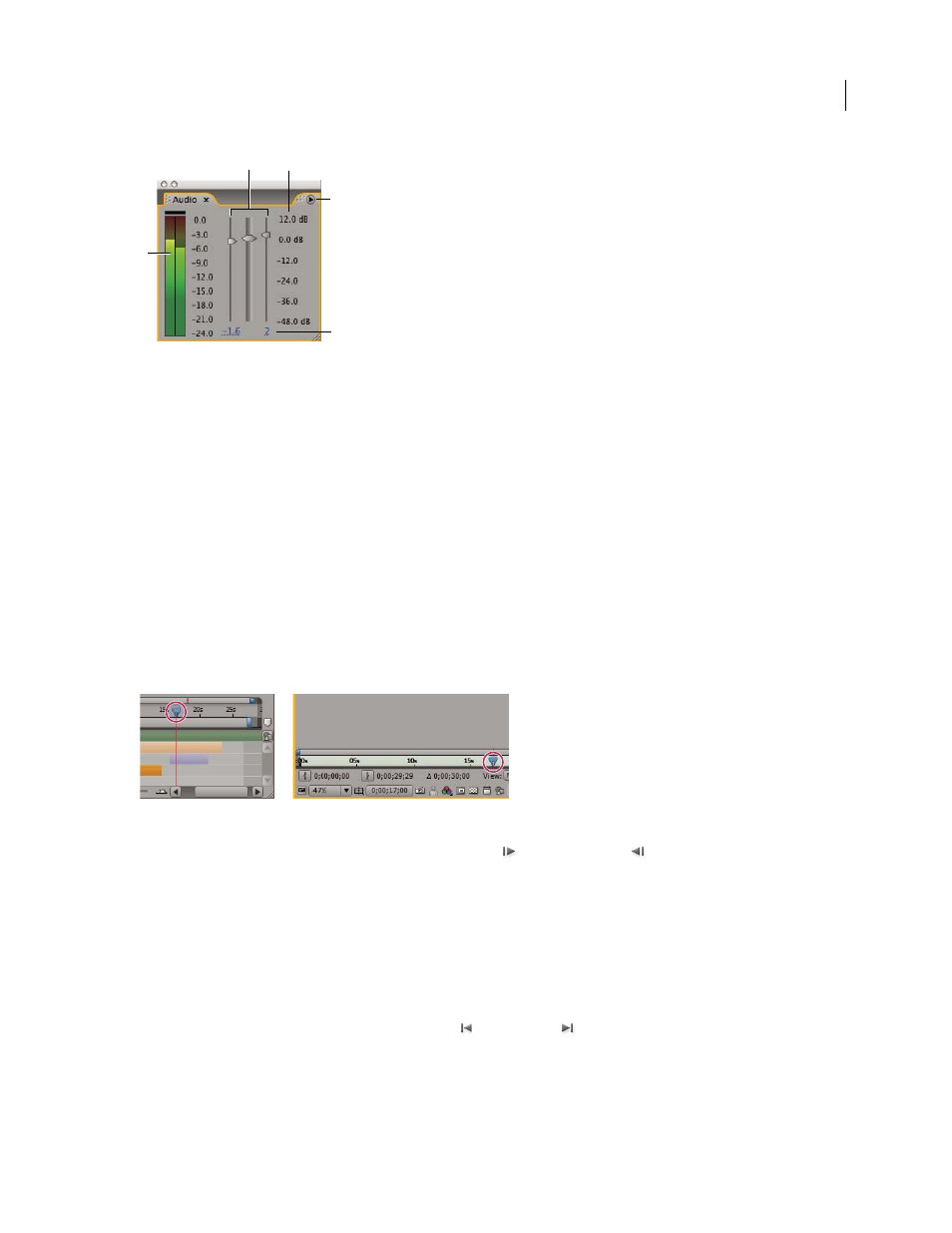
AFTER EFFECTS CS3
User Guide
123
Audio panel
A. VU meter B. Level controls C. Level units D. Audio panel menu E. Level values
Choose Options on the Audio panel menu to specify the following options:
Units
Choose whether to display audio levels in decibels or in percentages. 100% equals 0 decibels (0 dB).
Slider Minimum
The minimum audio level to display in the Audio panel.
Move the current-time indicator
The most basic way of previewing frames is to manually preview by moving or dragging the current-time indicator.
The time ruler visually represents the time dimension of a composition, a layer, or a footage item. In a Layer or
Footage panel, the time ruler appears near the bottom of the panel. For a Composition panel, the time ruler appears
in the corresponding Timeline panel. The time rulers in different panels represent different durations. The time ruler
in a Layer or Footage panel represents the duration of the contents of that panel; the time ruler in the Timeline panel
represents the duration of the entire composition.
On a time ruler, the current-time indicator indicates the frame you are viewing or editing.
Current-time indicator in the time ruler in the Timeline panel (left) and in the Layer panel (right)
•
To go forward or backward one frame, click the Next Frame
or Previous Frame
button in the Time Controls
panel, or press Page Down or Page Up.
•
To go forward or backward ten frames, Shift-click the Next Frame or Previous Frame button, or press Shift+Page
Down or Shift+Page Up.
•
To go forward a specific period of time or number of frames, click the current-time display, and then enter the
plus sign (+) followed by the timecode or number of frames to advance. For example, enter +20 to go forward 20
frames or 1:00 to go forward one second. Precede the value by the minus sign (-) to go backward. For example,
enter +-20 to go backward 20 frames or +-1:00 to go backward one second.
•
To go to the first or last frame, click the First Frame
or Last Frame
button in the Time Controls panel, or
press Home or End.
•
To go to the first or last frame of the work area, press Shift+Home or Shift+End.
A
C
B
E
D
