About groups and render order for shapes – Adobe After Effects CS3 User Manual
Page 320
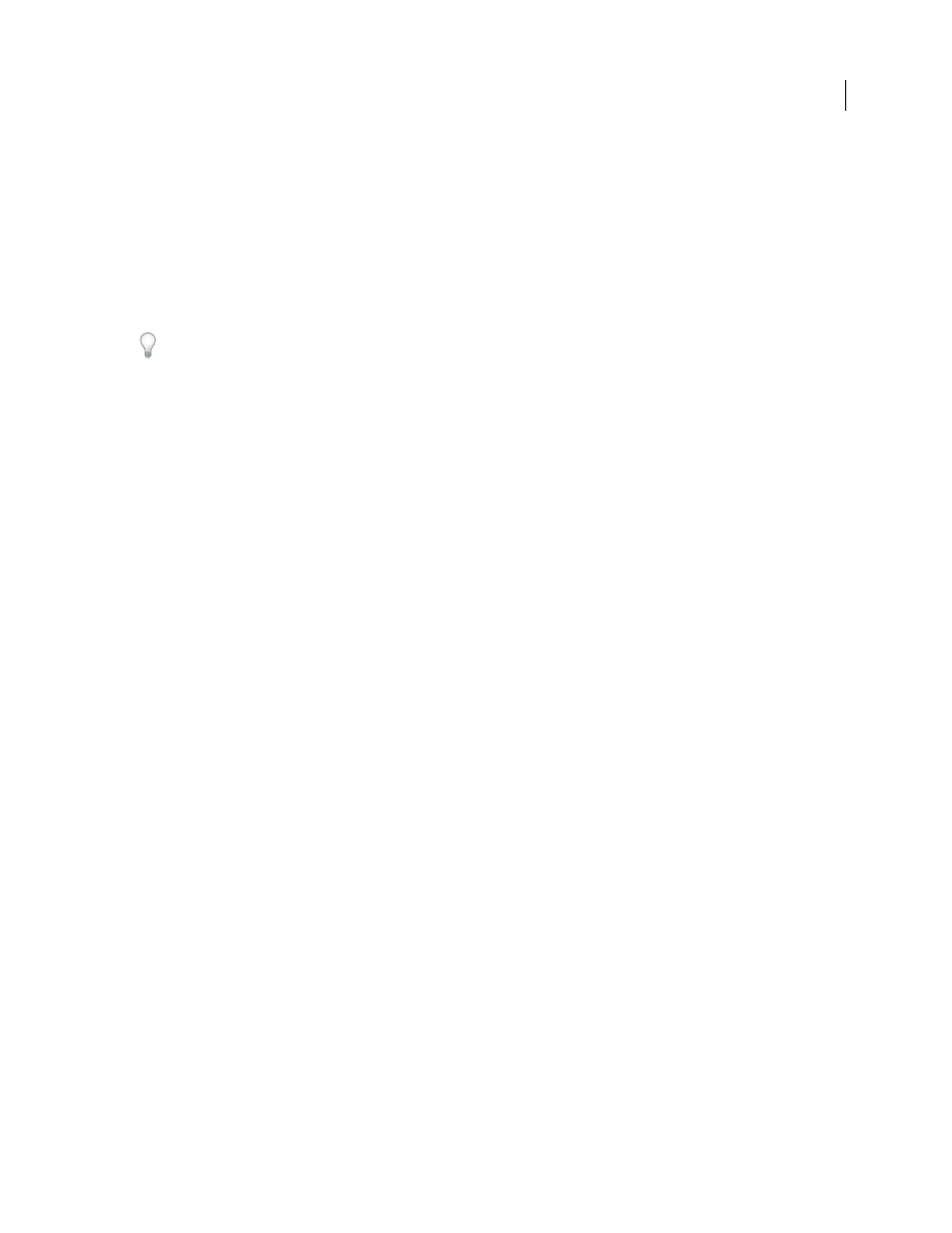
AFTER EFFECTS CS3
User Guide
315
Shape paths, paint operations, and path operations for shapes are collectively called shape attributes. You add shape
attributes using the Add menu in the Tools panel or in the Timeline panel. Each shape attribute is represented as a
property group in the Timeline panel, with properties that you can animate, just as you do with any other layer
property. (See “About animation, keyframes, and expressions” on page 183.)
Shape layers are not based on footage items. Layers that are not based on footage items are sometimes called synthetic
layers. Text layers are also synthetic layers and are also composed of vector graphics objects, so many of the rules and
guidelines that apply to text layers also apply to shape layers. For example, you can’t open a shape layer in a Layer
panel, just as you can’t open a text layer in a Layer panel.
You can save your favorite shapes as animation presets. (See “Save an animation preset” on page 353.)
To see a video tutorial introducing shape layers, go to the Adobe website at
.
To see a video tutorial on animating shapes, go to the Adobe website at
You can download additional animation presets that take advantage of per-character 3D text animation from the
Adobe After Effects Exchange:
.
See also
“Creating and importing masks” on page 254
“Best practices for creating text and vector graphics for video” on page 274
“Create a shape or mask by dragging with shape tools” on page 318
About groups and render order for shapes
Though the default is for a shape to consist of a single path, a single stroke, and a single fill—arranged from top to
bottom in the Timeline panel—much of the power and flexibility of shape layers arises from your ability to add and
reorder shape attributes and create more complex compound shapes.
A group is a collection of shape attributes: paths, fills, strokes, path operations, and other groups. Each group has its
own blending mode and its own set of transform properties. By assembling shapes into groups, you can work with
multiple shapes simultaneously—such as scaling all shapes in the group by the same amount or applying the same
stroke to each shape. You can even place individual shapes or individual shape attributes within their own groups to
isolate transformations. For example, you can scale a path without scaling its stroke by grouping the path by itself.
