Shadow/highlight effect – Adobe After Effects CS3 User Manual
Page 407
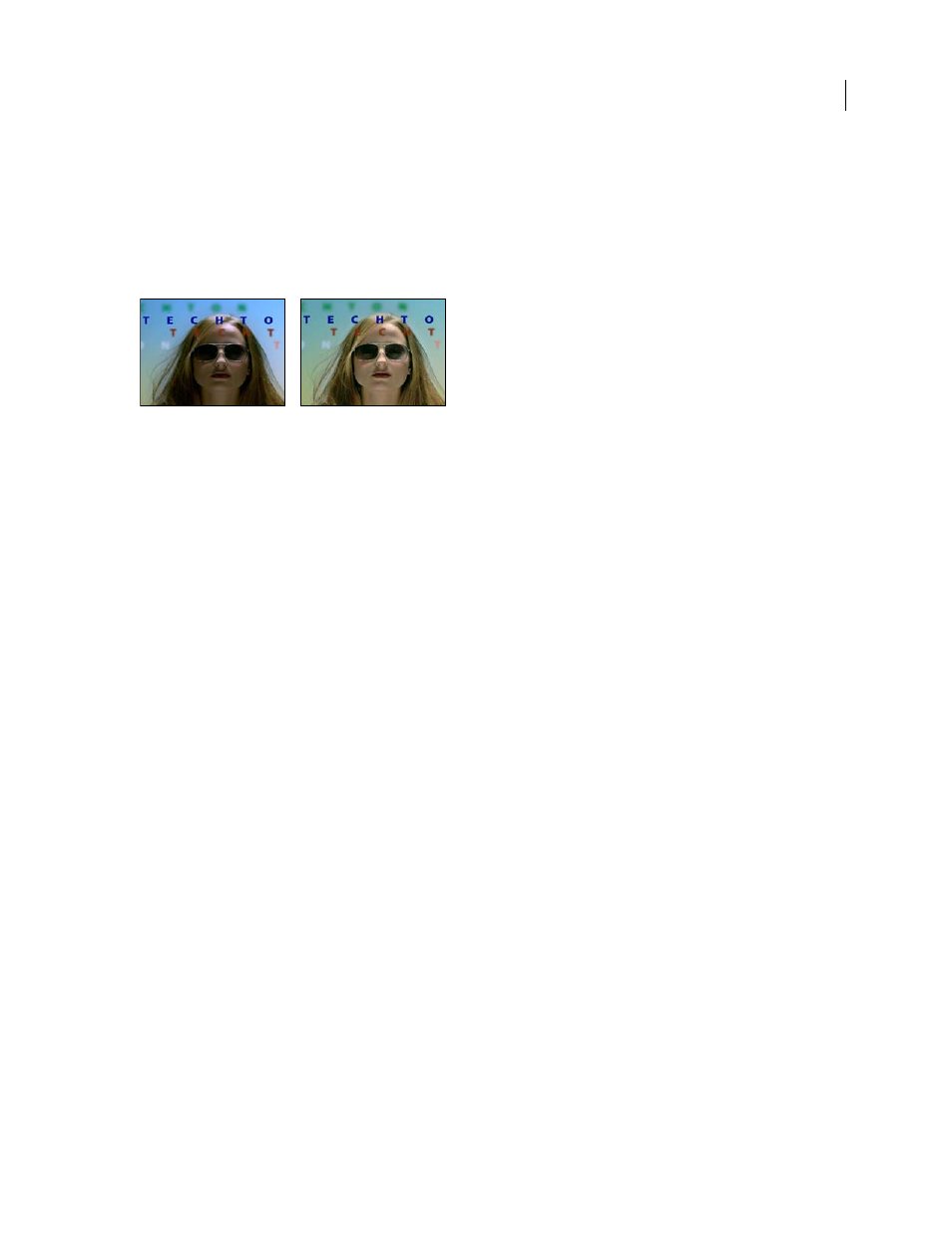
AFTER EFFECTS CS3
User Guide
402
Shadow/Highlight effect
The Shadow/Highlight effect brightens shadowed subjects in an image and reduces the highlights in an image. This
effect doesn’t darken or lighten an entire image; it adjusts the shadows and highlights independently, based on the
surrounding pixels. You can also adjust the overall contrast of an image. The default settings are for fixing images
with backlighting problems.
This effect works with 8-bpc and 16-bpc color.
Original (left), and with effect applied (right)
Auto Amounts
If this option is selected, the Shadow Amount and Highlight Amount values are ignored, and
amounts are used that are automatically determined to be appropriate for lightening and restoring detail to the
shadows. Selecting this option also activates the Temporal Smoothing control.
Shadow Amount
The amount to lighten shadows in the image. This control is active only if you deselect Auto
Amounts.
Highlight Amount
The amount to darken highlights in the image. This control is active only if you deselect Auto
Amounts.
Temporal Smoothing
The range of adjacent frames, in seconds, analyzed to determine the amount of correction
needed for each frame, relative to its surrounding frames. If Temporal Smoothing is 0, each frame is analyzed
independently, without regard for surrounding frames. Temporal Smoothing can result in smoother-looking correc-
tions over time.
Scene Detect
If this option is selected, frames beyond a scene change are ignored when surrounding frames are
analyzed for temporal smoothing.
Blend With Original
The effect’s transparency. The result of the effect is blended with the original image, with the
effect result composited on top. The higher you set this value, the less the effect affects the clip. For example, if you
set this value to 100%, the effect has no visible result on the clip; if you set this value to 0%, the original image doesn’t
show through.
Expand the More Options category to reveal the following controls:
Shadow Tonal Width and Highlight Tonal Width
The range of adjustable tones in the shadows and highlights. Lower
values restrict the adjustable range to only the darkest and lightest regions, respectively. Higher values expand the
adjustable range. These controls are useful for isolating regions to adjust. For example, to lighten a dark area without
affecting the midtones, set a low Shadow Tonal Width value so that when you adjust the Shadow Amount, you’re
lightening only the darkest areas of an image. Specifying a value that is too large for a given image might introduce
halos around strong dark to light edges. The default settings attempt to reduce these artifacts. These halos may occur
if the Shadow or Highlight Amount value is too large; they can also be reduced by decreasing these values.
Shadow Radius and Highlight Radius
The radius (in pixels) of the area around a pixel that the effect uses to
determine whether the pixel resides in a shadow or a highlight. Generally, this value should roughly equal the size of
the subject of interest in the image.
Color Correction
The amount of color correction that the effect applies to the adjusted shadows and highlights. For
example, if you increase the Shadow Amount value, you bring out colors that were dark in the original image; you
