Create a mask from a motion path – Adobe After Effects CS3 User Manual
Page 260
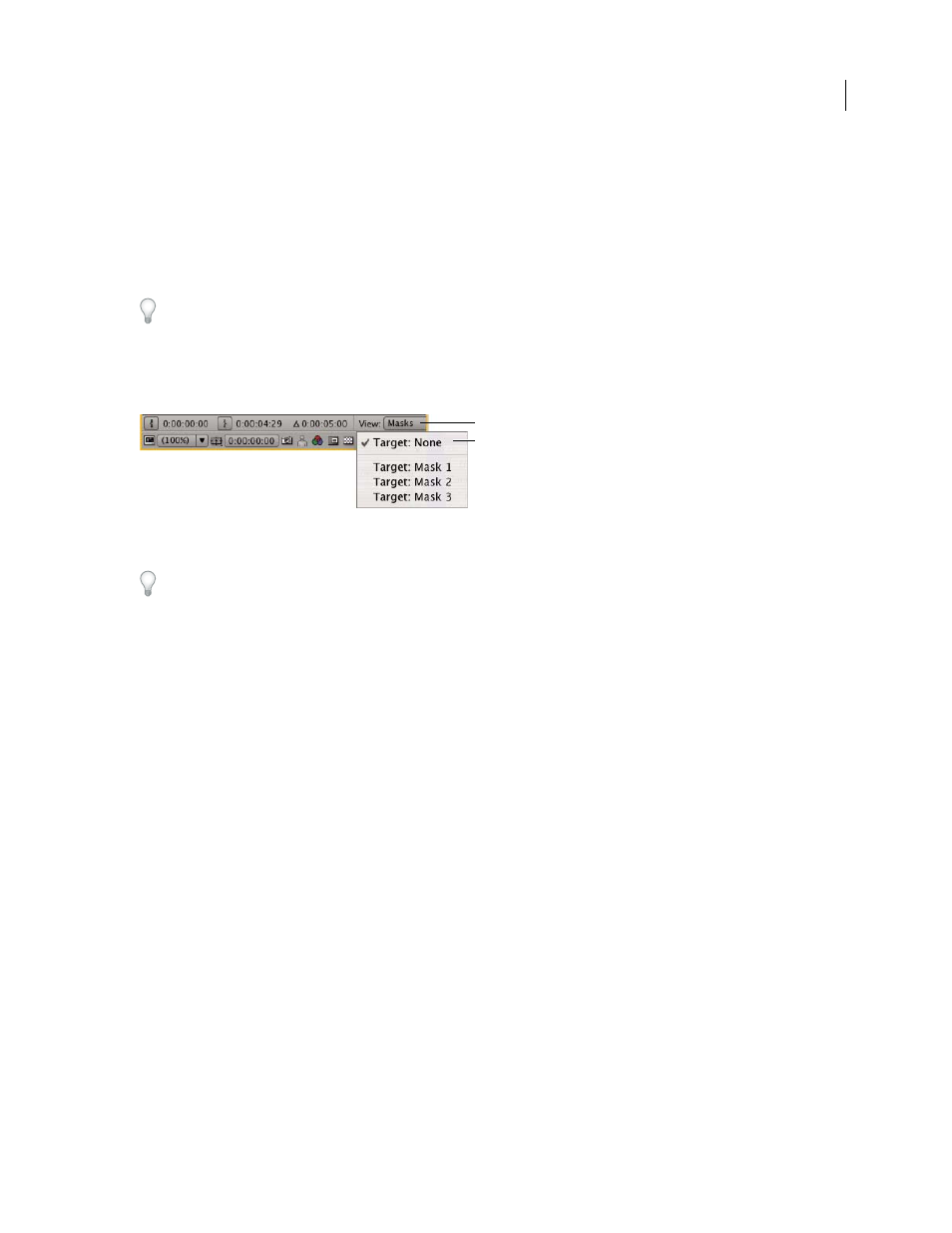
AFTER EFFECTS CS3
User Guide
255
•
Paste a path copied from another layer or from Adobe Illustrator, Photoshop, or Fireworks. (See “Copy a path from
Illustrator, Photoshop, or Fireworks” on page 324.)
•
Convert a text layer to one or more editable masks by using the Create Outlines command and then linking the
mask paths to the resulting shape paths.
When you create masks on a layer, the mask names appear in the Timeline panel outline in the order in which you
create the masks. To organize and keep track of your masks, rename them.
To rename a mask, select it and press Enter (Windows) or Return (Mac OS).
When creating additional masks for one layer in the Layer panel, make sure that the Target menu in the Layer panel
is set to None; otherwise, you will replace the targeted mask instead of creating a new mask. You can also lock a mask
to prevent changes to it.
Menu selections to specify a mask to target in the Layer panel
A. View menu B. Target menu
To create a mask that you can move independently of the primary layer that it’s masking, create the mask on a
separate white solid layer, and use that solid layer as a track matte for the primary layer. Then use parenting to make
the solid layer a child of the primary layer, so that the mask moves with the primary layer as if it were applied directly.
Because the solid layer is a child layer, it can also be animated independently of its parent. You can use motion tracking
to make the solid layer (and therefore the mask) follow moving objects in the primary layer. (See “Convert a layer into
a track matte” on page 264 and “Work with parent and child layers” on page 158.)
Create a rectangular or elliptical mask numerically
1
Select a layer in the Composition panel, or display a layer in the Layer panel.
2
Choose Layer > Mask > New Mask. A new mask appears in the Composition or Layer panel with its handles at
the outer edges of the frame.
3
Choose Layer > Mask > Mask Shape.
4
Select Rectangle or Ellipse, and specify the size and location of the mask’s bounding box.
Create a mask from a motion path
You can copy position keyframes, anchor point keyframes, or an effect control point’s position keyframes and paste
those keyframes on a selected mask. This is useful for creating animations that follow the edges of a mask. When you
create masks from motion paths, make sure that you copy keyframes from a single position property only—do not
copy the keyframes of any other property.
A
B
