Adobe After Effects CS3 User Manual
Page 506
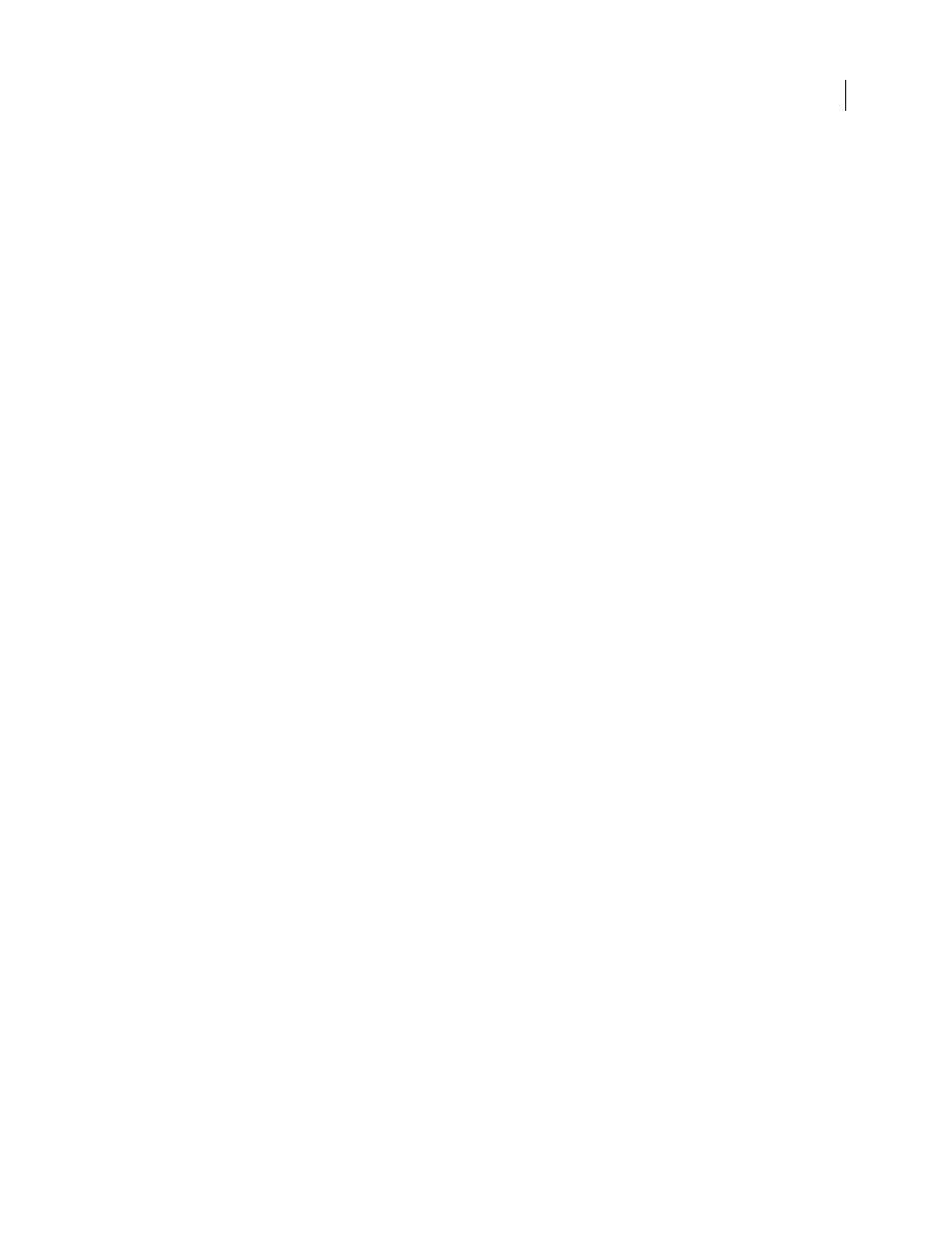
AFTER EFFECTS CS3
User Guide
501
6
Click the Font Size value, type a value of 10 or greater, and press Enter (Windows) or Return (Mac OS).
If you want to stop replacing default particles with text, delete all text from the text box in the Edit Grid Text dialog box.
Changing a particle over its lifespan
Some controls affect the particle from birth: Cannon, Grid, Layer Exploder, and Particle Exploder. Others affect the
particle after birth and over the course of its lifespan: Gravity, Repel, Wall, Persistent Property Mapper, and
Ephemeral Property Mapper. To have full control over particle movement and appearance, you must balance these
controls.
For example, if you want to use the Cannon to shoot sparks that fade over time, it may seem that you need only
animate the Cannon’s Color control. However, using this method, you change only the color of each new particle as
it’s created. To control the color for the lifespan of particles, you must create a layer map and use one of the Property
Mappers to alter the particles’ color channels.
The following list covers common particle behavior and how you can influence it.
Speed
At particle creation, particle velocity is set by the Cannon and the exploders; Grid particles have no initial
speed. After particle creation, use the Force control in the Gravity and Repel control groups. You can also influence
the speed of individual particles by using a layer map to set values for the Speed, Kinetic Friction, Force, and Mass
properties in the Property Mappers.
Direction
At particle creation, the Cannon includes particle direction; the Layer Exploder and Particle Exploder
send new particles in all directions; and Grid particles have no initial direction. After particle creation, direction can
be influenced by the Direction control in the Gravity control group or by specifying a Boundary (mask) in the Wall
control group. You can also influence the direction of individual particles by using a layer map to set values for the
Gradient Force, X Speed, and Y Speed properties in the Property Mappers.
Area
Use a Wall mask to contain particles to a different area or to remove all barriers. You can also restrict particles
to an area by using a layer map to set values for the Gradient Force property in the Property Mappers.
Appearance
At particle creation, the Cannon, Grid, Layer Exploder, and Particle Exploder set particle size unless
you replace the default dots with a layer map. The Cannon and Grid set the initial color, while the Layer Exploder
and Particle Exploder take color from the exploded dot, layer, or character. The Options dialog box affects the initial
appearance of text. After particle creation, you can use the Property Mappers to set values for Red, Green, Blue, Scale,
Opacity, and Font Size.
Rotation
At particle creation, the Cannon and Grid set no rotation; the Particle Exploder takes rotation from the
exploded dot, layer, or character. Use Auto-Orient Rotation to make particles rotate automatically along their
respective trajectories. For instance, a particle can point up as it climbs an arc, and point down as it descends.
Rotation isn’t easily visible for a dot particle. It is easier to observe only when you replace the dot particle with text
characters or a layer. After particle creation, use a layer map to set values for the Angle, Angular Velocity, and Torque
property in the Property Mappers.
Note: The appearance and rotation of a layer map particle changes in relation to the mapped layer’s original appearance
and rotation. For instance, if you replace the default dot particles with a movie of a spinning wheel, the spinning-wheel
particles appear to spin when no particle rotation is applied.
