Render a composition to omf (windows only), Automated rendering and network rendering, Automating rendering with aerender – Adobe After Effects CS3 User Manual
Page 627
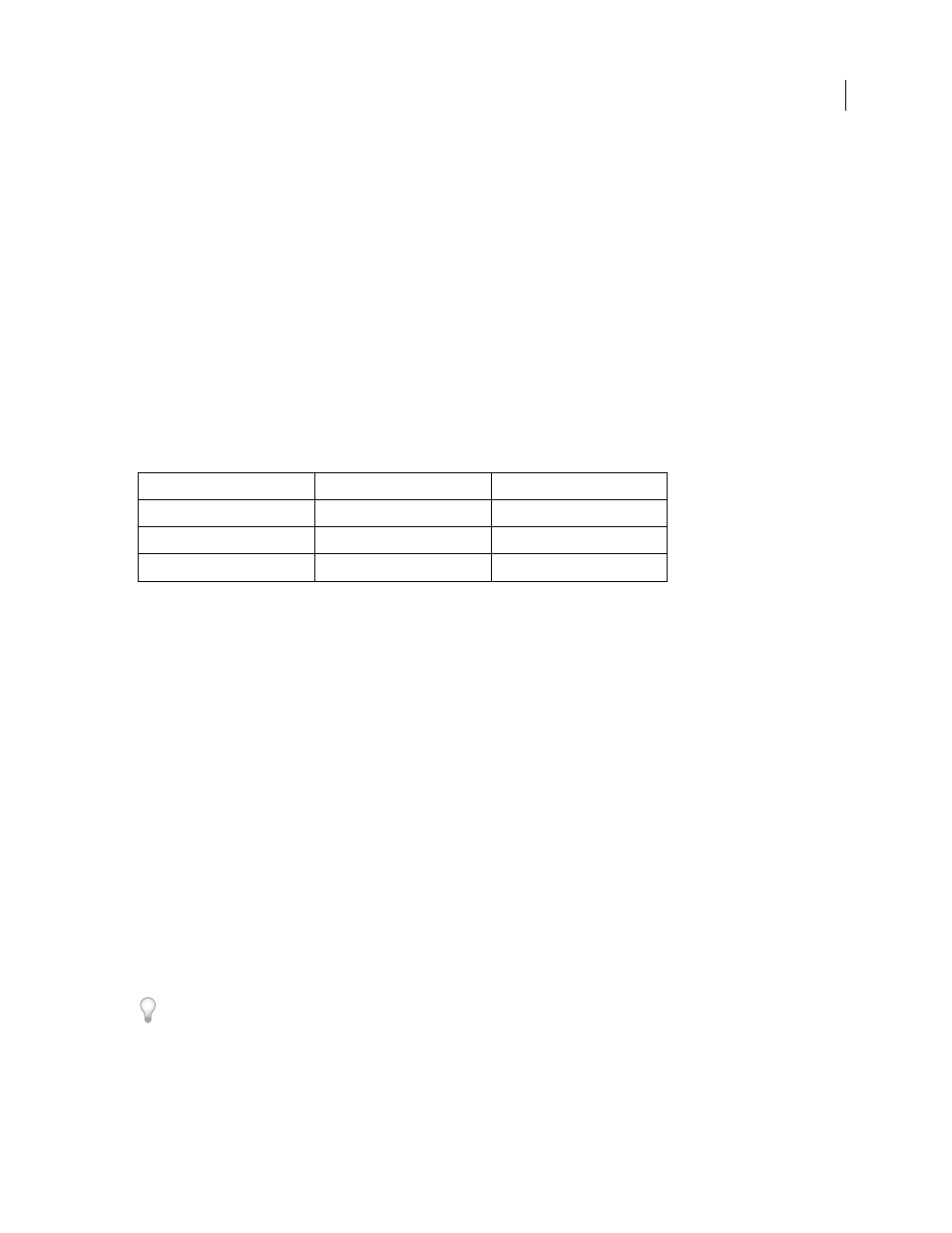
AFTER EFFECTS CS3
User Guide
622
Render a composition to OMF (Windows only)
You can render a composition to the OMF (Open Media Framework Interchange) format to generate Avid media (or
essence) files; these files contain only media —not metadata or project data. Each OMF codec has a fixed frame size
and frame rate, depending on the output resolution you choose. Make sure that the composition or render settings
are set appropriately: If you use an unsuitable frame size or frame rate, After Effects doesn’t render the file and
returns an error displaying the expected frame size or frame rate.
The OMF file format doesn’t support audio, so any audio tracks aren’t exported, but you can output audio tracks
separately, if desired.
1
In the Render Queue panel, click the Output Module template name to open the Output Module Settings dialog box.
2
From the Format menu, select OMF.
3
Click Format Options.
4
Choose a format (NTSC or PAL), an AVR (Avid Video Resolution) codec, and an OMF version.
Note: OMFI version 1.0 is supported for backward compatibility with older Avid systems.
See also
“Work in the Render Queue panel” on page 591
“Work with output module settings” on page 599
Automated rendering and network rendering
Automating rendering with aerender
The executable file aerender (aerender.exe on Windows) is a program with a command-line interface with which you
can automate rendering. The executable file is located in the same folder as the primary After Effects application.
The default locations:
•
Windows: \Program Files\Adobe\Adobe After Effects CS3\Support Files
•
Mac OS: /Applications/Adobe After Effects CS3
You use the program by entering the command
aerender
on the command line (or in a batch script), followed by a
series of optional arguments. Some of the arguments are simple options that take no arguments of their own (e.g.,
-
reuse
), whereas others take arguments of their own (e.g.,
-project project_path
).
Enter the command
aerender -help
to show some of the usage information in this section.
The render may be performed either by an already running instance of After Effects or by a newly invoked instance.
By default, aerender invokes a new instance of After Effects, even if one is already running. To instead use the
currently running instance, use the
–reuse
argument.
AVR codec
NTSC
PAL
1:1
720 x 480 (interlaced), 29.97 fps
720 x 576 (interlaced), 25 fps
1:1 (24p/25p)
720 x 486 (progressive), 24 fps
720 x 576 (progressive), 25 fps
DV
720 x 480 (interlaced), 29.97 fps
720 x 576 (interlaced), 25 fps
