Adobe After Effects CS3 User Manual
Page 191
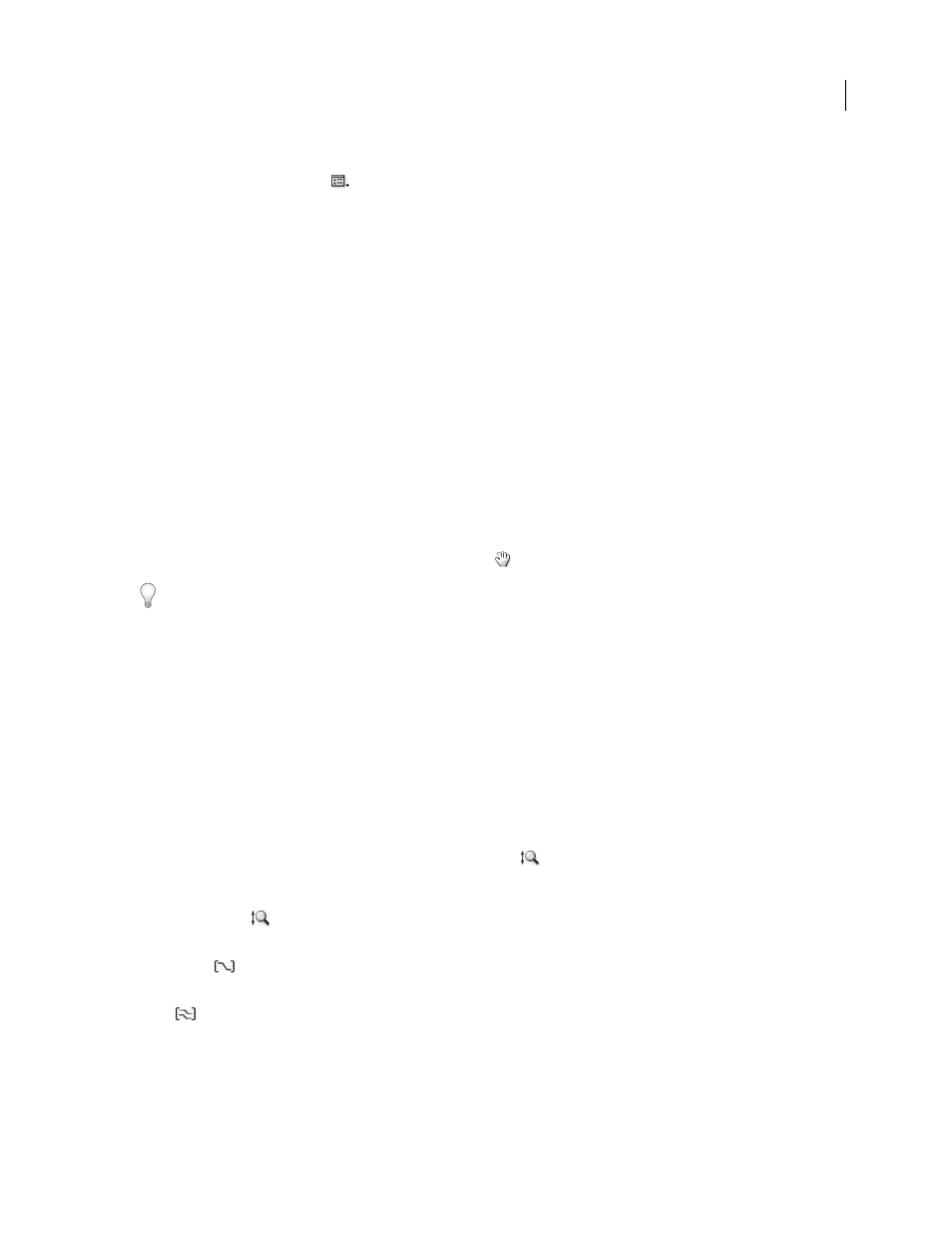
AFTER EFFECTS CS3
User Guide
186
Graph Options in the Graph Editor
Click the Graph Options button
at the bottom of the Graph Editor to select from the following options:
Auto-Select Graph Type
Automatically selects the appropriate graph type for a property: speed graphs for spatial
properties (such as Position), and value graphs for other properties.
Edit Value Graph
Displays the value graph for all properties.
Edit Speed Graph
Displays the speed graph for all properties.
Show Reference Graph
Displays the unselected graph type in the background for viewing only. (The gray numbers
to the right of the Graph Editor indicate the values for the reference graph.)
Show Audio Waveforms
Displays the audio waveform for any layer that has at least one property in the Graph Editor.
Show Layer In/Out Points
Displays In and Out points of all layers that have a property in the Graph Editor.
Show Layer Markers
Displays layer-time markers in the Graph Editor, if they exist.
Show Graph Tool Tips
Toggles the graph tool tips on and off.
Show Expression Editor
Shows or hides the expression editor field.
Allow Keyframes Between Frames
Allows placement of keyframes between frames for fine tuning animation.
Pan and zoom in the Graph Editor
•
To pan vertically or horizontally, drag with the Hand tool
.
To activate the Hand tool momentarily when using another tool, press and hold the spacebar.
•
To pan vertically, spin the mouse scroll wheel.
•
To pan horizontally, press the Shift key as you spin the mouse scroll wheel.
•
To zoom in, click with the Zoom tool.
•
To zoom out, Alt-click (Windows) or Option-click (Mac OS) with the Zoom tool.
•
To zoom using the mouse scroll wheel, press Alt (Windows) or Option (Mac OS) while scrolling to zoom horizon-
tally; press Ctrl (Windows) or Command (Mac OS) to zoom vertically.
•
To zoom horizontally, Alt-drag (Windows) or Option-drag to the left with the Zoom tool to zoom out or to the
right to zoom in.
•
To zoom vertically, Alt-drag (Windows) or Option-drag up with the Zoom tool to zoom in or down to zoom out.
Note: You cannot pan or zoom vertically when Auto Zoom Height
is selected.
Auto Zoom Height and Fit
Auto Zoom Height
Toggles Auto Zoom Height mode, which automatically scales the height of the graph so that
it fits the height of the Graph Editor. The horizontal zoom must still be adjusted manually.
Fit Selection
Adjusts the value (vertical) and time (horizontal) scale of the graph to fit the selected keyframes in
the Graph Editor.
Fit All
Adjusts the value (vertical) and time (horizontal) scale of the graph to fit all of the graphs in the Graph
Editor.
