Flip a layer – Adobe After Effects CS3 User Manual
Page 161
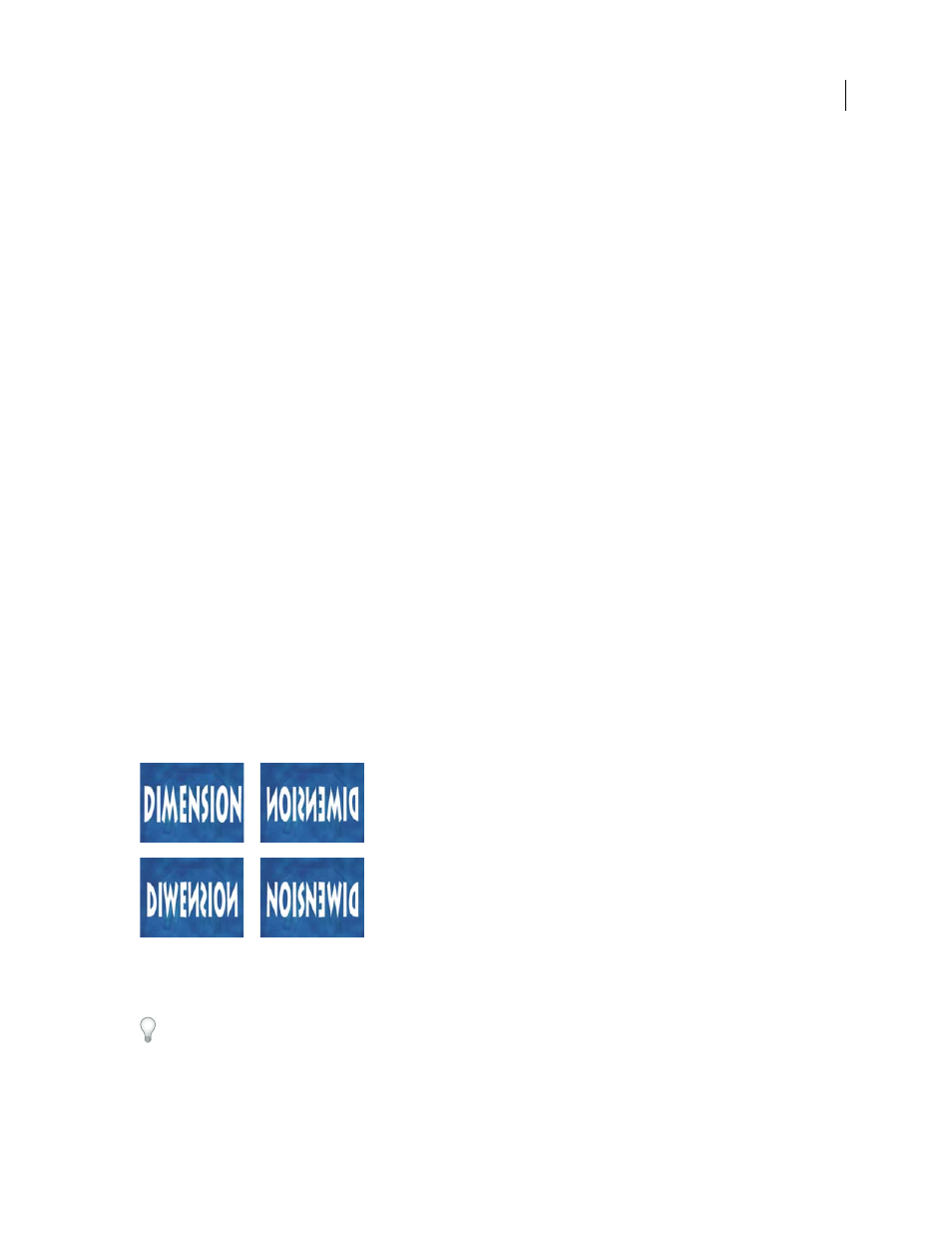
AFTER EFFECTS CS3
User Guide
156
Scaling a raster (non-vector) layer down sometimes causes a slight softening or blurring of the image. Scaling a raster
layer up by a large factor can cause the image to appear blocky or pixelated. Plug-ins that provide high-quality
upscaling include Digital Anarchy ReSi
) and Red Giant
Instan
).
For a script that scales multiple compositions simultaneously, see the AE Enhancers forum:
.
See also
“Show or hide layer controls in the Composition panel” on page 127
“Selecting and arranging layers” on page 137
“Work with layer anchor points” on page 154
“Shortcuts for modifying properties” on page 648
Flip a layer
A layer flips around its anchor point. If you move the anchor point away from the center of the layer, the layer may
move when you flip it.
1
Select one or more layers.
2
Press S to reveal the Scale property.
3
Right-click (Windows) or Control-click (Mac OS) the underlined Scale value and choose Edit Value from the
pop-up menu that appears.
4
In the Scale dialog box, choose None from the Preserve pop-up menu.
5
Do one of the following:
•
To flip horizontally, enter a negative Width value.
•
To flip vertically, enter a negative Height value.
Layer flipped with varying Height and Width values
A. Width 100, Height 100 B. Width -100, Height 100 C. Width 100, Height -100 D. Width -100, Height -100
To flip a layer by dragging in the Composition panel, drag a layer handle across the layer’s anchor point. (See “Show
or hide layer controls in the Composition panel” on page 127.)
A
B
C
D
