Adobe After Effects CS3 User Manual
Page 418
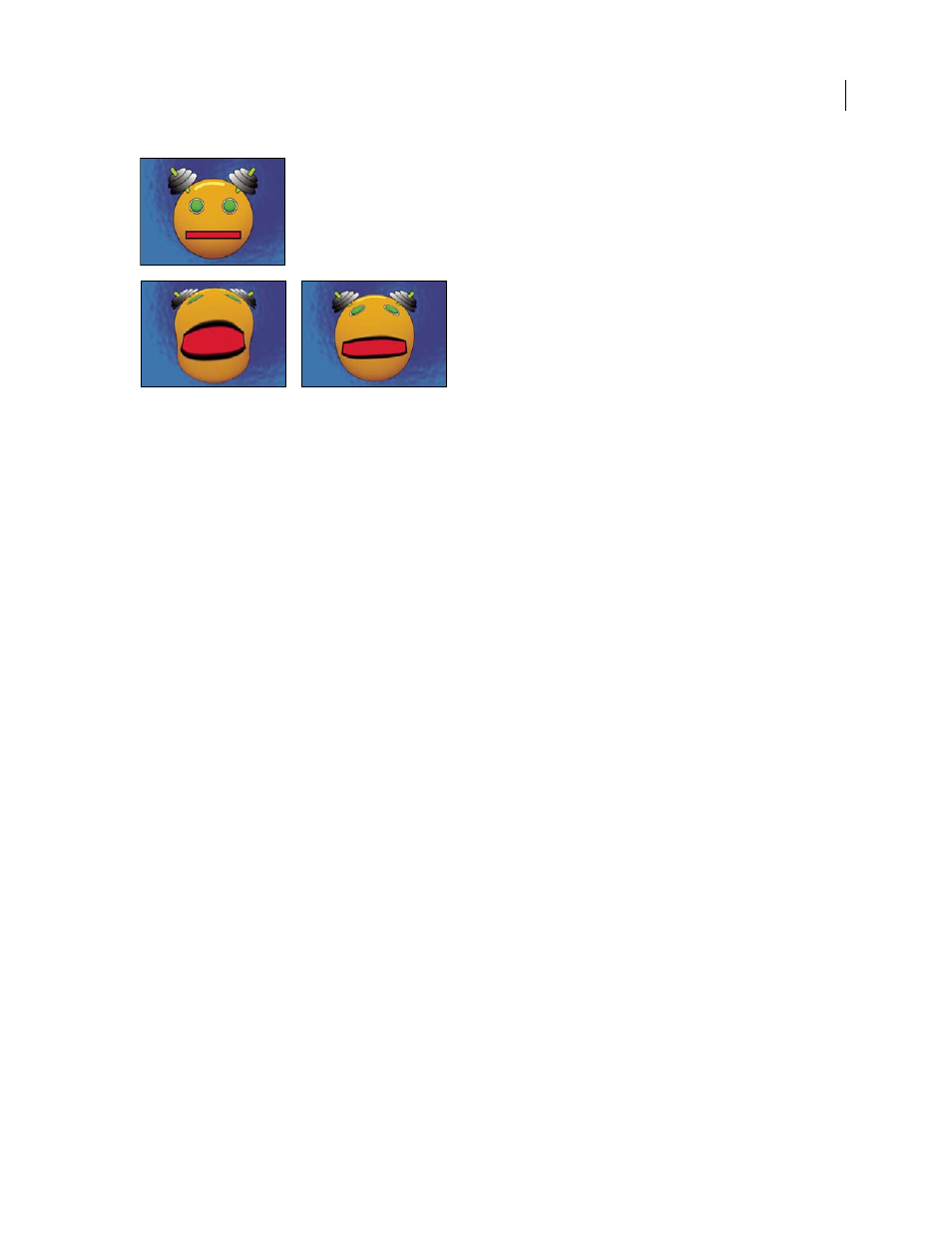
AFTER EFFECTS CS3
User Guide
413
Original including three masks (top left), and with variations of Reshape applied (bottom left and right)
By default, After Effects assigns the masks a function (source, destination, or boundary) based on the order in which
you create or import them. You can also specify different masks. Use a closed path for each mask. All three masks
must be on the layer to which you apply the Reshape effect, although you can copy masks from another layer.
Source Mask
The mask that contains the image area you want to reshape. If not specified, After Effects uses the
second mask created as the Source mask. In the Composition and Layer panels, a red outline defines the source mask.
Destination Mask
The mask that determines the shape of the final image. If not specified, After Effects uses the third
mask created as the Destination mask. In the Composition and Layer panels, a yellow outline defines the destination mask.
Boundary Mask
Specifies what part of the image is reshaped. Anything outside the boundary isn’t altered. If not
specified, After Effects uses the first mask created as the Boundary mask. In the Composition and Layer panels, a
blue outline defines the boundary mask.
Percent
The amount of reshaping. This value is useful for creating partial distortions that increase over time.
Elasticity
Specifies how closely the image follows the shape defined by the curve. Stiff acts like cold rubber, allowing
the image to distort the least amount. Super Fluid acts like hot rubber, allowing the image to distort in a fluid fashion.
The other settings fall between. The more fluid elasticity settings require more rendering time. If the final image
doesn’t follow the curve as expected, use the following elasticity guidelines:
•
In general, use the stiffest setting possible that doesn’t create a polygonal image. Use a higher elasticity setting if
the final image looks polygonal but the curves are smooth.
•
Use Stiff, Less Stiff, or Below Normal if the source and destination masks are similar in shape and have low
curvature (few curved segments that change direction radically).
•
Use Normal, Absolutely Normal, or Above Average if the source and destination masks are dissimilar and have
mild curvature.
•
Use Loose, Liquid, or Super Fluid if the masks are very dissimilar and have extreme curvature.
Correspondence Points
Specifies the number of points on the source mask that are associated with, or mapped to,
points on the destination mask. These points appear in the Composition panel and control the interpolation of the
distortion through space. To control the precision of the effect, you can add, delete, or move the points on either
mask. A mask can have an unlimited number of points, but the more points it has, the longer the effect takes to
render. If the distortion appears twisted, try adding more correspondence points at distinguishing points along the
masks. (If the arc lengths of the curves between correspondence points are too different, twisting may result.)
