Adobe After Effects CS3 User Manual
Page 86
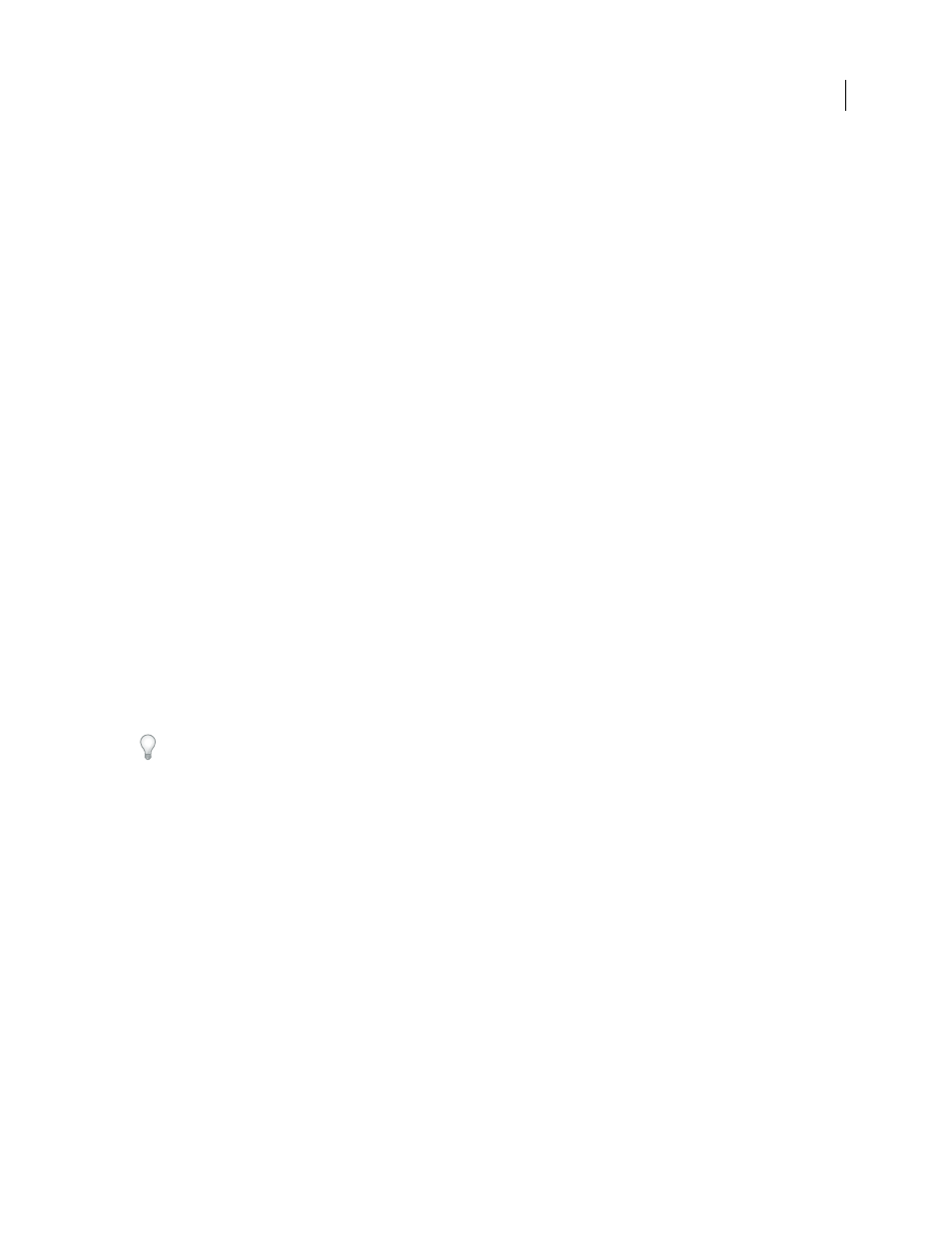
AFTER EFFECTS CS3
User Guide
81
•
Set the pixel dimensions to the resolution and frame aspect ratio that you will use in After Effects. If you plan to
scale the image over time, set image dimensions that provide enough detail at the largest size the image has in the
project. After Effects supports a maximum image size of 30,000 x 30,000 pixels for importing and rendering files,
except for PICT (4,000 x 4,000 pixels) and BMP (16,000 x 30,000 pixels). The size of image that you can import or
export is influenced by the amount of physical RAM available to After Effects. The maximum composition dimen-
sions are also 30,000 x 30,000 pixels.
Note: The image size or pixel dimensions setting in Photoshop (or other image-editing application) is relevant for the
preparation of image data for import into After Effects—not dpi (dots per inch) or ppi (pixels per inch) settings. The
image size determines how many pixels wide and tall an image is, whether those pixels are the tiny ones on a mobile
device or the big ones on a motion billboard. The dpi or ppi settings are relevant to printing an image and to the scale of
copied and pasted paths.
See also
“Memory usage and storage” on page 37
“Copy a path from Illustrator, Photoshop, or Fireworks” on page 324
Import a single still image or a still-image sequence
You can import still image files as individual footage items, or you can import a series of still image files as a still-
image sequence, which is a single footage item in which each still image is used as a single frame.
To import multiple image files as a single still-image sequence, the files must be in the same folder and use the same
numeric or alphabetic filename pattern (such as Seq1, Seq2, Seq3).
When you import a file that appears to After Effects to be one file in a still-image sequence, After Effects will by
default import all other files in the same folder that appear to be in the same sequence. Similarly, when you select
multiple files that appear to be in a sequence, After Effects will by default import them as a sequence. You can see
what After Effects is about to import by looking at the bottom of the Import dialog box. (You can also import images
and sequences by dragging files and folders into the Project panel.
To prevent After Effects from importing unwanted files when you want to import only a single file, or to prevent After
Effects from interpreting multiple files as a sequence, deselect the Sequence option in the Import dialog box. After
Effects remembers this setting and will henceforth use it as the default.
You can import multiple sequences from the same folder simultaneously by selecting files from different sequences
and selecting Multiple Sequences at the bottom of the Import dialog box.
When importing a sequence of still images, you can use the Force Alphabetical Order option in the Import dialog
box to import a sequence with gaps in its numbering (e.g., Seq1, Seq2, Seq3, Seq5). If you import a sequence with
gaps in its numbering without selecting this option, After Effects warns you of missing frames and replaces them
with placeholders.
After Effects uses settings of the first image in the sequence to determine how to interpret the images in the sequence.
If the image files in a sequence are of a layered file type—such as Adobe Photoshop or Adobe Illustrator
documents—then you can choose to import the sequence as a standard footage item, or as a composition in which
each layer in each file is imported as a separate sequence and appears as a separate layer in the Timeline panel.
Note: When you render a composition that contains a numbered sequence, the output module uses the start frame
number as the first frame number. For example, if you start to render on frame 25, the name of the file is 00025.
