Leave color effect, Levels effect – Adobe After Effects CS3 User Manual
Page 404
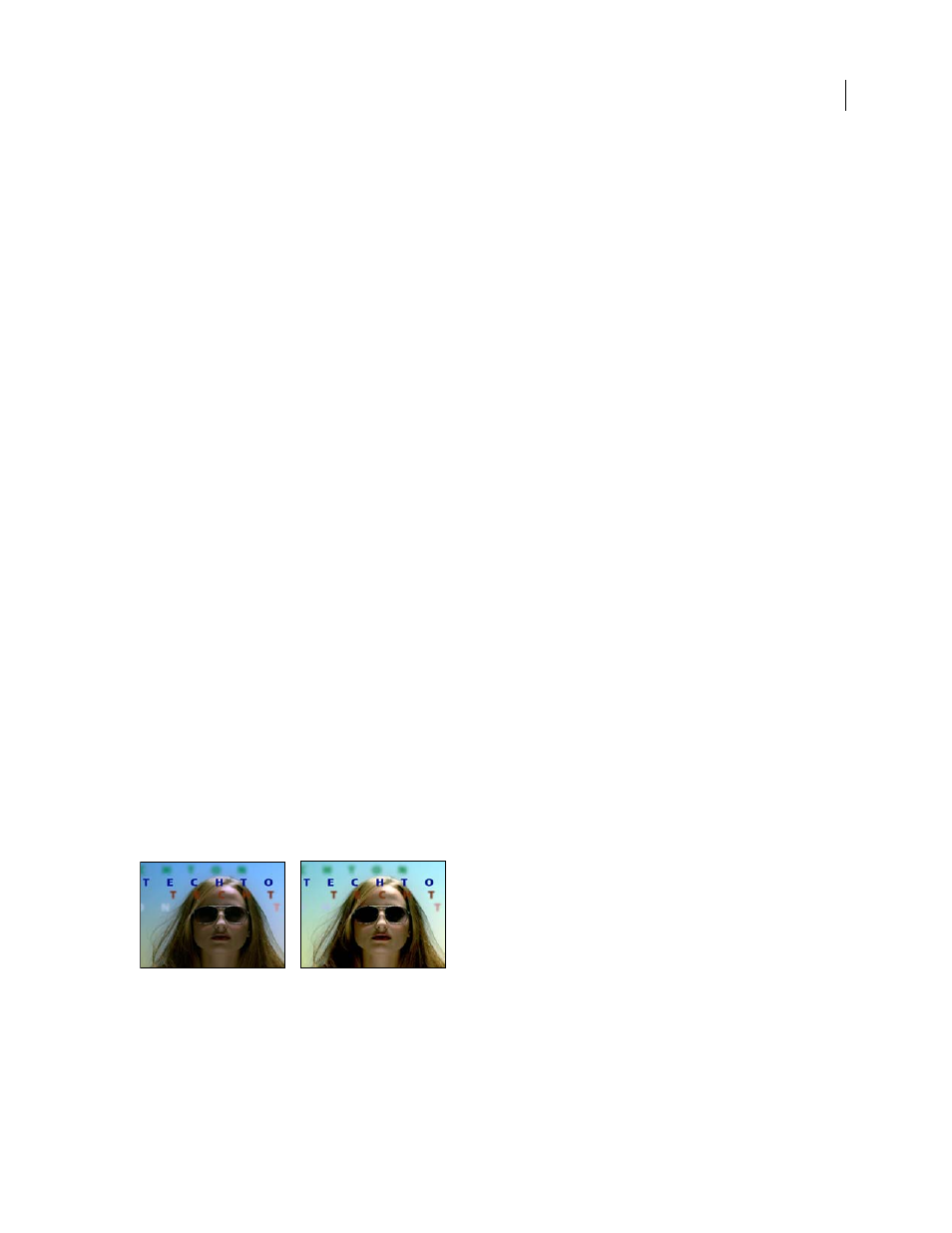
AFTER EFFECTS CS3
User Guide
399
3
Drag the Colorize Hue dial to select a new color if desired.
4
Drag the Colorize Saturation and Colorize Lightness sliders.
Modify the range of Hue/Saturation effect adjustments
1
From the Channel Control menu, choose an individual color. (By default, the range of color selected when you
choose a color component is 30˚ wide, with 30˚ of fall-off on either side. Setting the fall-off too low can produce
dithering in the image.)
2
Do any of the following:
•
Drag one or both of the white triangles to adjust the amount of feather without affecting the range.
•
Drag one or both of the vertical white bars to adjust the range. Increasing the range decreases the fall-off, and vice
versa.
Leave Color effect
The Leave Color effect removes all colors from a layer except those similar to the Color To Leave. For example, a
movie of a basketball game could be decolored except for the orange of the ball itself.
This effect works with 8-bpc color.
Amount To Decolor
How much color to remove. 100% causes areas of the image dissimilar to the selected color to
appear as shades of gray.
Tolerance
The flexibility of the color-matching operation. 0% decolors all pixels except those that exactly match
Color To Leave. 100% causes no color change.
Edge Softness
The softness of the color boundaries. High values smooth the transition from color to gray.
Match Colors
Determines whether colors’ RGB values or HSB values are compared. Choose Using RGB to perform
more strict matching that usually decolors more of the image. For example, to leave dark blue, light blue, and
medium blue, choose Using HSB and choose any shade of blue as Color To Leave.
Levels effect
The Levels effect remaps the range of input color levels onto a new range of output color levels, with a distribution
of color values determined by the gamma value. This effect functions much the same as the Levels adjustment in
Photoshop.
This effect works with 8-bpc, 16-bpc, and 32-bpc color.
Original (left), and with effect applied (right)
John Dickinson provides visual aids on his website that illustrate how to use the Levels effect for color adjustments:
.
Channel
The color channels to be modified.
Histogram
Shows number of pixels with each luminance value in an image.
