Bevel alpha effect, Bevel edges effect, Drop shadow effect – Adobe After Effects CS3 User Manual
Page 489
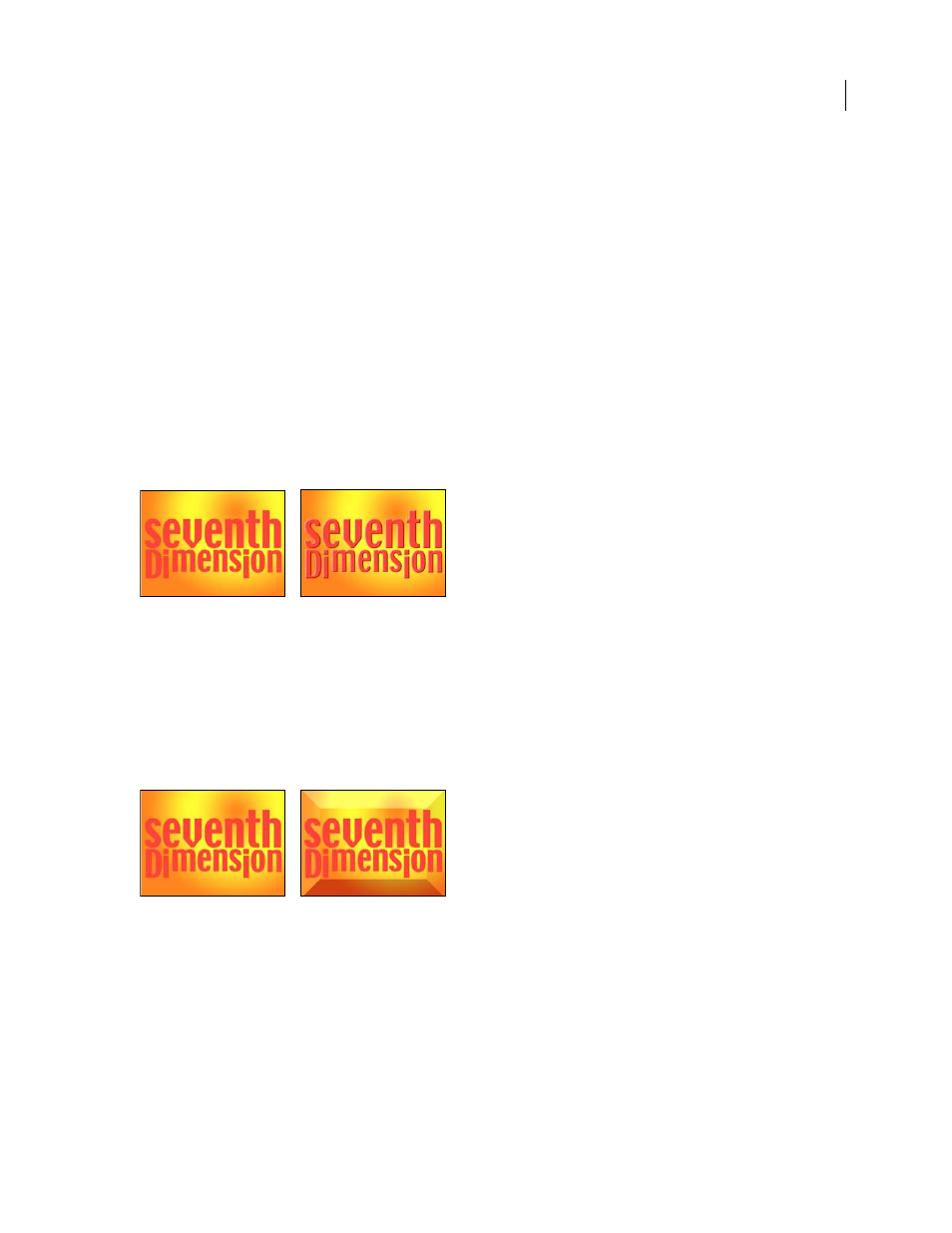
AFTER EFFECTS CS3
User Guide
484
Specular Highlight
Adds a glint of light that reflects off the surface of the layer, as if an overhead light were shining
on the surface. When Draw Preview Wireframe is selected, the specular highlight is indicated by a red plus sign (+)
if it isn’t visible on the layer (that is, if the center of the highlight doesn’t intersect the layer) and a green plus sign (+)
if the highlight is visible.
Preview
Draws a wireframe outline of the 3D image. The wireframe outline renders quickly. To see the final results,
deselect Draw Preview Wireframe when you finish manipulating the wireframe image. The preview wireframe is
drawn only at Draft quality; when you switch to Best quality, the image content is drawn. This way, you won’t
accidentally render a Best quality movie in Preview mode.
Bevel Alpha effect
The Bevel Alpha effect gives a chiseled and lighted appearance to the alpha boundaries of an image, often giving 2D
elements a 3D appearance. If the layer is completely opaque, then the effect is applied to the bounding box of the
layer. The edge created by this effect is somewhat softer than that created by the Bevel Edges effect. This effect works
especially well for elements with text in the alpha channel.
This effect works with 8-bpc and 16-bpc color.
Original (left), and with effect applied (right)
Bevel Edges effect
The Bevel Edges effect gives a chiseled and lighted 3D appearance to the edges of an image. Edge locations are deter-
mined by the alpha channel of the source image. Unlike Bevel Alpha, the edges created with this effect are always
rectangular, so images with nonrectangular alpha channels don’t produce the proper appearance. All edges have the
same thickness. At Best quality, edge thickness is interpolated for smooth visual results.
This effect works with 8-bpc color.
Original (left), and with effect applied (right)
Drop Shadow effect
The Drop Shadow effect adds a shadow that appears behind the layer. The shape of the shadow is determined by the
layer’s alpha channel.
When you add a drop shadow to a layer, a soft-edged outline of the layer’s alpha channel appears behind it, as if a
shadow is cast on the background or underlying objects.
Drop Shadow can create a shadow outside the bounds of the layer. The layer’s quality setting affects the subpixel
positioning of the shadow and the smoothness of the shadow’s soft edges.
