Find edges effect, Glow effect – Adobe After Effects CS3 User Manual
Page 524
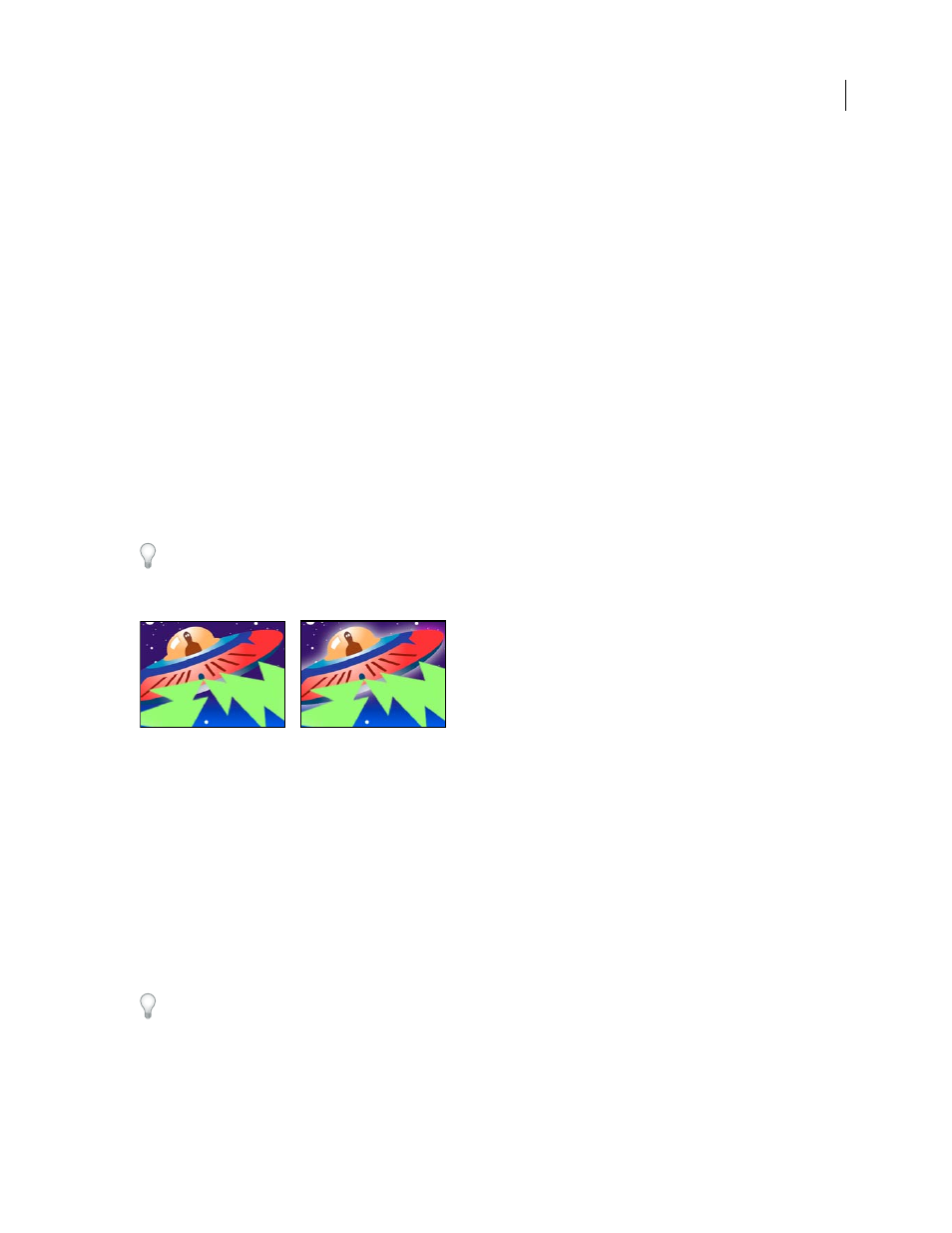
AFTER EFFECTS CS3
User Guide
519
Find Edges effect
The Find Edges effect identifies the areas of an image that have significant transitions and emphasizes the edges.
Edges can appear as dark lines against a white background or colored lines against a black background. If the Find
Edges effect is applied, images often look like sketches or photographic negatives of the original.
Invert
Inverts the image after the edges are found. If Invert isn’t selected, edges appear as dark lines on a white
background. If selected, edges appear as bright lines on a black background.
This effect works with 8-bpc color.
Glow effect
The Glow effect finds the brighter parts of an image and then brightens those and surrounding pixels to create a
diffuse, glowing aura. The Glow effect can also simulate overexposure of brightly lit objects. You can base the glow
on either the original colors of the image or on its alpha channel. Glows based on alpha channels produce diffuse
brightness only at the edges of the image, between the opaque and transparent regions. You can also use the Glow
effect to create a gradient glow between two colors (A and B colors) and to create multicolor effects with looping.
Rendering the Glow effect at Best quality can change the appearance of the layer. This change is especially true if you
use Adobe Photoshop arbitrary maps to color the glows. Be sure to preview at Best quality before you render the
effect.
Glows tend to be brighter and more realistic in 32-bpc projects. Consider working in 32-bpc color for this reason,
even if footage items don’t contain high–dynamic range color values.
This effect works with 8-bpc, 16-bpc, and 32-bpc color.
Original (left), and with effect applied (right)
Glow Based On
Determines whether glow is based on color values or transparency values.
Glow Threshold
Sets a threshold as a percentage brightness to which the glow isn’t applied. A lower percentage
produces more glow; a higher percentage produces less.
Glow Radius
The distance, in pixels, that the glow extends out from the bright areas of the image. Larger values
produce diffuse glows; smaller values produce glows with sharp edges.
Glow Intensity
The brightness of the glow.
Composite Original
Specifies how to composite the effect results with the layer. On Top places the glow on top of the
image, using the blending method selected for Glow Operation. Behind places the glow behind the image, creating
a backlighting result. None separates the glow from the image.
To reduce the layer to the glow only, choose None for Composite Original and None for Glow Operation. To achieve
a glow effect for text that knocks out (blocks) all layers below it, choose Silhouette Alpha for Glow Operation. These
glow effects are more noticeable if the image has a feathered edge.
Glow Colors
The colors of the glow. A & B Colors creates a gradient glow using the colors specified by Color A and
Color B controls.
