Work with render settings – Adobe After Effects CS3 User Manual
Page 602
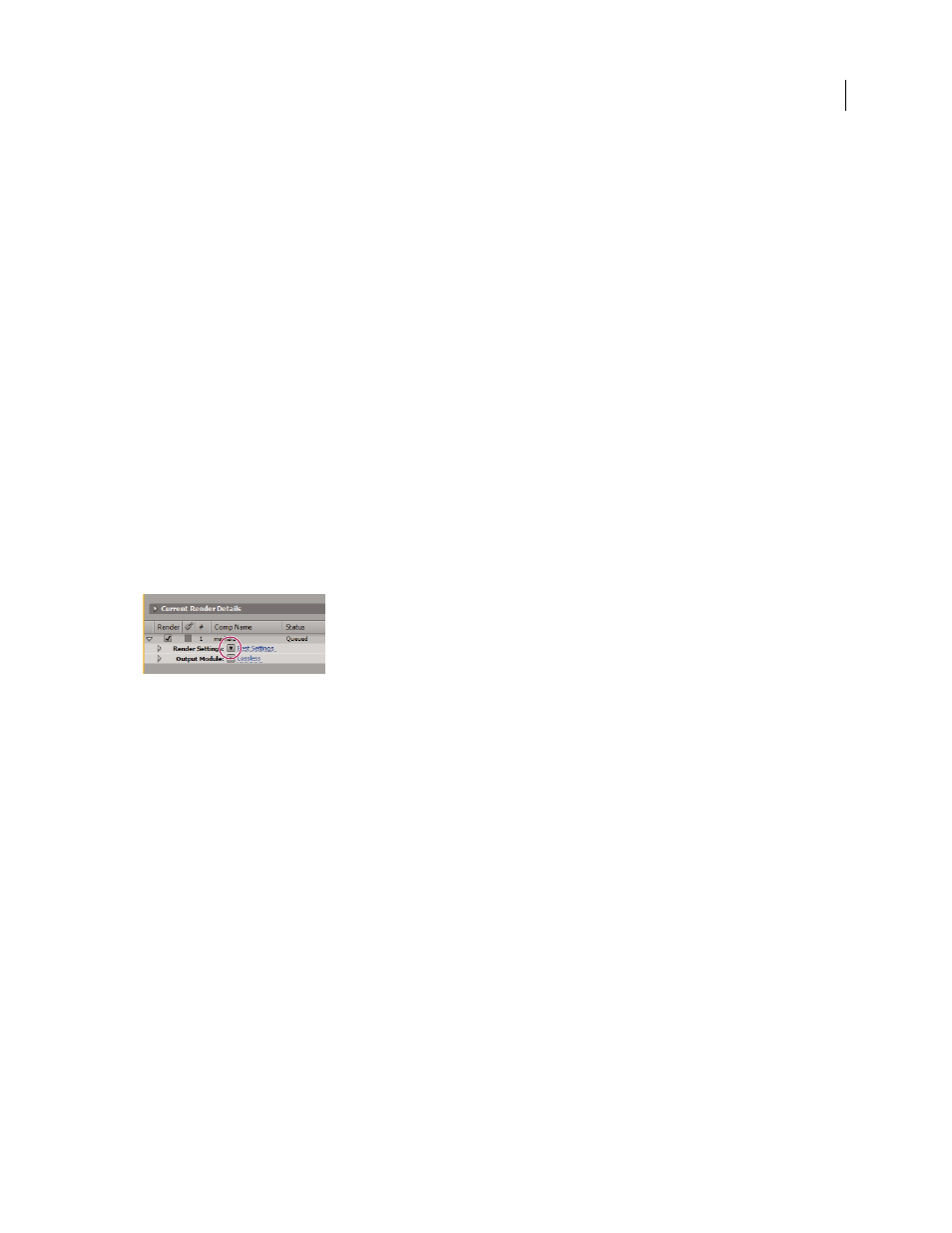
AFTER EFFECTS CS3
User Guide
597
Name output files automatically
The Use Default File Name And Folder preference ensures that all compositions added to the render queue are
automatically assigned a unique output file name (except for files created by saving RAM previews, which still use
the composition name). When this option is selected, each render item is assigned the same folder name as the
previous render item until you change the path. If a composition is rendered more than once, After Effects adds a
number to the file name (for example, composition_name_1).
Note: Avoid using high-ASCII or other extended characters in file names for projects to be used on different platforms
or rendered using a watch folder.
1
Choose Edit > Preferences > Output (Windows) or After Effects > Preferences > Output (Mac OS).
2
Select Use Default File Name And Folder.
Work with render settings
Render settings apply to each render item and determine how the composition is rendered for that specific render
item. By default, the render settings for a render item are based on the current project settings, composition settings,
and switch settings for the composition on which the render item is based. However, you can modify the render
settings for each render item to override some of these settings.
Render settings apply to the root composition for a render item, as well as all nested compositions.
Important: Render settings only affect the output of the render item with which they’re associated; the composition itself
is not affected.
Click the triangle to open the Render Settings menu, or click the underlined text to open the Render Settings dialog box.
See also
“Work with composition settings” on page 110
“Layer switches and columns in the Timeline panel” on page 147
Change render settings
•
To change render settings for a render item, click the underlined render settings template name next to the Render
Settings heading in the Render Queue panel, and choose settings in the Render Settings dialog box.
•
To apply a render settings template to selected render items, click the triangle next to the Render Settings heading
in the Render Queue panel, and choose a template from the menu. You can choose a custom render settings
template or one of the preset render settings templates:
Best Settings
Often used for rendering to final output.
Draft Settings
Often appropriate for reviewing or testing motion.
DV Settings
Similar to Best Settings, but with Field Rendering turned on, set to Lower Field First.
Multi-machine Settings
Similar to Best Settings, but with Storage Overflow set to Off.
