Color management, Why you should use color management – Adobe After Effects CS3 User Manual
Page 246
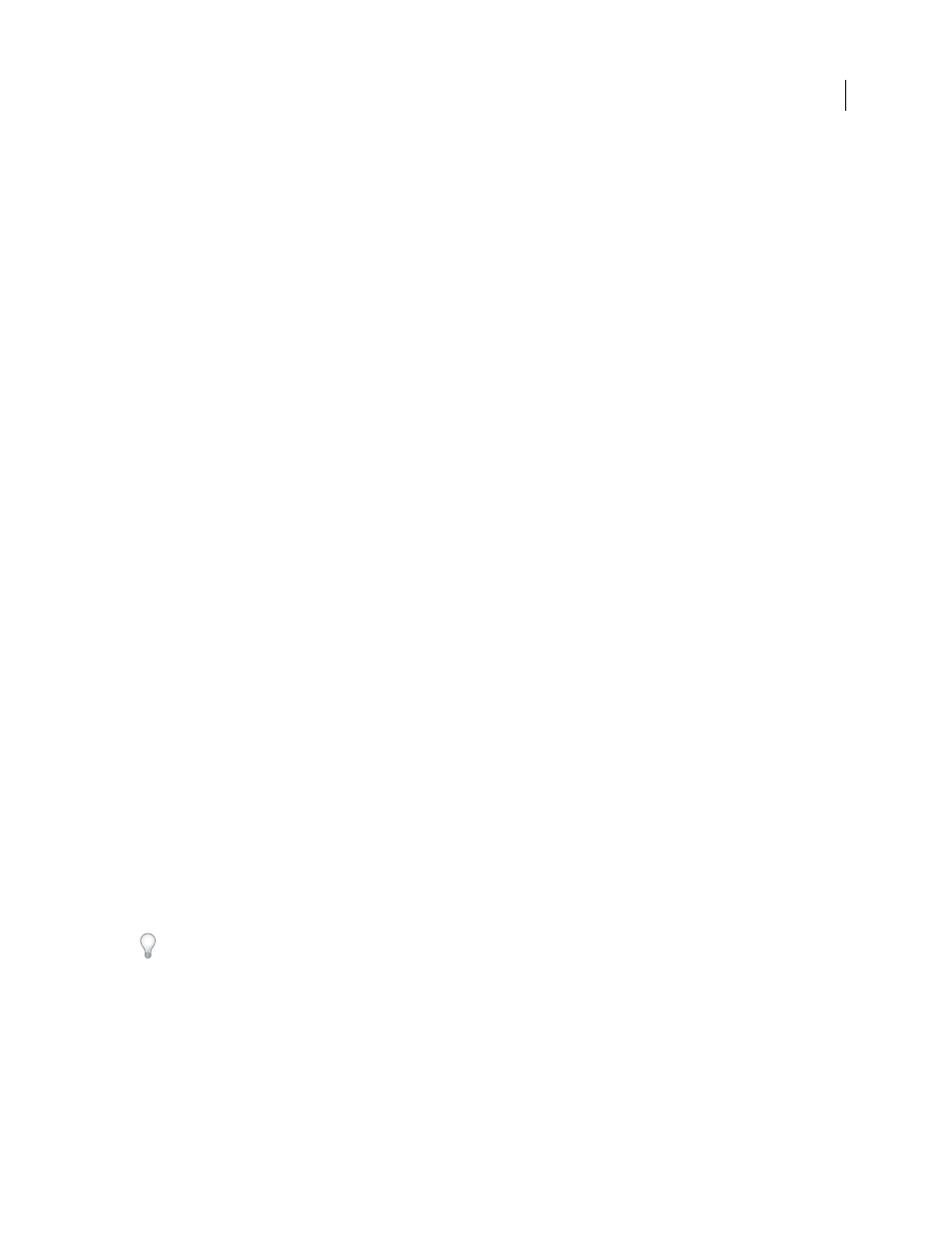
AFTER EFFECTS CS3
User Guide
241
Color management
Why you should use color management
To see a video tutorial on color management in After Effects, go to the Adobe website at
.
For step-by-step instructions on using color management to create movies for Flash, HDTV, motion-picture film,
and other common media, go to the Adobe website at
.
Color management provides many benefits, including the following:
•
The colors in imported images appear as the creators of the images intended.
•
You have more control over how colors are blended within your project, for everything from motion blur to anti-
aliasing.
•
The movies that you create will look as you intend when viewed on devices other than your computer monitor.
If you don’t enable color management for your project, then the colors in your composition are dependent on the
color characteristics of your monitor: the colors that you see are the colors that your monitor displays based on RGB
numbers in your footage items. Because different color spaces use the same RGB numbers to represent different
colors, the colors that you see and composite may not be the colors that the creator of the footage intended. In fact,
the colors may be very far from the intended colors.
By setting a working color space for the project (which enables color management), you do two things:
•
You define a common color space for compositing and other color operations.
•
You control the appearance of colors in your composition.
If a footage item has an embedded color profile (for example, the footage item is a Photoshop PSD file), then the
colors intended by the person who created the image can be accurately reproduced in your composition. The color
profile contains the information that determines how to convert the RGB numbers in the image file into a device-
independent color space; the monitor’s color profile can then be used to determine which RGB numbers in your
monitor’s color space represent the colors intended for the footage item. This becomes even more important as you
import footage items with many different color profiles, from many different sources.
The color conversion process takes no effort on your part. The colors simply appear on your monitor just like they
appeared when the image was created. Your monitor may, of course, have a limited gamut compared to the color
space that you choose for the working space, and colors can be clipped when displayed on the monitor. However, you
still have the full range of color data in your project, and the colors are not clipped internally.
When you are ready to output your composition, you can use color management to transform your colors into the
space appropriate for your output media. At this stage, you are preserving the appearance of colors as you intend
them to look.
Be sure to read the helpful text in the Interpret Footage, Project Settings, and Output Module Settings dialog boxes.
This text helps you to understand the color conversions that will be done as you interpret footage, composite, and
output rendered movies.
See also
