Adobe After Effects CS3 User Manual
Page 254
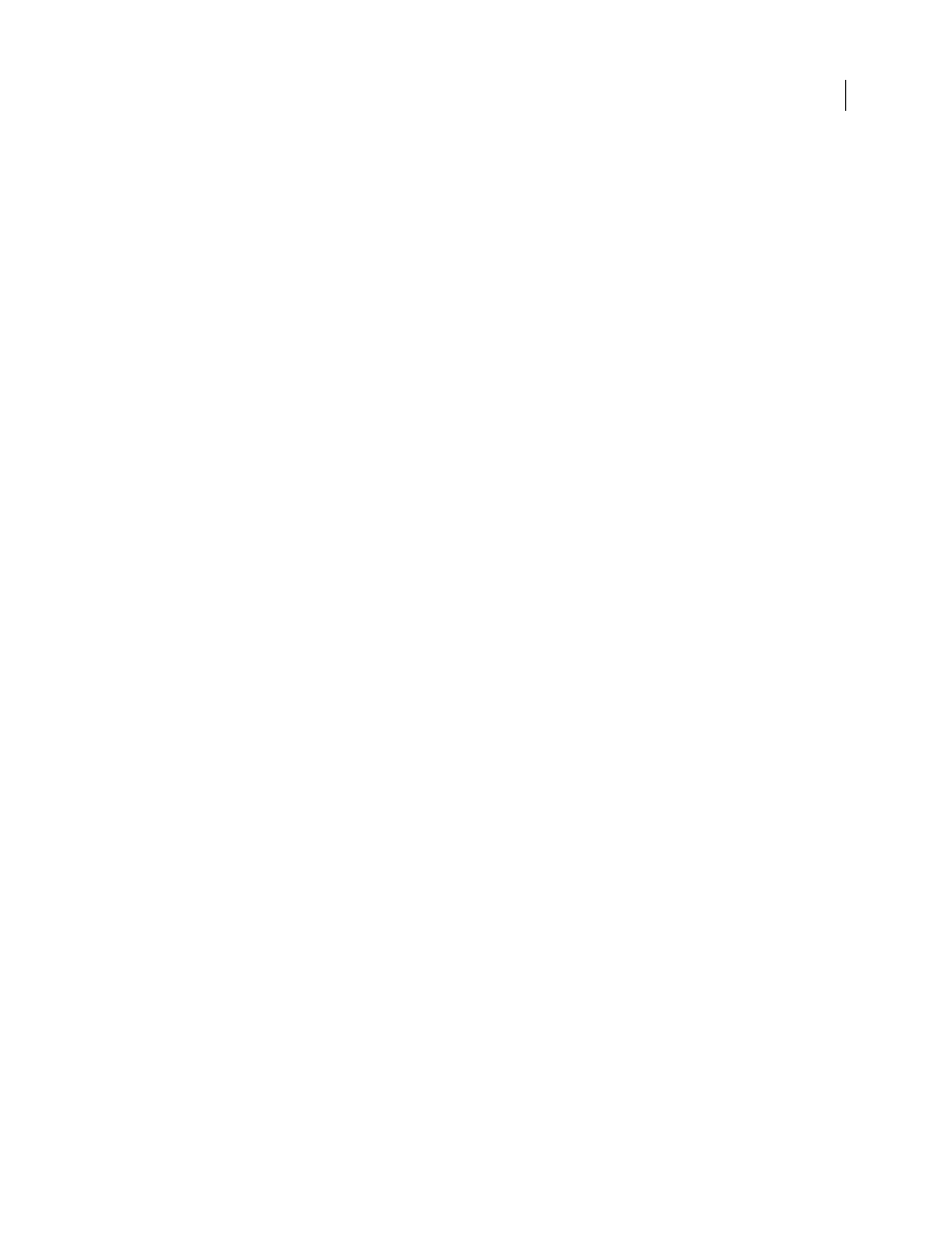
AFTER EFFECTS CS3
User Guide
249
Note: Merely applying the correct profiles can’t compensate for different color gamuts for different devices. For example,
common LCD monitors do not have the gamut necessary to fully simulate HDTV output.
You can press Shift+/ (on the numeric keypad) to turn display color management on or off. Turning display color
management off also turns output simulation off. Simulation settings (including No Output Simulation) are remem-
bered.
See also
“Color Profile Converter effect” on page 543
Simulate output for previews
1
Activate a Composition, Layer, or Footage panel.
2
Choose View > Simulate Output, and choose an output type to simulate.
Note: Output simulation relies on display color management, which is on by default. If display color management is off,
choose View > Use Display Color Management.
No Output Simulation
Display color management is on, but no conversion is performed to simulate an output type.
Macintosh RGB
Show how colors will appear when displayed by a non–color managed application on a Macintosh
computer (with a gamma of 1.8). This option is not available if Linearize Working Space is selected.
Windows RGB
Show how colors will appear when displayed by a non–color managed application on Windows (with
a gamma of 2.2). This option is not available if Linearize Working Space is selected.
Kodak 5218 To Kodak 2383
Show how colors will appear when output to the Kodak 5218 negative film stock and
then projected from Kodak 2383 positive film stock in a theater environment.
Note: The DPX Theater Preview and DPX Standard Camera profiles provided by After Effects 7.0 for use with the Proof
Colors command have been replaced by the Kodak 2383 and Kodak 5218 profiles used with the Simulate Output
command.
Custom
If you don’t see an entry for the output type that you want to simulate, you can create your own output
simulation preset by choosing Custom. You can specify a profile to use for each of the conversion or reinterpretation
steps.
•
To preview how a movie will look if you output the movie to a device and view it on that device, use the same value
for Output Profile and Simulation Profile.
•
To preview how a movie will look if you output the movie to one device and then view it on another, color-
managed device, use different values for Output Profile and Simulation Profile, and deselect Preserve RGB.
•
To preview how a movie will look if you output the movie to one device and view it on another device, use different
values for Output Profile and Simulation Profile, and select Preserve RGB.
You can choose an output simulation preset for each view. Custom output simulation settings are shared between all
views.
