Adobe After Effects CS3 User Manual
Page 467
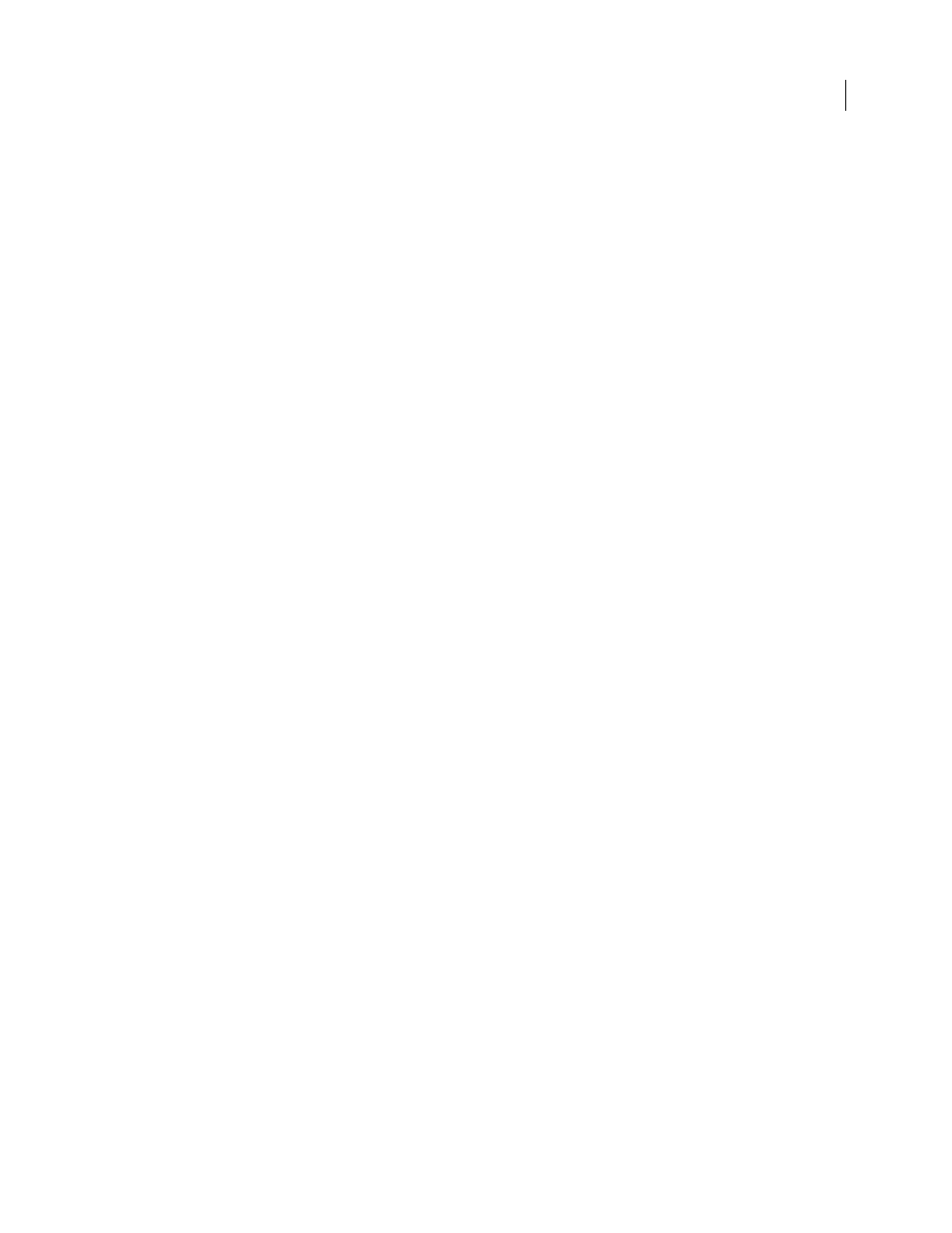
AFTER EFFECTS CS3
User Guide
462
a mostly black and/or white image with less gray area. Therefore, higher contrast settings display less subtle detail.
When used as a luma matte, the layer has sharper, better-defined areas of transparency.
•
Soft Clamp
Remaps values on an infinite curve so that all values stay in the range. This option reduces contrast
and makes noise appear gray with few areas of pure black or pure white. When used as a luma matte, the layer
contains subtle areas of transparency.
•
Wrap Back
Remaps triangularly, so that values above 1.0 or below 0 fall back into the range. This option reveals
subtle detail when Contrast is set above 100. When used as a luma matte, the layer reveals more detailed textured
areas of transparency.
•
Allow HDR Results
No remapping is performed. Values outside the range of 0-1.0 are preserved.
Transform
Settings to rotate, scale, and position the noise layers. The layers appear as if they are at different depths
if you select Perspective Offset.
Complexity
The number of noise layers that are combined (according to the Sub Settings) to create the fractal noise.
Increasing this number increases the apparent depth and amount of detail in the noise.
Note: Increasing Complexity results in longer rendering times. If appropriate, try reducing the Size rather than increasing
Complexity to achieve similar results and avoid longer rendering. A trick to increase apparent complexity without
increasing rendering time is to use a negative or very high Contrast or Brightness setting and choose Wrap Back for
Overflow.
Sub Settings
The fractal noise is generated by combining layers of noise. The Sub Settings control how this combi-
nation occurs and how the noise layers’ properties are offset from one another. Scaling successive layers down creates
finer details.
•
Sub Influence
How much influence each successive layer has on the combined noise. At 100%, all iterations have
the same amount of influence. At 50%, each iteration has half as much influence as the previous iteration. A value of
0% makes the effect appear exactly as if Complexity is 1.
•
Sub Scaling, Rotation, and Offset
The scale percentage, angle, and position of a noise layer relative to the previous
noise layer.
•
Center Subscale
Calculates each noise layer from the same point as the previous layer. This setting can result in
the appearance of duplicated noise layers stacked on top of each other.
Evolution
Uses progressive revolutions that continue to change the image with each added revolution. This method
is unlike typical revolutions that refer to a setting on the dial control for which the result is the same for every
multiple of 360˚. For Evolution, the appearance at 0˚ is different from that at 1 revolution, which is different from
that at 2 revolutions, and so on. To return the Evolution setting to its original state (for example, to create a seamless
loop), use the Cycle Evolution option.
You can specify how much the noise evolves over a period of time by animating Evolution. The more revolutions
within a given amount of time, the more rapidly the noise changes. Large changes in the Evolution value over a short
period of time may result in flashing.
To create a seamless loop, use Cycle Evolution, and set Evolution keyframes at full revolutions with no degrees—
partially completed revolutions may interrupt the loop.
Evolution Options
Options for Evolution.
•
Cycle Evolution
Creates a cycle of Evolution that loops over the set amount of time. This option forces the
Evolution state to return to its starting point, creating a smooth progressive cycle, a nonrepeating cycle, or a loop
segment.
