Blend overlapping characters in a text layer, Work with chinese, japanese, and korean text – Adobe After Effects CS3 User Manual
Page 287
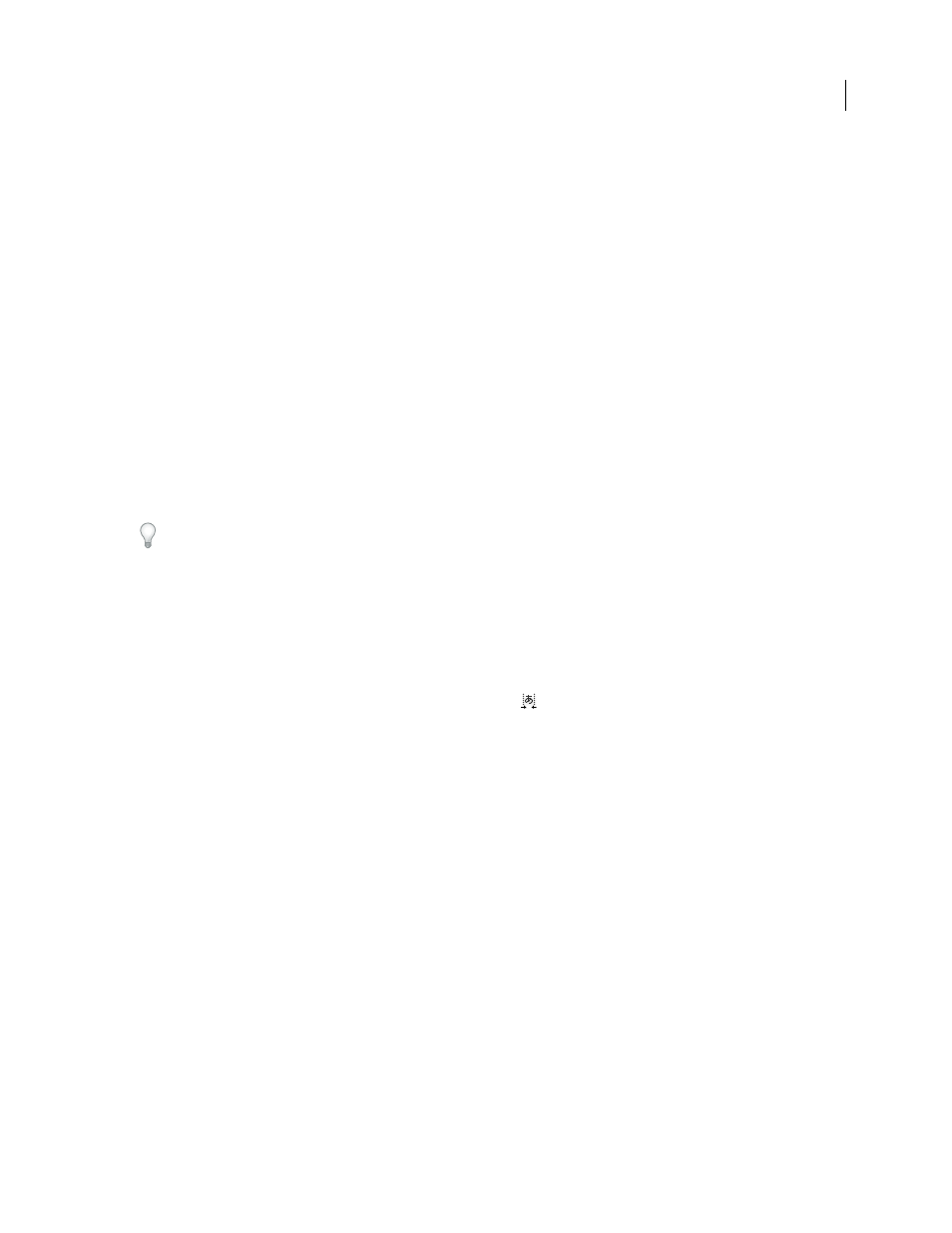
AFTER EFFECTS CS3
User Guide
282
Blend overlapping characters in a text layer
1
In the Timeline panel, expand the text layer and the More Options group.
2
Choose a blending mode from the Inter-Character Blending menu.
Note: To blend a text layer with the layers beneath it, specify a blending mode from the Modes column in the Timeline
panel.
Inter-character blending is not available for text layers with per-character 3D properties.
See also
“Work with per-character 3D text properties” on page 293
Work with Chinese, Japanese, and Korean text
After Effects provides several options for working with Chinese, Japanese, and Korean (CJK) text. Characters in CJK
fonts are often referred to as double-byte characters because they require more than one byte of information to
express each character.
To display CJK font name in English, choose Show Font Names In English from the Character panel menu.
Adjust tsume
Tsume reduces the space around a character by a specified percentage value. The character itself is not stretched or
squeezed as a result. When tsume is added to a character, spacing around both sides of the character is reduced by
an equal percentage.
1
Select the characters you want to adjust.
2
In the Character panel, enter or select a percentage for Tsume
. The greater the percentage, the tighter the
compression between characters. At 100% (the maximum value), there is no space between the character’s bounding
box and its em box.
Specify how leading is measured
1
Select the paragraphs you want to adjust.
2
Choose Top-To-Top Leading or Bottom-To-Bottom Leading from the Paragraph panel menu. A check mark
indicates which option is selected.
Use tate-chuu-yoko
Tate-chuu-yoko (also called kumimoji and renmoji) is a block of horizontal text laid out within a vertical text line.
