Add, edit, and remove expressions – Adobe After Effects CS3 User Manual
Page 554
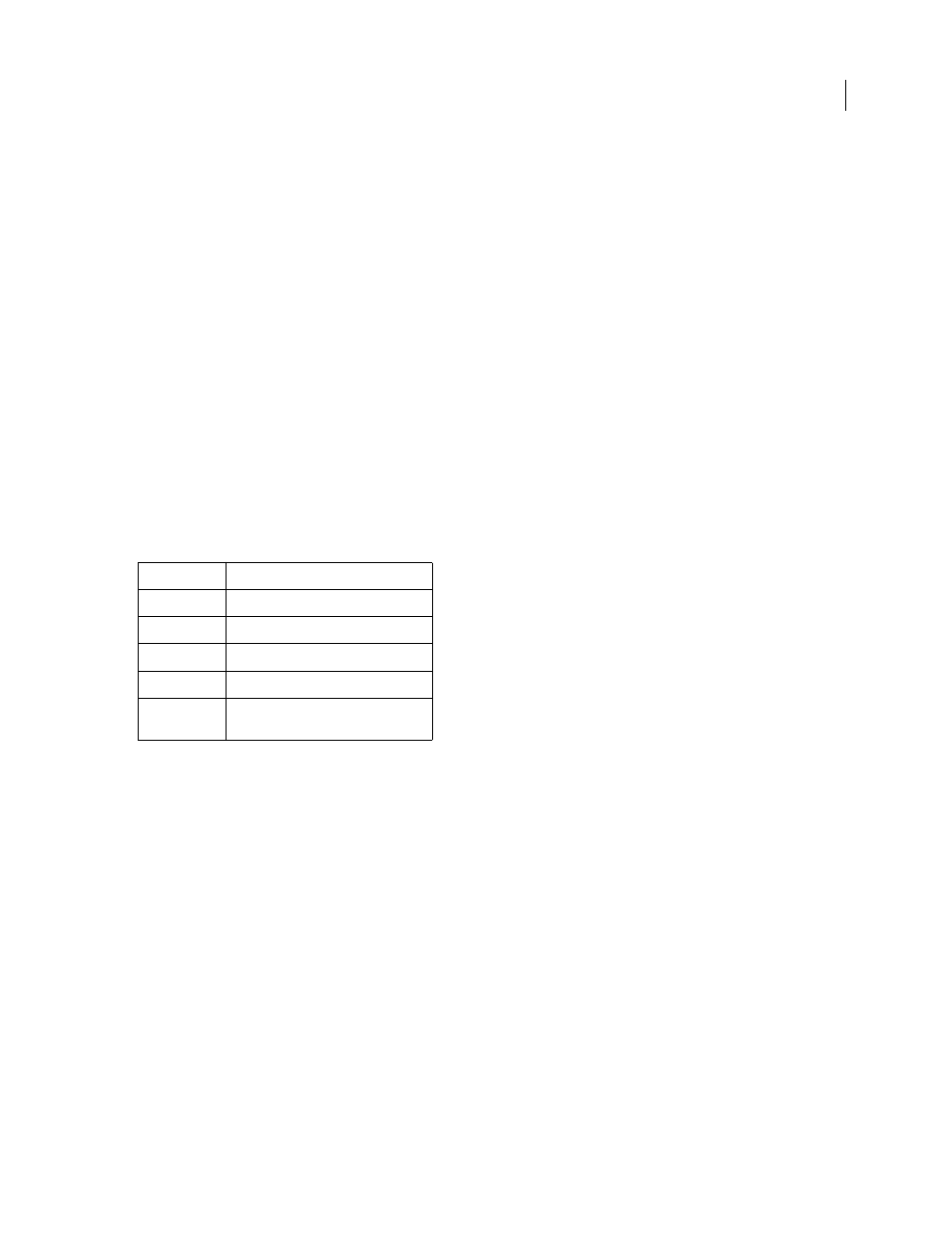
AFTER EFFECTS CS3
User Guide
549
Note: The arguments for some After Effects effects have changed from those in previous versions. If you have existing
expressions that use argument index references rather than argument names, you may need to update the expressions to
use argument names.
When you are animating text, you can use the Expression selector to dynamically specify how much you want
characters to be affected by an animator property through the use of expressions. You can add one or more
Expression selectors to an animator group, and that animator group can contain one or more properties.
See also
“Save an animation preset” on page 353
“About animation, keyframes, and expressions” on page 183
“Work with selectors” on page 289
Add, edit, and remove expressions
You can enter entire expressions yourself, by manually typing them or by using the Expression Language menu; or
you can create an expression with the pick whip or paste it from an example or other property.
A good way to begin working with expressions is to create a simple expression with the pick whip and then adjust
the expression’s behavior using simple math operations, such as those listed in the following table:
For example, you can double the result by typing
*2
at the end of the expression; or you can halve the result by typing
/2
at the end of the expression.
As you develop comfort editing expressions, you can combine these simple operations—and more. For example, you
can add
/360*100
to the end of an expression to change its range from 0-360 to 0-100. This would be useful if you
wanted to convert the values of a 360-degree dial to a slider that is measured in percentages.
The Expression Language menu in the Timeline panel contains language elements specific to After Effects that you
can use in an expression. This menu is helpful for determining valid elements and their correct syntax; use it as a
reference for available elements. When you choose any object, attribute, or method from the menu, After Effects
automatically inserts it in the expression field at the insertion point. If text is selected in the expression field, that text
is replaced by the new expression text. If the insertion point is not in the expression field, all text in the field is
replaced by the new expression text.
The Expression Language menu lists arguments and default values. This makes it easy to remember which elements
you can control when you write an expression. For example, in the language menu, the wiggle method in the
Property category appears as
wiggle(freq, amp, octaves=1, amp_mult=.5, t=time)
. There are five
arguments listed in the parentheses following
wiggle
. The
=
in the last three arguments indicates that using those
arguments is optional. If you specify no values for them, they default to 1, .5, and the current time, respectively.
Symbol
Function
+
add
-
subtract
/
divide
*
multiply
*-1
perform opposite of original, such as
counterclockwise instead of clockwise
