Interpolation, Controlling change with interpolation – Adobe After Effects CS3 User Manual
Page 209
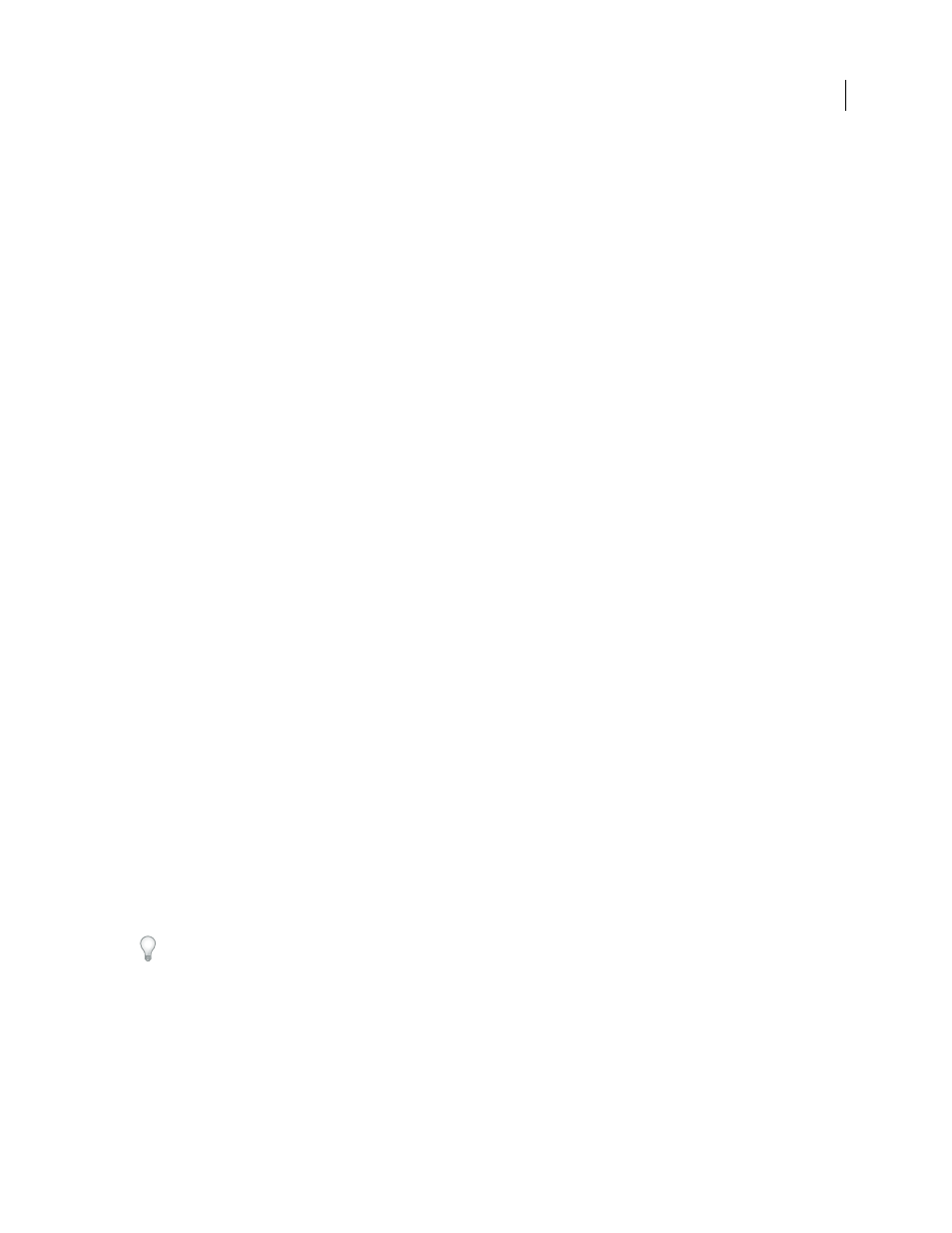
AFTER EFFECTS CS3
User Guide
204
See also
“Set the work area” on page 112
Interpolation
Controlling change with interpolation
After you create keyframes and motion paths to change values over time, you may want to make more precise adjust-
ments to the way that change occurs. After Effects provides several interpolation methods that affect how change
occurs through and between keyframes. For example, if you are setting up motion, you can choose to make a layer
change direction abruptly or smoothly through a curve. After Effects interpolates values for a change using the values
of the keyframes on both ends of the change.
Interpolation is the process of filling in the unknown data between two known values. This usually means generating
new values between two keyframes. For example, if you want a graphic element (such as a title) to move fifty pixels
across the screen to the left, and you want it to do so in 15 frames, you’d set the position of the graphic in the first
and 15th frames, and mark them both as keyframes. Then the software would complete the work of interpolating the
frames in between to make the movement appear smooth. Because interpolation generates all the frames between
the two keyframes, interpolation is sometimes called tweening. Interpolation between keyframes can be used to
animate movement, effects, audio levels, image adjustments, transparency, color changes, and many other visual and
audio elements.
You can control interpolation between keyframe values over time for all layer properties. For spatial properties—
which are layer properties that involve movement, such as Position, Anchor Point, and effect point properties—you
can also control interpolation between motion-path keyframes through space.
Temporal interpolation and the value graph
Using the value graph in the Graph Editor, you can make precise adjustments to the temporal property keyframes
you’ve created for your animation. The value graph displays x values as red, y values as green, and z values (3D only)
as blue. The value graph provides complete information about the value of keyframes at any point in time in a
composition and allows you to control it. In addition, the Info panel displays the temporal interpolation method of
a selected keyframe.
Spatial interpolation and the motion path
When you apply or change spatial interpolation for a property such as Position, you adjust the motion path in the
Composition panel. The different keyframes on the motion path provide information about the type of interpolation
at any point in time. The Info panel displays the spatial interpolation method of a selected keyframe.
When you create spatial changes in a layer, After Effects uses Auto Bezier as the default spatial interpolation.
To change the default to linear interpolation, choose Edit > Preferences > General (Windows) or After Effects >
Preferences > General (Mac OS), and select Default Spatial Interpolation To Linear.
