Working with added or matched grain – Adobe After Effects CS3 User Manual
Page 462
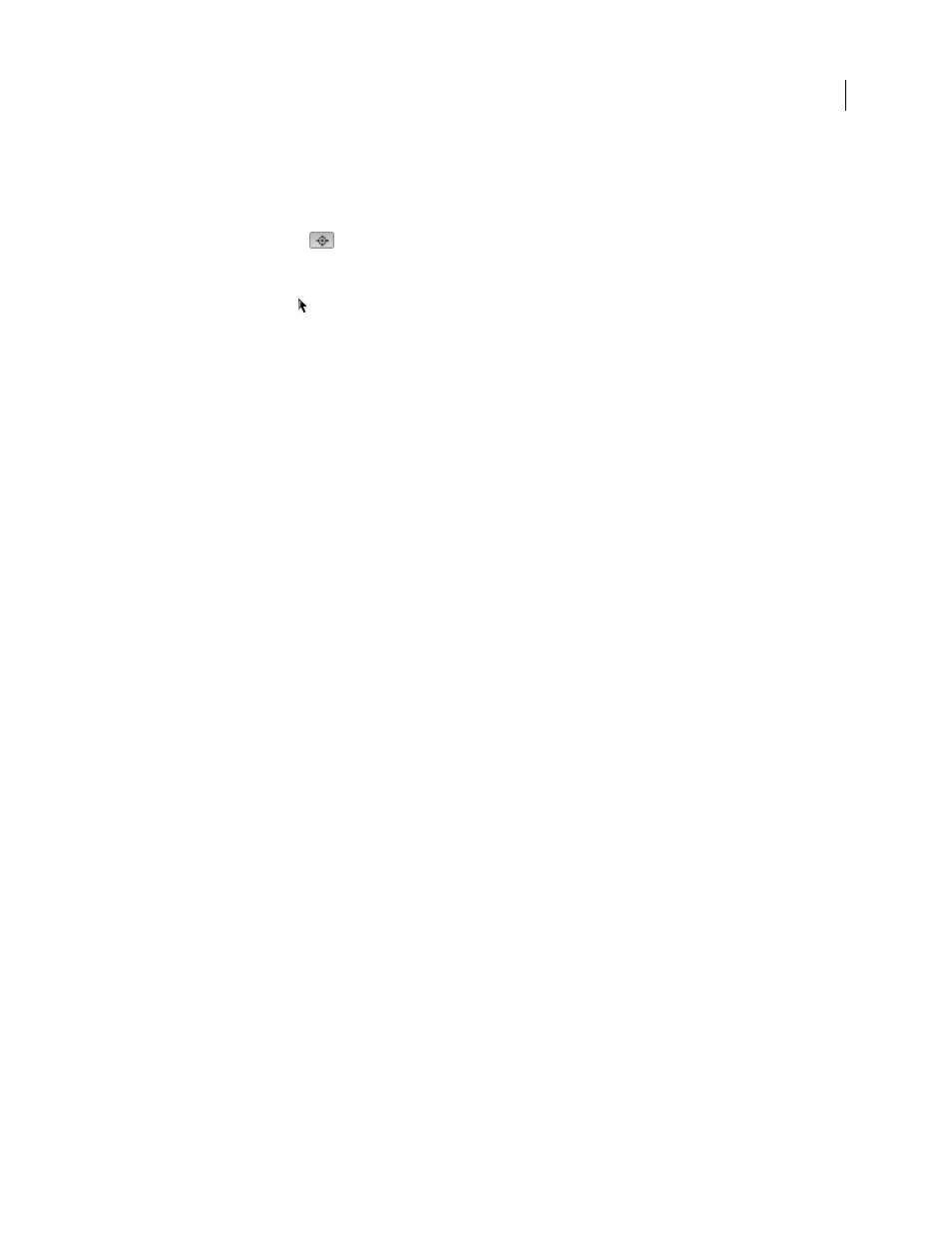
AFTER EFFECTS CS3
User Guide
457
2
Choose Manual from the Sample Selection pop-up menu in the Sampling controls group.
3
To remove the least desirable samples from the image, try reducing the Number Of Samples value.
4
To move a noise sample, do one of the following:
•
Click the point parameter
for the noise sample in the Noise Sample Points controls group. A cross hair
appears in the composition, centered on that sample. Click the desired location in the Composition panel to place
the sample.
•
Using the Selection tool
, drag the sample point in the Composition panel to the desired location.
•
Enter the desired horizontal and vertical coordinates in the Effect Controls panel.
Note: The number of sample points that are enabled corresponds to the current value of the Number Of Samples.
5
Repeat for each sample point you want to move.
Change the sampling source frame
By default, the Remove Grain and Match Grain effects take noise samples from the first frame of the sequence, but
you can choose to sample the noise from a different frame. Changing the frame might be useful if large lighting or
exposure variations occur between frames within the sequence.
1
Decide which frame you want to sample; make sure that the project settings Display Style is set to Frames,
numbering from zero. The number of the current frame then appears in blue in the top left corner of the Timeline
panel. Enter that frame number as the Source Frame value in the Sampling controls group.
2
Choose Noise Samples from the Viewing Mode menu.
The selected frame appears in the Composition panel, and its automatic samples appear on the image.
Change the noise sample box color
You can set the Remove Grain or Match Grain effect’s viewing mode to Noise Samples to see the areas sampled by
the effect. Sampled areas are automatically framed with a white outline. If you prefer, you can change the color of
these noise sample boxes.
❖
Next to the Sample Box Color control in the Sampling controls group, do one of the following:
•
Click the color swatch, and select a color in the Color Picker.
•
Click the eyedropper, and click a color anywhere in the application window.
Working with added or matched grain
The Add Grain effect creates new grain or noise in an image by building the grain from nothing or by basing the
grain’s properties on presets. The Match Grain effect also creates new grain in an image but by matching the grain in
a different image. Both effects share several controls in the Effect Controls panel that let you control the new grain’s
color, tonal range, blending mode, and animation properties.
Adjusting the tones of added or matched grain
The precise grain pattern present in any frame of film isn’t uniform throughout the frame but may depend on the
tonal values of the content at each pixel. For example, in chemical film grain, the sizes of the silver halide crystals
actually vary with the exposure level.
