Exposure effect, Gamma/pedestal/gain effect – Adobe After Effects CS3 User Manual
Page 402
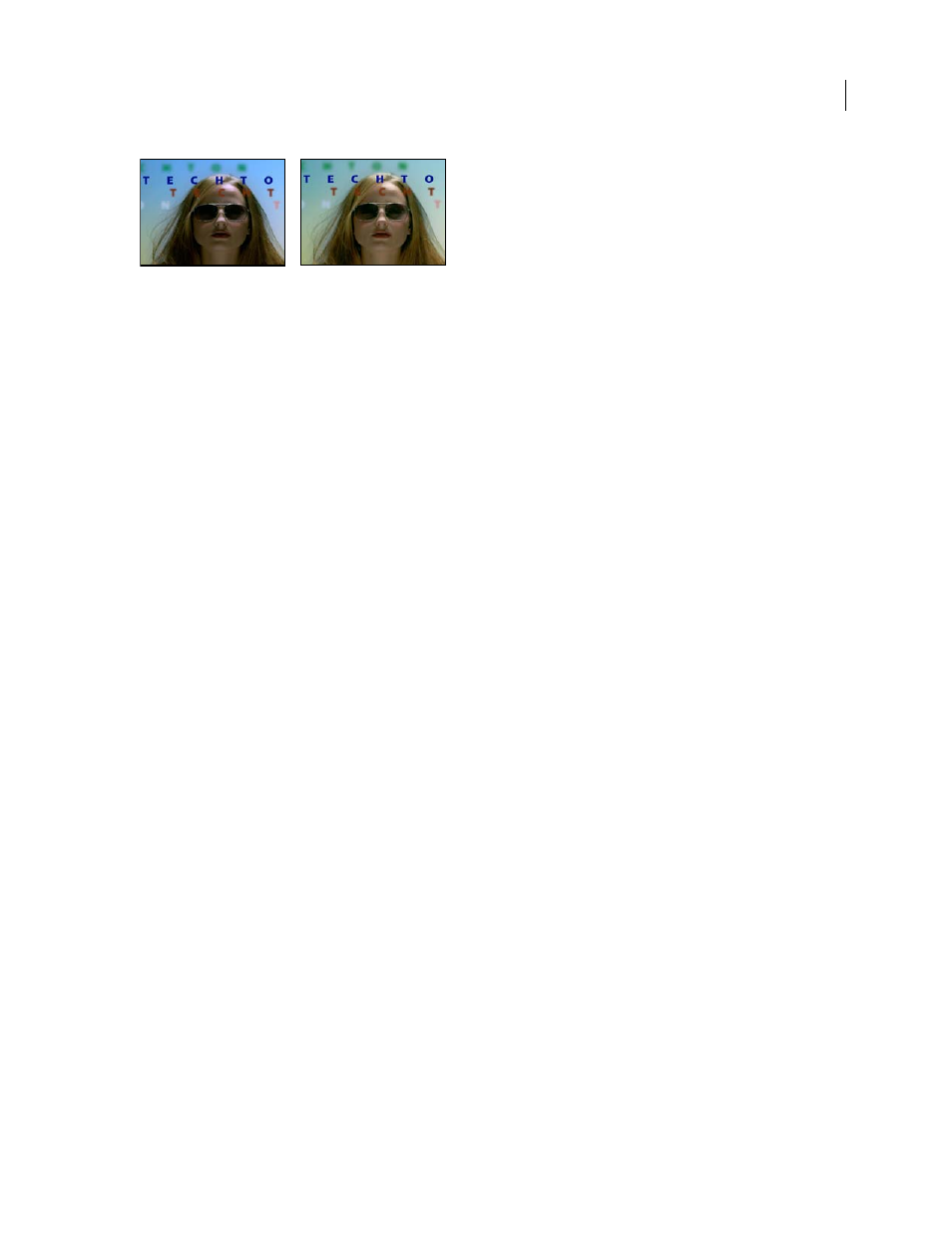
AFTER EFFECTS CS3
User Guide
397
Original (left), and with effect applied (right)
Equalize
RGB equalizes the image based on red, green, and blue components. Brightness equalizes the image based
on the brightness of each pixel. Photoshop Style equalizes by redistributing the brightness values of the pixels in an
image so that they more evenly represent the entire range of brightness levels.
Amount To Equalize
How much to redistribute the brightness values. At 100%, the pixel values are spread as evenly
as possible; lower percentages redistribute fewer pixel values.
Exposure effect
Use the Exposure effect to make tonal adjustments to footage, either one channel at a time or all channels at once.
The Exposure effect simulates the result of modifying the exposure setting (in f-stops) of the camera that captured
the image. The Exposure effect works by performing calculations in a linear color space, rather than in the image’s
current color space. The Exposure effect is designed for making tonal adjustments to high–dynamic range (HDR)
images with 32-bpc color, but you can use the effect on 8-bpc and 16-bpc images.
This effect works with 8-bpc, 16-bpc, and 32-bpc color.
Master
Adjust all channels simultaneously.
Individual Channels
Adjust channels individually.
Exposure
Simulates the exposure setting on the camera that captures the image, multiplying all light intensity values
by a constant. The units for Exposure are f-stops.
Offset
Darkens or brightens the shadows and midtones with minimal change to the highlights.
Gamma Correction
The amount of gamma correction to use for adding an additional power-curve adjustment to the
image. Higher values make the image lighter; lower values make the image darker. Negative values are mirrored
around zero (that is, they remain negative but still get adjusted as if they were positive). The default value is 1.0, which
corresponds to no additional adjustment.
Note: In previous versions of After Effects, the Gamma Correction property was the Gamma property, and its behavior
was reversed.
Bypass Linear Light Conversion
Select to apply the Exposure effect to the raw pixel values. This option can be useful
if you manage color manually using the Color Profile Converter effect.
See also
“Adjust exposure for previews” on page 129
“High dynamic range color” on page 235
Gamma/Pedestal/Gain effect
The Gamma/Pedestal/Gain effect adjusts the response curve independently for each channel. For pedestal and gain,
a value of 0.0 is completely off, and a value of 1.0 is completely on.
